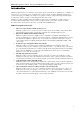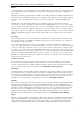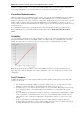3.5
Table Of Contents
- Introduction
- Architecture
- Installation
- System Requirements
- Installing ABBYY Recognition Server Components
- Installing ABBYY Recognition Server Components via the Command Line
- Installing ABBYY Recognition Server using Microsoft Systems Management Server (SMS)
- Manual Registration of the SharePoint Connection Library
- Installing the Hardware Key Drivers
- Installing Microsoft Search IFilter
- Installing ABBYY Recognition Server 3.5 IFilter via the Command Line
- Installing ABBYY Recognition Server 3.5 IFilter using Microsoft Systems Management Server (SMS)
- Removing ABBYY Recognition Server 3.5 in silent mode
- Upgrading from the previous release of ABBYY Recognition Server
- Upgrading from the previous version of ABBYY Recognition Server
- Protection Technology and License Activation
- Administering
- Getting Started
- Registering a New Server
- Registering a New Processing Station
- Creating a New Workflow
- Configuring Document Separation
- Configuring E-mail Processing
- Configuring Verification
- Configuring Document Indexing
- Configuring Publishing Documents to a SharePoint Server
- Transfering Recognition Server Settings to another Server
- Managing Licenses
- Managing User Accounts
- Setting Up Google Search Appliance Connector
- Setting Up Microsoft Search IFilter
- Connection Settings
- Troubleshooting
- The Server Manager fails to establish a connection with the Processing Station installed on a different computer
- The Server Manager fails to establish a connection with the Verification Station, the Indexing Station, or the Remote Administration Console installed on a different computer
- No connection with the external FTP server
- The workflow does not start with the following error message: “Some of the working folders are inaccessible”
- When processing images, a “The Server Manager is out of disk space” warning appears on the computer where the Server Manager is running
- How to retrieve an image document that is being processed by ABBYY Recognition Server
- Digits in brackets are appended to the names of output files
- The Verification Station hangs at startup
- The Scanning Station fails to export a batch, and the following message appears: "Cannot access the Input folder of the workflow. Use a workflow with a shared folder if the server is on another computer."
- Recognition Server is unable to retrieve messages from POP3 e-mail server or send messages via SMTP server
- Document separation by barcodes does not work correctly
- An access to file error message appears when working with the program
- Technical Support
ABBYY Recognition Server 3.5 System Administrator’s Guide
9
properties, recognition statistics, etc., if a script for successfully published jobs is specified. If a script for failed jobs is
entered, images that failed to be processed are delivered to the destination specified in the script.
Centralized Administration
ABBYY Recognition Server 3.5 is administrated via a separate component, the Remote Administration Console, which is
based on the Microsoft Management Console (MMC). The Remote Administration Console allows administrators to
change Recognition Server's properties, connect Processing Stations and manage their properties and activity, create and
manage workflows, add users to the system and assign Administrator, Verifier, and Indexer permissions to the users,
monitor connected Verification and Indexing Stations and the job queue, view and export the job log and the server log,
and manage licenses.
If several ABBYY Recognition Servers are installed in the local area network, they can all be registered in the same
Remote Administration Console and thus all managed from a single point. See Registering a New Recognition
Server.
Scalability
One Server Manager can manage dozens of Processing Stations connected to it and effectively distribute the workload
among them. This makes the whole system highly scalable to meet high-volume processing demands. By connecting
multiple Processing Stations, you can increase the processing speed up to several hundred pages per minute.
Note: The picture shows the speed increase as measured in ABBYY's internal tests. System performance may vary
depending on the complexity and quality of the images, the hardware of the server and the stations, and the network
configuration.
Fault Tolerance
As ABBYY Recognition Server 3.5 runs completely unattended, it has a number of fault tolerance features that ensure
robustness of the system:
• The system starts automatically at Windows startup. For example, in the case of a temporary power outage,
ABBYY Recognition Server will be up and running automatically after the PC is rebooted.
• Documents are processed so that no data are lost in the case of a system failure. All the images that were being
processed when the failure occurred will stay in the queue and will be processed again after the system is
restarted.
• The Server Manager periodically checks to make sure that the Processing Stations are running and are available.
If a Processing Station is temporarily down for some reason, the Server Manager will re-establish connection
with it after it becomes operational. No administrator's involvement is required to re-connect a Processing
Station.
• If a Processing, Verification, or Indexing Station experiences a failure while processing a document, the
document will be automatically re-routed to another available station. If no station is available at the moment,
the image will remain in the queue and wait for the first available station.