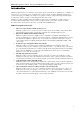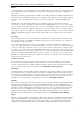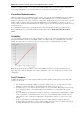3.5
Table Of Contents
- Introduction
- Architecture
- Installation
- System Requirements
- Installing ABBYY Recognition Server Components
- Installing ABBYY Recognition Server Components via the Command Line
- Installing ABBYY Recognition Server using Microsoft Systems Management Server (SMS)
- Manual Registration of the SharePoint Connection Library
- Installing the Hardware Key Drivers
- Installing Microsoft Search IFilter
- Installing ABBYY Recognition Server 3.5 IFilter via the Command Line
- Installing ABBYY Recognition Server 3.5 IFilter using Microsoft Systems Management Server (SMS)
- Removing ABBYY Recognition Server 3.5 in silent mode
- Upgrading from the previous release of ABBYY Recognition Server
- Upgrading from the previous version of ABBYY Recognition Server
- Protection Technology and License Activation
- Administering
- Getting Started
- Registering a New Server
- Registering a New Processing Station
- Creating a New Workflow
- Configuring Document Separation
- Configuring E-mail Processing
- Configuring Verification
- Configuring Document Indexing
- Configuring Publishing Documents to a SharePoint Server
- Transfering Recognition Server Settings to another Server
- Managing Licenses
- Managing User Accounts
- Setting Up Google Search Appliance Connector
- Setting Up Microsoft Search IFilter
- Connection Settings
- Troubleshooting
- The Server Manager fails to establish a connection with the Processing Station installed on a different computer
- The Server Manager fails to establish a connection with the Verification Station, the Indexing Station, or the Remote Administration Console installed on a different computer
- No connection with the external FTP server
- The workflow does not start with the following error message: “Some of the working folders are inaccessible”
- When processing images, a “The Server Manager is out of disk space” warning appears on the computer where the Server Manager is running
- How to retrieve an image document that is being processed by ABBYY Recognition Server
- Digits in brackets are appended to the names of output files
- The Verification Station hangs at startup
- The Scanning Station fails to export a batch, and the following message appears: "Cannot access the Input folder of the workflow. Use a workflow with a shared folder if the server is on another computer."
- Recognition Server is unable to retrieve messages from POP3 e-mail server or send messages via SMTP server
- Document separation by barcodes does not work correctly
- An access to file error message appears when working with the program
- Technical Support
ABBYY Recognition Server 3.5 System Administrator’s Guide
7
A job is a processing unit. A job contains an image (or a set of images) and its processing parameters. A job is created
when Recognition Server imports images for processing. Usually a job contains one image file and inherits the processing
parameters of the workflow in which it was created. However, with the help of the Open API or XML Tickets it is
possible to create a job that will contain several image files and will have parameters different from the workflow
settings.
A document is obtained as a result of document separation and usually corresponds to one business document. Below
are examples of how the documents are formed in case of document separation:
By default, all files of the job are merged into one document. One document can be published in several different file
formats according to the export settings.
Document Workflow
The following processing steps are performed since the images are submitted to ABBYY Recognition Server 3.5 till they
are exported:
1. Import
2. Processing
3. Document separation
4. Quality control (optional)
5. Indexing (optional)
6. Export