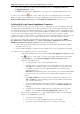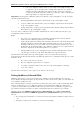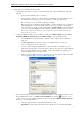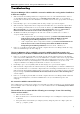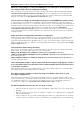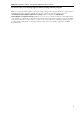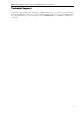3.5
Table Of Contents
- Introduction
- Architecture
- Installation
- System Requirements
- Installing ABBYY Recognition Server Components
- Installing ABBYY Recognition Server Components via the Command Line
- Installing ABBYY Recognition Server using Microsoft Systems Management Server (SMS)
- Manual Registration of the SharePoint Connection Library
- Installing the Hardware Key Drivers
- Installing Microsoft Search IFilter
- Installing ABBYY Recognition Server 3.5 IFilter via the Command Line
- Installing ABBYY Recognition Server 3.5 IFilter using Microsoft Systems Management Server (SMS)
- Removing ABBYY Recognition Server 3.5 in silent mode
- Upgrading from the previous release of ABBYY Recognition Server
- Upgrading from the previous version of ABBYY Recognition Server
- Protection Technology and License Activation
- Administering
- Getting Started
- Registering a New Server
- Registering a New Processing Station
- Creating a New Workflow
- Configuring Document Separation
- Configuring E-mail Processing
- Configuring Verification
- Configuring Document Indexing
- Configuring Publishing Documents to a SharePoint Server
- Transfering Recognition Server Settings to another Server
- Managing Licenses
- Managing User Accounts
- Setting Up Google Search Appliance Connector
- Setting Up Microsoft Search IFilter
- Connection Settings
- Troubleshooting
- The Server Manager fails to establish a connection with the Processing Station installed on a different computer
- The Server Manager fails to establish a connection with the Verification Station, the Indexing Station, or the Remote Administration Console installed on a different computer
- No connection with the external FTP server
- The workflow does not start with the following error message: “Some of the working folders are inaccessible”
- When processing images, a “The Server Manager is out of disk space” warning appears on the computer where the Server Manager is running
- How to retrieve an image document that is being processed by ABBYY Recognition Server
- Digits in brackets are appended to the names of output files
- The Verification Station hangs at startup
- The Scanning Station fails to export a batch, and the following message appears: "Cannot access the Input folder of the workflow. Use a workflow with a shared folder if the server is on another computer."
- Recognition Server is unable to retrieve messages from POP3 e-mail server or send messages via SMTP server
- Document separation by barcodes does not work correctly
- An access to file error message appears when working with the program
- Technical Support
ABBYY Recognition Server 3.5 System Administrator’s Guide
44
When processing images, a “The Server Manager is out of disk space” warning appears on
the computer where the Server Manager is running
The Server Manager stores all the files queued for processing in its temporary files folder, the default path to which is
<Installation folder>\Bin\RecognitionServer3Temp. If there is not enough disk space on the drive where the
program’s installation folder is located, you can change the path to the temporary folder and select another hard disk.
The path can be changed in the Recognition Server Properties dialog box.
How to retrieve an image document that is being processed by ABBYY Recognition Server
You may want to retrieve an image file before ABBYY Recognition Server has finished processing it (for example, if a
document is taking too long to process, or if a network connection error has occurred). The image can be retrieved from
the Images subfolder of the Server Manager temporary files folder. The path to the Server Manager temporary files folder
can be viewed and changed in the Recognition Server Properties dialog. The default path is <Installation
folder>\Bin\RecognitionServer3Temp. The image is stored in this temporary files folder from the moment when it
is taken from the Input Folder and until it is published to the Output Folder. The Job ID is attached to the beginning of
the image file name.
Digits in brackets are appended to the names of output files
Job IDs may be appended to filenames in order to avoid a conflict of filenames in the Output Folder. When exporting
files to SharePoint, job IDs are appended to all files with similar names. If files are exported to a folder, job IDs are
appended to files with similar names beginning from the 10001
st
file. To prevent this conflict, you must ensure that the
names of output files are unique. For example, you can enable adding date and time to output file names in the Output
Format Settings dialog box.
The Verification Station hangs at startup
If the address of a nonexistent computer is specified in the registry as the server location, the Verification Station may
hang at startup. To prevent this, in the registry remove the following values:
HKEY_LOCAL_MACHINE\Software\ABBYY\RecognitionServer\3.5\DefaultServerLocation
(HKEY_LOCAL_MACHINE\SOFTWARE\Wow6432Node\ABBYY\RecognitionServer\3.5\DefaultServerLocatio
n for 64-bit systems) and
HKEY_CURRENT_USER\Software\ABBYY\RecognitionServer\3.5\VerificatonStation\serverLocation, then
restart the Verification Station.
The Scanning Station fails to export a batch, and the following message appears: "Cannot
access the Input folder of the workflow. Use a workflow with a shared folder if the server
is on another computer."
Make sure that the Input folder of the workflow which is used for export is shared, and the user account under which
the Scanning Station is run has writing permissions to this folder.
Recognition Server is unable to retrieve messages from POP3 e-mail server or send
messages via SMTP server
This may happen if a firewall blocks network connection with the e-mail server. In order to make Recognition Server
receive and send messages, customize the firewall so that it allows the connection with the e-mail server via the specified
port. Additionally it may be necessary to restart the Server Manager under a user account, which has permissions to
access the remote e-mail server (see Restarting services under a user account for details).
Document separation by barcodes does not work correctly
• Make sure that barcodes of this type are supported by ABBYY Recognition Server 3.5. See Barcode Types in the
Main Help.
• Make sure that barcodes position and size are suitable for recognition. See recommendations for working with
barcodes in the Main Help.
• If pages contain barcodes of pour print/scanning quality, they cannot be recognized and, therefore, document
separation cannot be performed correctly. See recommendations for working with barcodes in the Main Help.