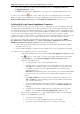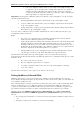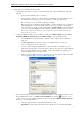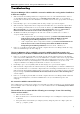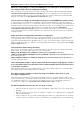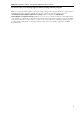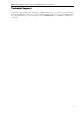3.5
Table Of Contents
- Introduction
- Architecture
- Installation
- System Requirements
- Installing ABBYY Recognition Server Components
- Installing ABBYY Recognition Server Components via the Command Line
- Installing ABBYY Recognition Server using Microsoft Systems Management Server (SMS)
- Manual Registration of the SharePoint Connection Library
- Installing the Hardware Key Drivers
- Installing Microsoft Search IFilter
- Installing ABBYY Recognition Server 3.5 IFilter via the Command Line
- Installing ABBYY Recognition Server 3.5 IFilter using Microsoft Systems Management Server (SMS)
- Removing ABBYY Recognition Server 3.5 in silent mode
- Upgrading from the previous release of ABBYY Recognition Server
- Upgrading from the previous version of ABBYY Recognition Server
- Protection Technology and License Activation
- Administering
- Getting Started
- Registering a New Server
- Registering a New Processing Station
- Creating a New Workflow
- Configuring Document Separation
- Configuring E-mail Processing
- Configuring Verification
- Configuring Document Indexing
- Configuring Publishing Documents to a SharePoint Server
- Transfering Recognition Server Settings to another Server
- Managing Licenses
- Managing User Accounts
- Setting Up Google Search Appliance Connector
- Setting Up Microsoft Search IFilter
- Connection Settings
- Troubleshooting
- The Server Manager fails to establish a connection with the Processing Station installed on a different computer
- The Server Manager fails to establish a connection with the Verification Station, the Indexing Station, or the Remote Administration Console installed on a different computer
- No connection with the external FTP server
- The workflow does not start with the following error message: “Some of the working folders are inaccessible”
- When processing images, a “The Server Manager is out of disk space” warning appears on the computer where the Server Manager is running
- How to retrieve an image document that is being processed by ABBYY Recognition Server
- Digits in brackets are appended to the names of output files
- The Verification Station hangs at startup
- The Scanning Station fails to export a batch, and the following message appears: "Cannot access the Input folder of the workflow. Use a workflow with a shared folder if the server is on another computer."
- Recognition Server is unable to retrieve messages from POP3 e-mail server or send messages via SMTP server
- Document separation by barcodes does not work correctly
- An access to file error message appears when working with the program
- Technical Support
ABBYY Recognition Server 3.5 System Administrator’s Guide
41
Connection Settings
Connection protocols
ABBYY Recognition Server can use the Named Pipes or TCP/IP protocol to connect to the computers where its
components are installed. By default, immediately after installation the Named Pipes protocol is used. If a connection
with the computer where one of the components has been installed is not established, you may not be able to register a
Processing Station. In order to make this computer available, please make sure that it has file sharing enabled and port
445 opened.
You can also change the protocol to TCP/IP:
1. Stop the Server Manager and all the Processing Station services using the Services (Start>Settings>Control
Panel>Administrative Tools>Services).
2. In the HKEY_LOCAL_MACHINE\Software\ABBYY\RecognitionServer\3.5\ branch of the registry
(HKEY_LOCAL_MACHINE\SOFTWARE\Wow6432Node\ABBYY\RecognitionServer\3.5\ for 64-bit
systems), create the Protocol key and set its value to "TcpIp".
Note: The value of this key is case-sensitive.
3. Specify the values of the ServerPort1, ServerPort2, and StationPort keys which determine the numbers of
connection ports. The ServerPort1 and ServerPort2 ports are used by the Server Manager component, the
StationPort port is used by the Processing Station components. If a port is not specified, its default value will be
used. The default values are "3980", "3981", and "3982" respectively. If the Server Manager and Processing
Station components are installed on the same computer, these ports must be different.
4. Restart the Server Manager and all the Processing Station services. They must be restarted by means of Services
and under the same user account which meets the following requirements:
• In the case of a domain-based network, this must be a domain user account.
• In the case of a workgroup network, this user account must be the Administrator or a member of the
Power Users group with a non-empty password.
5. Close the Remote Administration Console component and run it again.
6. Open the Processing Station Properties dialog box for each Processing Station in the Details pane of the
Processing Stations node. Make sure that the current connection status is Connected. Click OK.
7. Click the Refresh button on the toolbar of the Remote Administration Console.
Important! On all computers where ABBYY Recognition Server components are installed, the values of the Protocol,
ServerPort1, ServerPort2, and StationPort keys must be identical.
To change the protocol back to Named Pipes, you should:
1. Stop the Server Manager and all the Processing Station services using the Services (Start>Settings>Control
Panel>Administrative Tools>Services).
2. Specify "NamedPipes" as the value of the Protocol key. The values of the ports are ignored.
3. Restart the Server Manager and all the Processing Station services using the Services, then close the Remote
Administration Console component and run it again.
4. Open the Processing Station Properties dialog box for each Processing Station in the Details pane of the
Processing Stations node. Make sure that the current connection status is Connected. Click OK.
5. Click the Refresh button on the toolbar of the Remote Administration Console.
Restarting services under a user account
If during the installation you chose to run the Server Manager and the Processing Station services under the Local System
account, you may need to restart them under a user account later. See the Selecting a user account section for details.
To restart the Server Manager under another user account:
1. Open Services (Start>Settings>Control Panel>Administrative Tools>Services).
2. Right-click the ABBYY Recognition Server 3.5 Server Manager service and then click Properties.
3. On the Log On tab, select This account and specify a user account.
4. Type the password for the user account in the Password box and in the Confirm password box and click
OK.
5. Restart the Server Manager.
The same actions must be performed to restart the Processing Station under another user account.