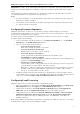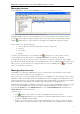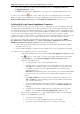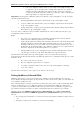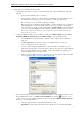3.5
Table Of Contents
- Introduction
- Architecture
- Installation
- System Requirements
- Installing ABBYY Recognition Server Components
- Installing ABBYY Recognition Server Components via the Command Line
- Installing ABBYY Recognition Server using Microsoft Systems Management Server (SMS)
- Manual Registration of the SharePoint Connection Library
- Installing the Hardware Key Drivers
- Installing Microsoft Search IFilter
- Installing ABBYY Recognition Server 3.5 IFilter via the Command Line
- Installing ABBYY Recognition Server 3.5 IFilter using Microsoft Systems Management Server (SMS)
- Removing ABBYY Recognition Server 3.5 in silent mode
- Upgrading from the previous release of ABBYY Recognition Server
- Upgrading from the previous version of ABBYY Recognition Server
- Protection Technology and License Activation
- Administering
- Getting Started
- Registering a New Server
- Registering a New Processing Station
- Creating a New Workflow
- Configuring Document Separation
- Configuring E-mail Processing
- Configuring Verification
- Configuring Document Indexing
- Configuring Publishing Documents to a SharePoint Server
- Transfering Recognition Server Settings to another Server
- Managing Licenses
- Managing User Accounts
- Setting Up Google Search Appliance Connector
- Setting Up Microsoft Search IFilter
- Connection Settings
- Troubleshooting
- The Server Manager fails to establish a connection with the Processing Station installed on a different computer
- The Server Manager fails to establish a connection with the Verification Station, the Indexing Station, or the Remote Administration Console installed on a different computer
- No connection with the external FTP server
- The workflow does not start with the following error message: “Some of the working folders are inaccessible”
- When processing images, a “The Server Manager is out of disk space” warning appears on the computer where the Server Manager is running
- How to retrieve an image document that is being processed by ABBYY Recognition Server
- Digits in brackets are appended to the names of output files
- The Verification Station hangs at startup
- The Scanning Station fails to export a batch, and the following message appears: "Cannot access the Input folder of the workflow. Use a workflow with a shared folder if the server is on another computer."
- Recognition Server is unable to retrieve messages from POP3 e-mail server or send messages via SMTP server
- Document separation by barcodes does not work correctly
- An access to file error message appears when working with the program
- Technical Support
ABBYY Recognition Server 3.5 System Administrator’s Guide
38
4. If necessary, change the temporary folders for source images and resulting files. Images to be
recognized are copied to the Input folder. If crawling and recognition are not carried out
simultaneously, images will stack up in the Input folder. The Output folder contains the
recognition results and the images that couldn’t be recognized. Use folders on the hard drive
with enough disk space for Input and Output folders.
Important! For the integration of ABBYY Recognition Server with the Google Search Appliance to work correctly, the
following conditions must be met:
• indexing of graphical file formats must be allowed in the Google Search Appliance settings;
• reception of XML feeds from the IP address of the Server Manager computer must be allowed in the
Google Search Appliance settings;
• viewing of URL addresses assigned to indexed documents (smb://machine.domain.com/path) must be
allowed in the Google Search Appliance settings.
In case any of these conditions is not met, the XML feed submitted by the Connector will be ignored by the Google
Search Appliance without notification.
Notes:
• The Connector stores information about crawled files and folders in the FeedGeneratorState.db
database file in the <ABBYY Recognition Server 3.5 Installation
Folder>\Bin\RecognitionServer3Temp folder. Information about the date of the last modification and
indexing is available for each indexed file. When crawling the folders, the Connector checks this
information in the database for every found file of the specified format. If the file has been created or
modified since the last indexing, it will be sent to ABBYY Recognition Server for recognition. The files
that haven’t changed since the last indexing will not be re-recognized.
• Indexing of XML feeds by Google Search Appliance may be performed with delay. Thus, it may take
some time (up to a few hours) for the data from the XML feeds to appear in the index.
Information about functioning of the Google Search Appliance Connector is registered in a special log (the
FeedGeneratorLog.txt file in the Bin subfolder of the ABBYY Recognition Server 3.5 installation folder). The log contains
information about:
• the Connector start and stop occurrences;
• files sent to ABBYY Recognition Server for recognition;
• successfully recognized files with contents sent to the Google Search Appliance for indexing;
• errors of the Connector.
Information about critical errors of the Connector is also written to the Server Log.
Setting Up Microsoft Search IFilter
ABBYY Recognition Server 3.5 incorporates the Microsoft Search IFilter component which allows the program to
interact with the following search engines developed by Microsoft: Microsoft Search Server, Microsoft Office SharePoint
Server and Microsoft Windows Search.
The search engine by Microsoft indexes documents in specified folders. If these folders contain documents in graphical
formats to be indexed, they are sent to ABBYY Recognition Server through the IFilter. ABBYY Recognition Server
recognizes documents within a special hidden workflow and exports the results as text. When the recognition results
appear, IFilter returns them to the Microsoft engine for indexing. After that the documents become searchable.
The IFilter is based on the ABBYY Recognition Server 3.5 IFilter Backend service (Start > Control Panel >
Administrative Tools > Services > ABBYY Recognition Server 3.5 IFilter Backend) and performs two main
functions:
1. Receives image files from the Microsoft search system crawler and sends them to ABBYY Recognition Server for
OCR;
2. Returns the recognized text to the Microsoft search system for indexing.