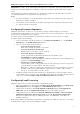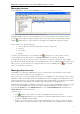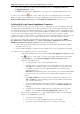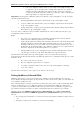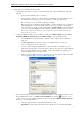3.5
Table Of Contents
- Introduction
- Architecture
- Installation
- System Requirements
- Installing ABBYY Recognition Server Components
- Installing ABBYY Recognition Server Components via the Command Line
- Installing ABBYY Recognition Server using Microsoft Systems Management Server (SMS)
- Manual Registration of the SharePoint Connection Library
- Installing the Hardware Key Drivers
- Installing Microsoft Search IFilter
- Installing ABBYY Recognition Server 3.5 IFilter via the Command Line
- Installing ABBYY Recognition Server 3.5 IFilter using Microsoft Systems Management Server (SMS)
- Removing ABBYY Recognition Server 3.5 in silent mode
- Upgrading from the previous release of ABBYY Recognition Server
- Upgrading from the previous version of ABBYY Recognition Server
- Protection Technology and License Activation
- Administering
- Getting Started
- Registering a New Server
- Registering a New Processing Station
- Creating a New Workflow
- Configuring Document Separation
- Configuring E-mail Processing
- Configuring Verification
- Configuring Document Indexing
- Configuring Publishing Documents to a SharePoint Server
- Transfering Recognition Server Settings to another Server
- Managing Licenses
- Managing User Accounts
- Setting Up Google Search Appliance Connector
- Setting Up Microsoft Search IFilter
- Connection Settings
- Troubleshooting
- The Server Manager fails to establish a connection with the Processing Station installed on a different computer
- The Server Manager fails to establish a connection with the Verification Station, the Indexing Station, or the Remote Administration Console installed on a different computer
- No connection with the external FTP server
- The workflow does not start with the following error message: “Some of the working folders are inaccessible”
- When processing images, a “The Server Manager is out of disk space” warning appears on the computer where the Server Manager is running
- How to retrieve an image document that is being processed by ABBYY Recognition Server
- Digits in brackets are appended to the names of output files
- The Verification Station hangs at startup
- The Scanning Station fails to export a batch, and the following message appears: "Cannot access the Input folder of the workflow. Use a workflow with a shared folder if the server is on another computer."
- Recognition Server is unable to retrieve messages from POP3 e-mail server or send messages via SMTP server
- Document separation by barcodes does not work correctly
- An access to file error message appears when working with the program
- Technical Support
ABBYY Recognition Server 3.5 System Administrator’s Guide
35
will not be registered during the installation. In this case you should install Microsoft .NET Framework 2.0 or later and
then register the SharePoint connection library manually. See Manual Registration of the SharePoint Connection
Library for details.
To be able to save output documents to a SharePoint Server library, the ABBYY Recognition Server 3.5 Server Manager
service must be run under a user account which has read/write access to the SharePoint Server library. If, during the
installation, you chose to run the service under a Local System account, you should restart it under a user account (see
Restarting Services under a user account section).
To set up the publishing of documents to a SharePoint Server library:
1. Run the Remote Administration Console under a user account which has read/write access to the SharePoint
Server library.
2. Create a new workflow or modify an existing one (see Creating a New Workflow). In the Output Format
Settings dialog select Save output file in SharePoint library.
3. Enter the URL of the SharePoint Server site (e.g. http://myportal/mysite/) and click Connect. The Remote
Administration Console will try to connect to the specified site and download the list of document libraries and
folders from there. If connection is successful, you will see the “Connected” message below the button, and the
names of the document libraries will appear in the Select document library list.
4. Select the document library from the list. If you wish to change the content type, or specify the metadata values
that should be exported as document properties, click the Settings… button.
Note: Content type selection and setting of the document properties are available only for Microsoft Office
SharePoint Server 2007 or 2010.
5. Select the folder in the document library using the Browse… button, or leave the field empty to save
documents in the root folder.
6. Click OK in the Output Format Settings dialog box.
Note: If the Input Folder has several subfolders containing image files, the output files will be saved in the
corresponding subfolders of the Output Folder in the SharePoint Server document library.
Transfering Recognition Server Settings to another Server
You can easily move Recognition Server settings or individual workflows from one Recognition Server to another by
exporting them to an XML file.
To export and import Recognition Server settings, use the Export Settings… and Import Settings… buttons in the
Recognition Server Properties dialog box of the Remote Administration Console.
To export and import one or several workflows, use the Save Settings and Load Settings items on the shortcut menu
of the Workflows node in the Remote Administration Console.