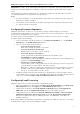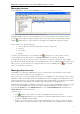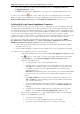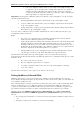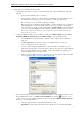3.5
Table Of Contents
- Introduction
- Architecture
- Installation
- System Requirements
- Installing ABBYY Recognition Server Components
- Installing ABBYY Recognition Server Components via the Command Line
- Installing ABBYY Recognition Server using Microsoft Systems Management Server (SMS)
- Manual Registration of the SharePoint Connection Library
- Installing the Hardware Key Drivers
- Installing Microsoft Search IFilter
- Installing ABBYY Recognition Server 3.5 IFilter via the Command Line
- Installing ABBYY Recognition Server 3.5 IFilter using Microsoft Systems Management Server (SMS)
- Removing ABBYY Recognition Server 3.5 in silent mode
- Upgrading from the previous release of ABBYY Recognition Server
- Upgrading from the previous version of ABBYY Recognition Server
- Protection Technology and License Activation
- Administering
- Getting Started
- Registering a New Server
- Registering a New Processing Station
- Creating a New Workflow
- Configuring Document Separation
- Configuring E-mail Processing
- Configuring Verification
- Configuring Document Indexing
- Configuring Publishing Documents to a SharePoint Server
- Transfering Recognition Server Settings to another Server
- Managing Licenses
- Managing User Accounts
- Setting Up Google Search Appliance Connector
- Setting Up Microsoft Search IFilter
- Connection Settings
- Troubleshooting
- The Server Manager fails to establish a connection with the Processing Station installed on a different computer
- The Server Manager fails to establish a connection with the Verification Station, the Indexing Station, or the Remote Administration Console installed on a different computer
- No connection with the external FTP server
- The workflow does not start with the following error message: “Some of the working folders are inaccessible”
- When processing images, a “The Server Manager is out of disk space” warning appears on the computer where the Server Manager is running
- How to retrieve an image document that is being processed by ABBYY Recognition Server
- Digits in brackets are appended to the names of output files
- The Verification Station hangs at startup
- The Scanning Station fails to export a batch, and the following message appears: "Cannot access the Input folder of the workflow. Use a workflow with a shared folder if the server is on another computer."
- Recognition Server is unable to retrieve messages from POP3 e-mail server or send messages via SMTP server
- Document separation by barcodes does not work correctly
- An access to file error message appears when working with the program
- Technical Support
ABBYY Recognition Server 3.5 System Administrator’s Guide
34
not specify any document type, indexing is not performed for the workflow. For each document type you can specify a
set of document attributes which should be filled in during indexing. Document attributes may be of the following types:
• Single string. The field contains only one string.
• Multiple strings. The field contains several strings.
• Checkbox. The field may possess only two values: true and false.
• List. The field may possess several values. If you select this type, you should specify possible list elements.
• Regular expression. The field contains a string corresponds to a regular expression. If you select this type,
you should specify the regular expression.
If you create a workflow with indexing enabled, by default all users are allowed to index documents from this workflow,
which means that if there are some documents queued for indexing, any user who runs an Indexing Station will receive
a document from the workflow.
However, it is possible to restrict the indexing permissions for a workflow, so that only a limited number of users (so-
called "Indexers") may index documents from this workflow.
To restrict the indexing permissions for a workflow:
1. Select the workflow in the Workflows node and click
(Properties) on the toolbar, or select the
corresponding item on the shortcut menu.
2. In the Workflow Properties dialog box navigate to the Indexing tab and click the Operators… button.
3. In the Assigned Indexers dialog box, select the option Restrict access to this workflow for all users
except the Indexers listed below and then select the desired indexers from the list. If a username you need
is not on the list, you should first add it to the list of Recognition Server indexers.
4. Click OK and save the workflow properties.
To add an indexer to the Recognition Server:
1. In the Users node click
(Add User) or select the corresponding item on the shortcut menu.
2. Enter the user name in DOMAIN\username or COMPUTER\username format.
3. Select the Indexer option and then select the workflows this user should be allowed to index documents
from.
4. Select the option Allow user to choose workflows on stations if you want the user to be able to select
which workflows to index documents from.
5. Click OK and then click
(Refresh) button. The new indexer will be added to the Users node.
Using the Indexing Station in a workgroup network
If the Indexing Station and the Server Manager are installed on different computers in a workgroup network, the
following requirements should be met:
• The user account under which the Indexing Station is run must be the Administrator or a member of the Power
Users group with a non-empty password.
• On the computer on which the Server Manager is installed, there must exist user accounts with the same
usernames and passwords as those of the users who will run the Indexing Station.
Configuring Publishing Documents to a SharePoint Server
ABBYY Recognition Server 3.5 supports publishing output files to Microsoft Office SharePoint Portal Server 2003 and
Microsoft Office SharePoint Server 2007 or 2010.
Note: In order to be able to communicate with the SharePoint Server, the Server Manager and the Remote
Administration Console require Microsoft .NET Framework 2.0 or higher to be installed. If Microsoft .NET Framework
has not been installed on the computer prior to installing ABBYY Recognition Server, the SharePoint connection library