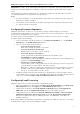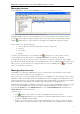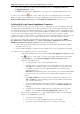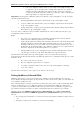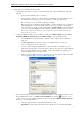3.5
Table Of Contents
- Introduction
- Architecture
- Installation
- System Requirements
- Installing ABBYY Recognition Server Components
- Installing ABBYY Recognition Server Components via the Command Line
- Installing ABBYY Recognition Server using Microsoft Systems Management Server (SMS)
- Manual Registration of the SharePoint Connection Library
- Installing the Hardware Key Drivers
- Installing Microsoft Search IFilter
- Installing ABBYY Recognition Server 3.5 IFilter via the Command Line
- Installing ABBYY Recognition Server 3.5 IFilter using Microsoft Systems Management Server (SMS)
- Removing ABBYY Recognition Server 3.5 in silent mode
- Upgrading from the previous release of ABBYY Recognition Server
- Upgrading from the previous version of ABBYY Recognition Server
- Protection Technology and License Activation
- Administering
- Getting Started
- Registering a New Server
- Registering a New Processing Station
- Creating a New Workflow
- Configuring Document Separation
- Configuring E-mail Processing
- Configuring Verification
- Configuring Document Indexing
- Configuring Publishing Documents to a SharePoint Server
- Transfering Recognition Server Settings to another Server
- Managing Licenses
- Managing User Accounts
- Setting Up Google Search Appliance Connector
- Setting Up Microsoft Search IFilter
- Connection Settings
- Troubleshooting
- The Server Manager fails to establish a connection with the Processing Station installed on a different computer
- The Server Manager fails to establish a connection with the Verification Station, the Indexing Station, or the Remote Administration Console installed on a different computer
- No connection with the external FTP server
- The workflow does not start with the following error message: “Some of the working folders are inaccessible”
- When processing images, a “The Server Manager is out of disk space” warning appears on the computer where the Server Manager is running
- How to retrieve an image document that is being processed by ABBYY Recognition Server
- Digits in brackets are appended to the names of output files
- The Verification Station hangs at startup
- The Scanning Station fails to export a batch, and the following message appears: "Cannot access the Input folder of the workflow. Use a workflow with a shared folder if the server is on another computer."
- Recognition Server is unable to retrieve messages from POP3 e-mail server or send messages via SMTP server
- Document separation by barcodes does not work correctly
- An access to file error message appears when working with the program
- Technical Support
ABBYY Recognition Server 3.5 System Administrator’s Guide
31
Important! If you want to specify a shared folder as the Input folder, Output folder or Exceptions folder, make sure
that the user account under which the Server Manager component is started has read/write permissions for all shared
folders.
If the Input Folder has subfolders and image files are copied into the subfolders, the output files will be saved in the
corresponding subfolders of the Output Folder or Exceptions Folder.
Notes:
• To reduce network traffic, create the Input and the Output folders of the workflow on the same computer on
which the Server Manager is installed.
• You should not specify a folder on the network drive as the Input folder, Output folder or Exceptions folder.
Use complete real paths for such folders.
Configuring Document Separation
ABBYY Recognition Server 3.5 allows you to separate batches of images scanned by a high-speed scanner into
documents. Each document will be saved to a separate output file. You can set the separation options on the Document
Separation tab of the Workflow Properties dialog box.
Document separation is performed within a job. By default one document is created for each job. To configure
document separation, do the following:
1. Create a new workflow or modify an existing one (see Creating a New Workflow). Go to the Document
Separation tab of the Workflow Properties dialog box.
2. Select one of the document separation methods:
o Create one document for each job
All files of the job will be merged into one document.
o Create one document for each file in job
Each image file is converted into a separate output file.
o Create a new file after every N page(s)
Use this option if all the documents in the batch have the same number of pages.
o Use blank pages to separate documents
A new file will be created at each blank page found in the document flow. To delete blank pages after
separation, select Delete blank pages option.
o Use barcodes to separate documents
A new file will be created at each page with a barcode of the specified type. Select barcode type and
specify whether barcode pages should be deleted after separation.
Note: There is a sample of a separation sheet with a barcode in the file SeparatorSheet-Code39.pdf of
the Samples folder (Start>Programs>ABBYY Recognition Server 3.5>Samples), which contains
barcode of Code-39 type with barcode value 012345.
3. In addition to built-in document separation methods you can implement your own more flexible separation
scenario with the help of a script. To do this click Script... button, and in the Script Editor dialog box enter the
script text. See for details Creating a Script for Document Separation in the Main Help.
Configuring E-mail Processing
ABBYY Recognition Server 3.5 provides the following e-mail-based functionality:
• Import of attachments from e-mail messages (Get images from: Exchange mailbox or Get images from:
POP3 E-mail Server option on the Input tab of the Workflow Properties dialog box)
• Sending output documents by e-mail (Send output file via Exchange Server or Send output file via
SMTP Server option in the Output Format Setting dialog box of the workflow properties)
• Sending notifications to the administrator (Notify the administrator if a failure occurs and Notify the
administrator when all jobs have been processed options in the Recognition Server Properties
dialog box). Recognition Server supports sending notifications to the administrator only via Microsoft
Exchange e-mail server.
Note: If using e-mail-based functionality provided via Microsoft Exchange Server, Microsoft Outlook 2000 or later must
be installed on the computer where the Server Manager is installed.