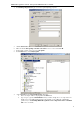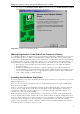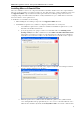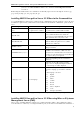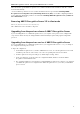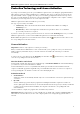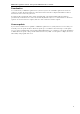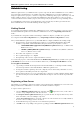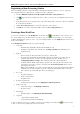3.5
Table Of Contents
- Introduction
- Architecture
- Installation
- System Requirements
- Installing ABBYY Recognition Server Components
- Installing ABBYY Recognition Server Components via the Command Line
- Installing ABBYY Recognition Server using Microsoft Systems Management Server (SMS)
- Manual Registration of the SharePoint Connection Library
- Installing the Hardware Key Drivers
- Installing Microsoft Search IFilter
- Installing ABBYY Recognition Server 3.5 IFilter via the Command Line
- Installing ABBYY Recognition Server 3.5 IFilter using Microsoft Systems Management Server (SMS)
- Removing ABBYY Recognition Server 3.5 in silent mode
- Upgrading from the previous release of ABBYY Recognition Server
- Upgrading from the previous version of ABBYY Recognition Server
- Protection Technology and License Activation
- Administering
- Getting Started
- Registering a New Server
- Registering a New Processing Station
- Creating a New Workflow
- Configuring Document Separation
- Configuring E-mail Processing
- Configuring Verification
- Configuring Document Indexing
- Configuring Publishing Documents to a SharePoint Server
- Transfering Recognition Server Settings to another Server
- Managing Licenses
- Managing User Accounts
- Setting Up Google Search Appliance Connector
- Setting Up Microsoft Search IFilter
- Connection Settings
- Troubleshooting
- The Server Manager fails to establish a connection with the Processing Station installed on a different computer
- The Server Manager fails to establish a connection with the Verification Station, the Indexing Station, or the Remote Administration Console installed on a different computer
- No connection with the external FTP server
- The workflow does not start with the following error message: “Some of the working folders are inaccessible”
- When processing images, a “The Server Manager is out of disk space” warning appears on the computer where the Server Manager is running
- How to retrieve an image document that is being processed by ABBYY Recognition Server
- Digits in brackets are appended to the names of output files
- The Verification Station hangs at startup
- The Scanning Station fails to export a batch, and the following message appears: "Cannot access the Input folder of the workflow. Use a workflow with a shared folder if the server is on another computer."
- Recognition Server is unable to retrieve messages from POP3 e-mail server or send messages via SMTP server
- Document separation by barcodes does not work correctly
- An access to file error message appears when working with the program
- Technical Support
ABBYY Recognition Server 3.5 System Administrator’s Guide
25
you need to select User account are similar to those defined in the Selecting a user account
section above.
Note: During the installtion Microsoft Search IFilter is automatically registered for the following file extensions: .jpg,
.jpeg, .tif, .tiff, .pdf, .bmp, .pcx, .dcx, .png, .djvu, .j2k, .jp2.
Installing ABBYY Recognition Server 3.5 IFilter via the Command Line
You can install ABBYY Recognition Server 3.5 IFilter from the command line in silent mode. Run the setup.exe file from
the ABBYY Recognition Server 3.5 IFilter folder on the installation CD-ROM with the command line options described
below.
Option
Default Value
Description
INSTALLDIR="<
destination
path>"
C:
\Program Files\ABBYY
Recognition Server 3.5 IFilter
The path to the folder where the
ABBYY
Recognition Server 3.5 IFilter will be installed.
SERVICELOGIN
The username under which the
ABBYY Recognition
Server 3.5
IFilter Backend service will be run.
If you do not specify the
SERVICELOGIN, the service
will be run under the Local System account.
SERVICEPASSWORD
The password corresponding to the username
under
which the
ABBYY Recognition Server 3.5 IFilter
Backend service will be run.
SERVERLOCA
TION
The name of the computer on which the Server
Manager is installed.
FORSHAREPOINT
="<yes/no>"
Set this option to “yes”, if you are going to use IFilter
with Microsoft Search Server or
Microsoft Office
SharePoint Server
. If neither Microsoft Search Server
nor Microsoft Office SharePoint Server is installed on
the computer, this option is ignored.
/v
Indicates the beginning of the list of installation
parameters.
/q
Silent mode. Use the
/qb option if you want a
progress bar to be displayed during
the installation.
No other dialog boxes will be displayed.
/L<language code>
<locale language>
I
nstalls ABBYY Recognition Server 3.5 IFilter with
the interface language specified in the command
line.
Possible language code values:
1033
English
1034
Spanish
1040
Italian
1031
German
1049
Russian
1036
French
2052
Chinese simplified
1029
Czech
1046 Portuguese (Brazilian)
Note: When you use silent mode, the /q option must precede the /v option, for example: setup.exe /q /v
Installing ABBYY Recognition Server 3.5 IFilter using Microsoft Systems
Management Server (SMS)
The procedure of installing ABBYY Recognition Server 3.5 IFilter using SMS is similar to that for ABBYY Recognition
Server. The difference is in the way of creating an installation point: you should not run an administrative installation of