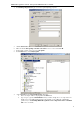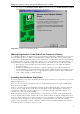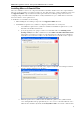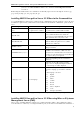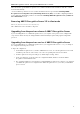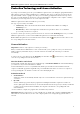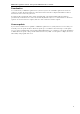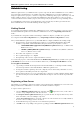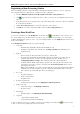3.5
Table Of Contents
- Introduction
- Architecture
- Installation
- System Requirements
- Installing ABBYY Recognition Server Components
- Installing ABBYY Recognition Server Components via the Command Line
- Installing ABBYY Recognition Server using Microsoft Systems Management Server (SMS)
- Manual Registration of the SharePoint Connection Library
- Installing the Hardware Key Drivers
- Installing Microsoft Search IFilter
- Installing ABBYY Recognition Server 3.5 IFilter via the Command Line
- Installing ABBYY Recognition Server 3.5 IFilter using Microsoft Systems Management Server (SMS)
- Removing ABBYY Recognition Server 3.5 in silent mode
- Upgrading from the previous release of ABBYY Recognition Server
- Upgrading from the previous version of ABBYY Recognition Server
- Protection Technology and License Activation
- Administering
- Getting Started
- Registering a New Server
- Registering a New Processing Station
- Creating a New Workflow
- Configuring Document Separation
- Configuring E-mail Processing
- Configuring Verification
- Configuring Document Indexing
- Configuring Publishing Documents to a SharePoint Server
- Transfering Recognition Server Settings to another Server
- Managing Licenses
- Managing User Accounts
- Setting Up Google Search Appliance Connector
- Setting Up Microsoft Search IFilter
- Connection Settings
- Troubleshooting
- The Server Manager fails to establish a connection with the Processing Station installed on a different computer
- The Server Manager fails to establish a connection with the Verification Station, the Indexing Station, or the Remote Administration Console installed on a different computer
- No connection with the external FTP server
- The workflow does not start with the following error message: “Some of the working folders are inaccessible”
- When processing images, a “The Server Manager is out of disk space” warning appears on the computer where the Server Manager is running
- How to retrieve an image document that is being processed by ABBYY Recognition Server
- Digits in brackets are appended to the names of output files
- The Verification Station hangs at startup
- The Scanning Station fails to export a batch, and the following message appears: "Cannot access the Input folder of the workflow. Use a workflow with a shared folder if the server is on another computer."
- Recognition Server is unable to retrieve messages from POP3 e-mail server or send messages via SMTP server
- Document separation by barcodes does not work correctly
- An access to file error message appears when working with the program
- Technical Support
ABBYY Recognition Server 3.5 System Administrator’s Guide
23
You can also use the Distribute Software Wizard. To run the wizard, select All Tasks/Distribute Software
on the Action menu and follow the instructions of the wizard.
Important! You cannot create Distribution Points.
Manual Registration of the SharePoint Connection Library
To communicate with Microsoft SharePoint Server, the Server Manager and the Remote Administration Console require
Microsoft .NET Framework 2.0 or higher to be installed. If Microsoft .NET Framework has not been installed on the
computer prior to installing ABBYY Recognition Server, the SharePoint connection library will not be registered during
the installation. In this case, prior to configuring Recognition Server to output documents to the SharePoint Server, you
should install Microsoft .NET Framework 2.0 or later and then register the SharePoint connection library manually:
1. Run dotnetfx20.exe file from the DotNet folder on the Recognition Server 3.5 CD. Follow the installation
program instructions.
2. After Microsoft .NET Framework 2.0 is installed, to register the SharePoint connection library launch the file
SPConnectorLibReg.exe, which can be found in the \Bin subfolder of ABBYY Recognition Server installation folder.
3. Close the Remote Administration Console component and run it again. Restart the Workflows which will be
used for saving output files to SharePoint libraries.
Installing the Hardware Key Drivers
If you have a hardware protection key, the hardware key drivers must be installed on your computer before you can run
ABBYY Recognition Server 3.5.
In the case of a 32-bit system, the hardware key drivers are automatically installed on your computer during ABBYY
Recognition Server installation.
In the case of a 64-bit system, you should install the hardware key drivers manually. The drivers should be installed in
non-PCSC mode. To install the drivers in this mode, run the iKeyDrvr.exe file from the ABBYY Recognition Server
3.5\USB Drivers\64Bit folder on the Recognition Server 3.5 CD using the following command line: iKeyDrvr.exe /v"
VR=OFF". Reboot your computer after installing.
Note: If the hardware key drivers are installed in non-PCSC mode (the drivers for 32-bit systems are installed in this
mode automatically, while for 64-bit system the drivers can be installed in this mode using the command line referred
above), the USB keys cannot be used as smart cards. If you need to use the USB keys as smart cards, you should install the
hardware key drivers manually in PCSC mode by running corresponding iKeyDrvr.exe file without the VR=OFF
parameter of the command line. In this case, ABBYY Recognition Server can work with the hardware keys, only if the
Server Manager service is run under Local System account.