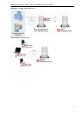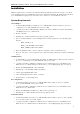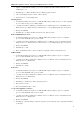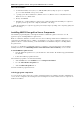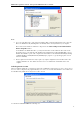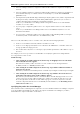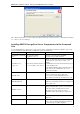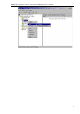3.5
Table Of Contents
- Introduction
- Architecture
- Installation
- System Requirements
- Installing ABBYY Recognition Server Components
- Installing ABBYY Recognition Server Components via the Command Line
- Installing ABBYY Recognition Server using Microsoft Systems Management Server (SMS)
- Manual Registration of the SharePoint Connection Library
- Installing the Hardware Key Drivers
- Installing Microsoft Search IFilter
- Installing ABBYY Recognition Server 3.5 IFilter via the Command Line
- Installing ABBYY Recognition Server 3.5 IFilter using Microsoft Systems Management Server (SMS)
- Removing ABBYY Recognition Server 3.5 in silent mode
- Upgrading from the previous release of ABBYY Recognition Server
- Upgrading from the previous version of ABBYY Recognition Server
- Protection Technology and License Activation
- Administering
- Getting Started
- Registering a New Server
- Registering a New Processing Station
- Creating a New Workflow
- Configuring Document Separation
- Configuring E-mail Processing
- Configuring Verification
- Configuring Document Indexing
- Configuring Publishing Documents to a SharePoint Server
- Transfering Recognition Server Settings to another Server
- Managing Licenses
- Managing User Accounts
- Setting Up Google Search Appliance Connector
- Setting Up Microsoft Search IFilter
- Connection Settings
- Troubleshooting
- The Server Manager fails to establish a connection with the Processing Station installed on a different computer
- The Server Manager fails to establish a connection with the Verification Station, the Indexing Station, or the Remote Administration Console installed on a different computer
- No connection with the external FTP server
- The workflow does not start with the following error message: “Some of the working folders are inaccessible”
- When processing images, a “The Server Manager is out of disk space” warning appears on the computer where the Server Manager is running
- How to retrieve an image document that is being processed by ABBYY Recognition Server
- Digits in brackets are appended to the names of output files
- The Verification Station hangs at startup
- The Scanning Station fails to export a batch, and the following message appears: "Cannot access the Input folder of the workflow. Use a workflow with a shared folder if the server is on another computer."
- Recognition Server is unable to retrieve messages from POP3 e-mail server or send messages via SMTP server
- Document separation by barcodes does not work correctly
- An access to file error message appears when working with the program
- Technical Support
ABBYY Recognition Server 3.5 System Administrator’s Guide
19
/L<language code>
<locale language>
I
nstalls ABBYY Recognition Server
with the interface
language specified in the command line.
Possible language code values:
1033
English
1034
Spanish
1040
Italian
1031
German
1049
Russian
1036 French
Note: When you use silent mode, the /q option must precede the /v option, for example: setup.exe /q /v
Examples
setup.exe /q /v MODULES=API
This command line will install (in silent mode) the COM-based API component into the C:\Program Files\ABBYY
Recognition Server 3.5 folder.
setup.exe /qb /L1033 /v MODULES=VStation,PStation INSTALLDIR="D:\ABBYY Recognition Server 3.5"
This command line will install (in silent mode) the Verification Station and the Processing Station components into
D:\ABBYY Recognition Server 3.5 folder with the English interface. A progress bar will be displayed.
Installing ABBYY Recognition Server using Microsoft Systems
Management Server (SMS)
Microsoft Systems Management Server automates software deployment in a network and eliminates the need to go
directly to the locations where the software is to be installed (computers, groups, or servers).
Software deployment using SMS includes three stages:
1. Preparing ABBYY Recognition Server for automated installation (creating a so–called "unattended setup").
2. Creating a deployment script (i.e. choosing installation parameters: computer names, time of installation,
conditions for installation, etc.).
3. Installing the software on the specified computers using SMS in accordance with the installation parameters
specified in the script.
An example of deploying ABBYY Recognition Server using SMS
1. Create an administrative installation point:
• Run the setup.exe file with the /a command-line option from the ABBYY Recognition Server
installation CD-ROM:
setup.exe /a
• Next during administrative installation, specify a shared network folder that can be accessed from any
workstation on which you are planning to install the program (e.g.
\\MyServer\Programs\RecognitionServerAdminSetup).
2. Once the administrative installation point has been created, select the Packages item in the SMS Administrator
Console.
3. In the Action menu, select New/Package.