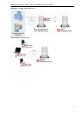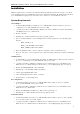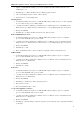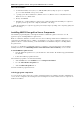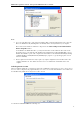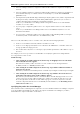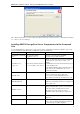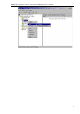3.5
Table Of Contents
- Introduction
- Architecture
- Installation
- System Requirements
- Installing ABBYY Recognition Server Components
- Installing ABBYY Recognition Server Components via the Command Line
- Installing ABBYY Recognition Server using Microsoft Systems Management Server (SMS)
- Manual Registration of the SharePoint Connection Library
- Installing the Hardware Key Drivers
- Installing Microsoft Search IFilter
- Installing ABBYY Recognition Server 3.5 IFilter via the Command Line
- Installing ABBYY Recognition Server 3.5 IFilter using Microsoft Systems Management Server (SMS)
- Removing ABBYY Recognition Server 3.5 in silent mode
- Upgrading from the previous release of ABBYY Recognition Server
- Upgrading from the previous version of ABBYY Recognition Server
- Protection Technology and License Activation
- Administering
- Getting Started
- Registering a New Server
- Registering a New Processing Station
- Creating a New Workflow
- Configuring Document Separation
- Configuring E-mail Processing
- Configuring Verification
- Configuring Document Indexing
- Configuring Publishing Documents to a SharePoint Server
- Transfering Recognition Server Settings to another Server
- Managing Licenses
- Managing User Accounts
- Setting Up Google Search Appliance Connector
- Setting Up Microsoft Search IFilter
- Connection Settings
- Troubleshooting
- The Server Manager fails to establish a connection with the Processing Station installed on a different computer
- The Server Manager fails to establish a connection with the Verification Station, the Indexing Station, or the Remote Administration Console installed on a different computer
- No connection with the external FTP server
- The workflow does not start with the following error message: “Some of the working folders are inaccessible”
- When processing images, a “The Server Manager is out of disk space” warning appears on the computer where the Server Manager is running
- How to retrieve an image document that is being processed by ABBYY Recognition Server
- Digits in brackets are appended to the names of output files
- The Verification Station hangs at startup
- The Scanning Station fails to export a batch, and the following message appears: "Cannot access the Input folder of the workflow. Use a workflow with a shared folder if the server is on another computer."
- Recognition Server is unable to retrieve messages from POP3 e-mail server or send messages via SMTP server
- Document separation by barcodes does not work correctly
- An access to file error message appears when working with the program
- Technical Support
ABBYY Recognition Server 3.5 System Administrator’s Guide
17
• If the Server Manager and the Processing Stations will be installed on different computers in a workgroup
network.
• If the Server Manager and the Processing Stations will be installed on different computers in a domain-based
network and the TCP/IP protocol will be used instead of Named Pipes (see details in the Connection
protocols section).
• If the Input Folder (from which the images will be imported by Recognition Server) and the Output Folder and
the Exception Folder (to which the documents will be published by Recognition Server) are located on a
computer different from that on which the Server Manager is installed.
In this case you should run the Server Manager and Processing Stations under a user account which has
read/write access to these folders.
• If you are going to configure Recognition Server to save output documents to Microsoft Office SharePoint
Server.
In this case you should run the Server Manager under a user account which has read/write access to the
SharePoint Server libraries.
• If you are going to configure Recognition Server to import images from an Exchange Mailbox, send output
documents by e-mail, or send notifications to the administrator by e-mail.
The user account, under which you choose to run the services, must meet the following requirements:
• In the case of a domain-based network, it must be a domain user account.
• In the case of a workgroup network, this user account must be the Administrator or a member of the Power
Users group with a non-empty password.
• This user must have read/write access to the Input, Output, and Exceptions Folders of all workflows set up on
the Server.
For example, you can create a special user account that will be used only by Recognition Server and grant all the
necessary permissions to this account.
Troubleshooting:
• After entering the username and password, the message “No mapping between account names
and security IDs was done” appears.
This means the username you have entered does not exist. You must enter an existing username in
DOMAIN\username or COMPUTER\username format.
• After entering the username and password, the message “Logon failure: unknown username or
bad password.” appears.
This means you have entered an invalid password or username. Try entering the username and password again.
• After entering the username and password, the message “Logon failure: the user has not been
granted the requested logon type at this computer” appears.
This means the system has failed to run the services under this account. This may happen if the user account
you have entered does not have sufficient permissions to run the services. Make sure that the user account
meets the requirements described above. If the still message appears, select the Local System account and
restart the components under the user account manually after the installation (see the Restarting services
under a user account section).
Specifying the path to the Server Manager
If the Verification Station or Indexing Station component is selected for installation and the Server Manager component
is not, the installation wizard will request the name of the computer on which the Server Manager is (or will be)
installed. Enter the computer’s DNS name or its IP address.