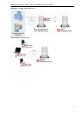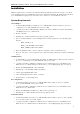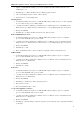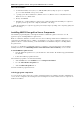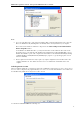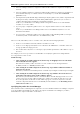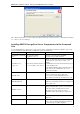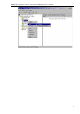3.5
Table Of Contents
- Introduction
- Architecture
- Installation
- System Requirements
- Installing ABBYY Recognition Server Components
- Installing ABBYY Recognition Server Components via the Command Line
- Installing ABBYY Recognition Server using Microsoft Systems Management Server (SMS)
- Manual Registration of the SharePoint Connection Library
- Installing the Hardware Key Drivers
- Installing Microsoft Search IFilter
- Installing ABBYY Recognition Server 3.5 IFilter via the Command Line
- Installing ABBYY Recognition Server 3.5 IFilter using Microsoft Systems Management Server (SMS)
- Removing ABBYY Recognition Server 3.5 in silent mode
- Upgrading from the previous release of ABBYY Recognition Server
- Upgrading from the previous version of ABBYY Recognition Server
- Protection Technology and License Activation
- Administering
- Getting Started
- Registering a New Server
- Registering a New Processing Station
- Creating a New Workflow
- Configuring Document Separation
- Configuring E-mail Processing
- Configuring Verification
- Configuring Document Indexing
- Configuring Publishing Documents to a SharePoint Server
- Transfering Recognition Server Settings to another Server
- Managing Licenses
- Managing User Accounts
- Setting Up Google Search Appliance Connector
- Setting Up Microsoft Search IFilter
- Connection Settings
- Troubleshooting
- The Server Manager fails to establish a connection with the Processing Station installed on a different computer
- The Server Manager fails to establish a connection with the Verification Station, the Indexing Station, or the Remote Administration Console installed on a different computer
- No connection with the external FTP server
- The workflow does not start with the following error message: “Some of the working folders are inaccessible”
- When processing images, a “The Server Manager is out of disk space” warning appears on the computer where the Server Manager is running
- How to retrieve an image document that is being processed by ABBYY Recognition Server
- Digits in brackets are appended to the names of output files
- The Verification Station hangs at startup
- The Scanning Station fails to export a batch, and the following message appears: "Cannot access the Input folder of the workflow. Use a workflow with a shared folder if the server is on another computer."
- Recognition Server is unable to retrieve messages from POP3 e-mail server or send messages via SMTP server
- Document separation by barcodes does not work correctly
- An access to file error message appears when working with the program
- Technical Support
ABBYY Recognition Server 3.5 System Administrator’s Guide
16
Note:
• If you select the Web Service component for installation, Microsoft Internet Information Services (IIS) and
Microsoft .NET Framework (including Microsoft ASP.NET) must be already installed on your computer.
Microsoft IIS can be installed as a Windows component via the Start>Settings>Control Panel>Add or
Remove Programs window.
To install Microsoft .NET Framework 2.0, you may run dotnetfx20.exe file from the DotNet folder on the
Recognition Server 3.5 CD and follow the installation program instructions. When installing Microsoft .Net
Framework, ASP.NET is copied on the computer but not installed. You should install it manually by running:
C:\WINDOWS\Microsoft.NET\Framework\vX.X.XXX\aspnet_regiis.exe -i (specify the appropriate version
instead of vX.X.XXX).
• The Recognition Server Web Service may require very complex configuration, if it is installed on the same
computer with Microsoft Office SharePoint Server. It is not recommended to install them on the same
computer.
Selecting a user account
The Server Manager and the Processing Station components of ABBYY Recognition Server are services. If you select at
least one of these components, the program will ask you to select a user account under which the services will be run
after installation. By default, the Local System account is selected.
You should select User account in the following cases: