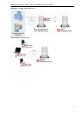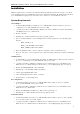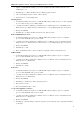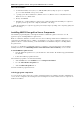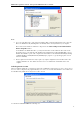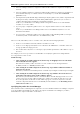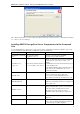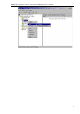3.5
Table Of Contents
- Introduction
- Architecture
- Installation
- System Requirements
- Installing ABBYY Recognition Server Components
- Installing ABBYY Recognition Server Components via the Command Line
- Installing ABBYY Recognition Server using Microsoft Systems Management Server (SMS)
- Manual Registration of the SharePoint Connection Library
- Installing the Hardware Key Drivers
- Installing Microsoft Search IFilter
- Installing ABBYY Recognition Server 3.5 IFilter via the Command Line
- Installing ABBYY Recognition Server 3.5 IFilter using Microsoft Systems Management Server (SMS)
- Removing ABBYY Recognition Server 3.5 in silent mode
- Upgrading from the previous release of ABBYY Recognition Server
- Upgrading from the previous version of ABBYY Recognition Server
- Protection Technology and License Activation
- Administering
- Getting Started
- Registering a New Server
- Registering a New Processing Station
- Creating a New Workflow
- Configuring Document Separation
- Configuring E-mail Processing
- Configuring Verification
- Configuring Document Indexing
- Configuring Publishing Documents to a SharePoint Server
- Transfering Recognition Server Settings to another Server
- Managing Licenses
- Managing User Accounts
- Setting Up Google Search Appliance Connector
- Setting Up Microsoft Search IFilter
- Connection Settings
- Troubleshooting
- The Server Manager fails to establish a connection with the Processing Station installed on a different computer
- The Server Manager fails to establish a connection with the Verification Station, the Indexing Station, or the Remote Administration Console installed on a different computer
- No connection with the external FTP server
- The workflow does not start with the following error message: “Some of the working folders are inaccessible”
- When processing images, a “The Server Manager is out of disk space” warning appears on the computer where the Server Manager is running
- How to retrieve an image document that is being processed by ABBYY Recognition Server
- Digits in brackets are appended to the names of output files
- The Verification Station hangs at startup
- The Scanning Station fails to export a batch, and the following message appears: "Cannot access the Input folder of the workflow. Use a workflow with a shared folder if the server is on another computer."
- Recognition Server is unable to retrieve messages from POP3 e-mail server or send messages via SMTP server
- Document separation by barcodes does not work correctly
- An access to file error message appears when working with the program
- Technical Support
ABBYY Recognition Server 3.5 System Administrator’s Guide
13
Installation
ABBYY Recognition Server 3.5 includes a specialized installation program that automates the setup process. To insure
proper installation, always use the ABBYY Recognition Server CD-ROM for installation. The installation program allows
you to install ABBYY Recognition Server components on one computer or on several different computers.
System Requirements
Server Manager
• PC with Intel® Pentium®/Celeron®/Xeon™/Core™, AMD K6/Athlon™/Duron™/Sempron™/Opteron™ or
compatible processor with a minimum clock speed of 500 MHz
• Operating system: Microsoft® Windows® 7, Windows Server® 2008, Windows Server® 2008 R2, Windows
Vista®, Windows Server 2003, Windows XP
• Memory: 1 Gb RAM
• Hard disk space: 20 MB for installation and 1 GB for program operation*
• The account under which the server is running must have read/write permissions to the following registry
branches:
o HKEY_CLASSES_ROOT
o HKEY_LOCAL_MACHINE\Software\ABBYY
o HKEY_CURRENT_USER\Software\ABBYY
• Microsoft .NET Framework 2.0 or later is required for saving files to Microsoft SharePoint Server
• Microsoft Outlook 2000 or later is required for processing and sending e-mail messages via Microsoft Exchange
Server
Scanning Station
• PC with Intel® Core™2/2 Quad/Pentium®/Celeron®/Xeon™, AMD K6/Turion™/Athlon™/Duron™/Sempron™
processor or compatible processor with a minimum clock speed of 2 GHz
• Operating system: Microsoft Windows 7, Windows Server 2008, Windows Server 2008 R2, Windows Vista,
Windows Server 2003, Windows XP (for localized interfaces, corresponding language support is required)
• Memory: 512 Mb RAM minimum; 1 Gb recommended
• Hard disk space: 1 Gb (including 125 Mb for installation)
• Scanner supporting TWAIN, WIA or ISIS
• Video card and display with a resolution of 1024×768
• Keyboard, mouse or other pointing device
Processing Station
• PC with Intel Pentium/Celeron/Xeon/Core, AMD K6/Athlon/Duron/Sempron/Opteron or compatible
processor with a minimum clock speed of 500 MHz
• Operating system: Microsoft Windows 7, Windows Server 2008, Windows Server 2008 R2, Windows Vista,
Windows Server 2003, Windows XP
• Memory: 512 MB RAM plus an additional 300 MB for each recognition process
• Hard disk space: 600 MB for installation and 1 GB for program operation*
Verification Station
• PC with Intel Pentium/Celeron/Xeon/Core, AMD K6/Athlon/Duron/Sempron/Opteron or other compatible
processor with a clock speed of 1 GHz or higher
• Operating system: Microsoft Windows 7, Windows Server 2008, Windows Server 2008 R2, Windows Vista,
Windows Server 2003, Windows XP (for localized interfaces, corresponding language support is required)