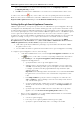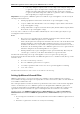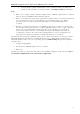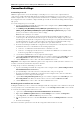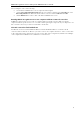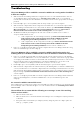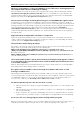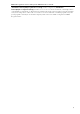3.0
Table Of Contents
- Introduction
- Architecture
- Installation
- System Requirements
- Installing ABBYY Recognition Server Components
- Installing ABBYY Recognition Server Components via the Command Line
- Installing ABBYY Recognition Server using Microsoft Systems Management Server (SMS)
- Manual Registration of the SharePoint Connection Library
- Installing the Hardware Key Drivers
- Installing Microsoft Search IFilter
- Installing ABBYY Recognition Server 3.0 IFilter via the Command Line
- Installing ABBYY Recognition Server 3.0 IFilter using Microsoft Systems Management Server (SMS)
- Protection Technology and License Activation
- Administering
- Getting Started
- Registering a New Server
- Registering a New Processing Station
- Creating a New Workflow
- Configuring Document Separation
- Configuring E-mail Processing
- Configuring Verification
- Configuring Document Indexing
- Configuring Publishing Documents to a SharePoint Server
- Transfering Recognition Server Settings to another Server
- Managing Licenses
- Managing User Accounts
- Setting Up Google Search Appliance Connector
- Setting Up Microsoft Search IFilter
- Connection Settings
- Troubleshooting
- The Server Manager fails to establish a connection with the Processing Station installed on a different computer
- The Server Manager fails to establish a connection with the Verification Station, the Indexing Station, or the Remote Administration Console installed on a different computer
- No connection with the external FTP server
- The workflow does not start with the following error message: “Some of the working folders are inaccessible”
- When processing images, a “The Server Manager is out of disk space” warning appears on the computer where the Server Manager is running
- How to retrieve an image document that is being processed by ABBYY Recognition Server
- Digits in brackets are appended to the names of output files
- The Verification Station hangs at startup
- The Scanning Station fails to export a batch, and the following message appears: "Cannot access the Input folder of the workflow. Use a workflow with a shared folder if the server is on another computer."
- Recognition Server is unable to retrieve messages from POP3 e-mail server or send messages via SMTP server
- Document separation by barcodes does not work correctly
- An access to file error message appears when working with the program
- Technical Support
ABBYY Recognition Server 3.0 System Administrator’s Guide
Troubleshooting
The Server Manager fails to establish a connection with the Processing Station installed on
a different computer
• Make sure that the Server Manager and the Processing Stations services are started and run under the same user
account which has all the required permissions (see Selecting a user account). In the case of a workgroup
network, make sure that this user is the Administrator or a member of the Power Users group and has a nonempty
password.
• If the Named Pipes protocol is used (default), make sure that port 445 is open on both computers.
• Make sure that the computer where the Processing Station is installed can be accessed from the computer where
the Server Manager is installed, and vice versa. If not, make sure that the option File and Printer Sharing for
Microsoft Networks is selected in the Local Area Connection Properties dialog box (Start>Control
Panel>Network Connections>Local Area Connection>Properties) on both computers.
• The Windows firewall may be blocking the work of the services. In this case, add the services to the list of
exceptions and allow them to be run:
o On the computer where the Server Manager is installed, open Start>Control Panel>Network
Connections>Local Area Connection>Properties>Advanced>Windows Firewall
Settings>Exceptions>Add Program>Browse and select the file OCRServer3.exe.
o On the computer where the Processing Station is installed, open Start>Control Panel>Network
Connections>Local Area Connection>Properties>Advanced>Windows Firewall
Settings>Exceptions>Add Program>Browse and select the file OCRStation3.exe.
• In the case of a workgroup network, make sure that the computers where the Server Manager and the Processing
Station are installed belong to the same workgroup.
The Server Manager fails to establish a connection with the Verification Station, the
Indexing Station, or the Remote Administration Console installed on a different computer
• In the case of a workgroup network, make sure that the user who runs the Verification Station (or the Indexing
Station, or the Remote Administration Console) is the Administrator or a member of the Power Users group and has
a nonempty password. Make sure that an account with the same username and password as those of the user who
runs the Verification Station (or the Indexing Station, or the Remote Administration Console) exists on the
computer on which the Server Manager is installed. If the account does not exist, create it.
• If Named Pipes protocol is used (default), make sure that the 445 port is opened on both computers.
• Make sure that the computer where the Verification Station (or the Indexing Station, or the Remote Administration
Console) is installed can be accessed from the computer where the Server Manager is installed, and vice versa. If not,
make sure that the "File and Printer Sharing for Microsoft Networks" option is selected in the Local Area Connection
Properties dialog box (Start>Control Panel>Network Connections>Local Area Connection>Properties)
on both computers.
• In the case of a workgroup network, make sure that the computers where the Server Manager and the Verification
Station (or the Indexing Station, or the Remote Administration Console) are installed belong to the same
workgroup.
No connection with the external FTP server
If the workflow fails to get images from a folder located on the FTP server, make sure that the user account under which
the Server Manager service is started has the rights to access the external network. See also Restarting services under
a user account.
The workflow does not start with the following error message: “Some of the working
folders are inaccessible”
• Make sure that the folder exists.
• Make sure that the user account under which the Server Manager service is running has read/write permissions
to this folder.
• If the path contains a network drive (for example, X:\ Folder), change the path to the complete path to the
folder, e.g. \\Computer\...\Folder.
42