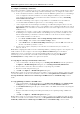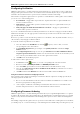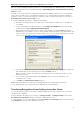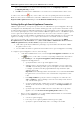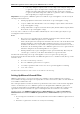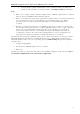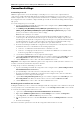3.0
Table Of Contents
- Introduction
- Architecture
- Installation
- System Requirements
- Installing ABBYY Recognition Server Components
- Installing ABBYY Recognition Server Components via the Command Line
- Installing ABBYY Recognition Server using Microsoft Systems Management Server (SMS)
- Manual Registration of the SharePoint Connection Library
- Installing the Hardware Key Drivers
- Installing Microsoft Search IFilter
- Installing ABBYY Recognition Server 3.0 IFilter via the Command Line
- Installing ABBYY Recognition Server 3.0 IFilter using Microsoft Systems Management Server (SMS)
- Protection Technology and License Activation
- Administering
- Getting Started
- Registering a New Server
- Registering a New Processing Station
- Creating a New Workflow
- Configuring Document Separation
- Configuring E-mail Processing
- Configuring Verification
- Configuring Document Indexing
- Configuring Publishing Documents to a SharePoint Server
- Transfering Recognition Server Settings to another Server
- Managing Licenses
- Managing User Accounts
- Setting Up Google Search Appliance Connector
- Setting Up Microsoft Search IFilter
- Connection Settings
- Troubleshooting
- The Server Manager fails to establish a connection with the Processing Station installed on a different computer
- The Server Manager fails to establish a connection with the Verification Station, the Indexing Station, or the Remote Administration Console installed on a different computer
- No connection with the external FTP server
- The workflow does not start with the following error message: “Some of the working folders are inaccessible”
- When processing images, a “The Server Manager is out of disk space” warning appears on the computer where the Server Manager is running
- How to retrieve an image document that is being processed by ABBYY Recognition Server
- Digits in brackets are appended to the names of output files
- The Verification Station hangs at startup
- The Scanning Station fails to export a batch, and the following message appears: "Cannot access the Input folder of the workflow. Use a workflow with a shared folder if the server is on another computer."
- Recognition Server is unable to retrieve messages from POP3 e-mail server or send messages via SMTP server
- Document separation by barcodes does not work correctly
- An access to file error message appears when working with the program
- Technical Support
ABBYY Recognition Server 3.0 System Administrator’s Guide
2. Specify the image recognition schedule. Images can be recognized constantly or according to the
schedule. For more information on creating a schedule, see Creating a Schedule in the Main Help.
Notes:
• IFilter does not send photos (images obtained by a digital camera) to ABBYY Recognition Server for OCR. Such
images are filtered out by EXIF information inside the image file.
• IFilter stores information about previously recognized files in a database and uses it to check if a file has already
been recognized. If the file was created or modified since the last indexing, it will be sent to ABBYY
Recognition Server for recognition. The files that didn't change since the last indexing will not be re
recognized.
• The Microsoft search system awaits response from ABBYY Recognition Server 3.0 IFilter for a certain period of
time. Sometimes, this time period may not be enough for ABBYY Recognition Server to recognize a large file. If
this case a twostage indexing will be performed: at the first request of the Microsoft system the file is
transferred to Recognition Server for OCR, and during the next query which happens after a while, the
recognized text is returned to the search system for indexing. Thus, the contents of new graphic files can
appear in the index and become available for searching with a delay of up to several hours.
Information about the functioning of ABBYY Recognition Server 3.0 IFilter can be written to an event log stored in the
IFilterBackendLog.txt file (Bin subfolder of the ABBYY Recognition Server 3.0 IFilter installation folder). The log is
disabled by default. To enable it, select the corresponding option in the IFilter Settings dialog box. The log includes
information about:
• starting and stopping IFilter;
• files transferred to ABBYY Recognition Server for recognition;
• IFilter errors.
Information on critical errors in the functioning of Microsoft Search IFilter is logged in a system event viewer (Start >
Control Panel > Administrative Tools > Event Viewer > Application).
39