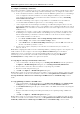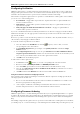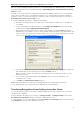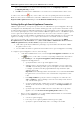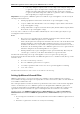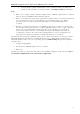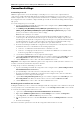3.0
Table Of Contents
- Introduction
- Architecture
- Installation
- System Requirements
- Installing ABBYY Recognition Server Components
- Installing ABBYY Recognition Server Components via the Command Line
- Installing ABBYY Recognition Server using Microsoft Systems Management Server (SMS)
- Manual Registration of the SharePoint Connection Library
- Installing the Hardware Key Drivers
- Installing Microsoft Search IFilter
- Installing ABBYY Recognition Server 3.0 IFilter via the Command Line
- Installing ABBYY Recognition Server 3.0 IFilter using Microsoft Systems Management Server (SMS)
- Protection Technology and License Activation
- Administering
- Getting Started
- Registering a New Server
- Registering a New Processing Station
- Creating a New Workflow
- Configuring Document Separation
- Configuring E-mail Processing
- Configuring Verification
- Configuring Document Indexing
- Configuring Publishing Documents to a SharePoint Server
- Transfering Recognition Server Settings to another Server
- Managing Licenses
- Managing User Accounts
- Setting Up Google Search Appliance Connector
- Setting Up Microsoft Search IFilter
- Connection Settings
- Troubleshooting
- The Server Manager fails to establish a connection with the Processing Station installed on a different computer
- The Server Manager fails to establish a connection with the Verification Station, the Indexing Station, or the Remote Administration Console installed on a different computer
- No connection with the external FTP server
- The workflow does not start with the following error message: “Some of the working folders are inaccessible”
- When processing images, a “The Server Manager is out of disk space” warning appears on the computer where the Server Manager is running
- How to retrieve an image document that is being processed by ABBYY Recognition Server
- Digits in brackets are appended to the names of output files
- The Verification Station hangs at startup
- The Scanning Station fails to export a batch, and the following message appears: "Cannot access the Input folder of the workflow. Use a workflow with a shared folder if the server is on another computer."
- Recognition Server is unable to retrieve messages from POP3 e-mail server or send messages via SMTP server
- Document separation by barcodes does not work correctly
- An access to file error message appears when working with the program
- Technical Support
ABBYY Recognition Server 3.0 System Administrator’s Guide
To configure Microsoft Search IFilter, do the following:
1. Configure Microsoft Search Server, Microsoft Office SharePoint Server or Microsoft Windows Search for file
indexing:
1. Specify the folders with image files to be indexed.
2. Specify the formats of the files to be indexed.
3. Make sure that the services responsible for indexing are running.
Note: After Microsoft Search IFilter is installed and Microsoft Office SharePoint Server is configured
for file indexing (all necessary folders and file formats are specified), you must restart SharePoint
Server search service. To do this, open the command line (click Start > Run..., in the dialog box that
opens enter "cmd" and click OK) and run the following commands sequentially: "net stop osearch"
and "net start osearch".
2. Configure the ABBYY Recognition Server 3.0 IFilter. To do this, in the IFilter Settings dialog box (Start >
Programs > ABBYY Recognition Server 3.0 > IFilter Settings), set the following parameters:
1. In the Location field, enter the DNSname or IPaddress of the computer the Server Manager is
installed on.
2. Click Test Connection to check if the connection is established. If there is a connection,
"Connected" will appear to the left of the button.
3. Select the recognition languages. English will be used by default. When several IFilter copies are
installed in the network and use one and the same Recognition Server, different recognition languages
may be set for different IFilter copies. For example, each user of the Windows Search may choose
recognition languages they need on their own PC.
4. Change the temporary IFilter folder if necessary. This folder stores files with recognition results until
they are transferred to Microsoft system, and IFilter data base file.
3. File recognition for IFilter is carried out in a special hidden workflow. To set the workflow parameters, on the
Remote Administration Console, select Microsoft Search IFilter node and click
(Properties) on the
toolbar or choose the corresponding command on the shortcut menu. In the IFilter Workflow Properties
dialog box, set the following parameters:
1. Change the temporary folders for input and output files if necessary.
Important! Input and Output folders must be shared, and the user account under which ABBYY
Recognition Server 3.0 IFilter Backend service is run (on the computer where the ABBYY Recognition
Server 3.0 IFilter is installed) must have read/write permissions to these folders.
38