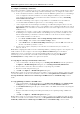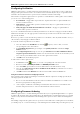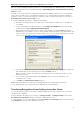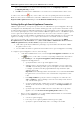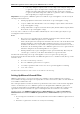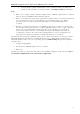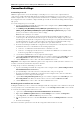3.0
Table Of Contents
- Introduction
- Architecture
- Installation
- System Requirements
- Installing ABBYY Recognition Server Components
- Installing ABBYY Recognition Server Components via the Command Line
- Installing ABBYY Recognition Server using Microsoft Systems Management Server (SMS)
- Manual Registration of the SharePoint Connection Library
- Installing the Hardware Key Drivers
- Installing Microsoft Search IFilter
- Installing ABBYY Recognition Server 3.0 IFilter via the Command Line
- Installing ABBYY Recognition Server 3.0 IFilter using Microsoft Systems Management Server (SMS)
- Protection Technology and License Activation
- Administering
- Getting Started
- Registering a New Server
- Registering a New Processing Station
- Creating a New Workflow
- Configuring Document Separation
- Configuring E-mail Processing
- Configuring Verification
- Configuring Document Indexing
- Configuring Publishing Documents to a SharePoint Server
- Transfering Recognition Server Settings to another Server
- Managing Licenses
- Managing User Accounts
- Setting Up Google Search Appliance Connector
- Setting Up Microsoft Search IFilter
- Connection Settings
- Troubleshooting
- The Server Manager fails to establish a connection with the Processing Station installed on a different computer
- The Server Manager fails to establish a connection with the Verification Station, the Indexing Station, or the Remote Administration Console installed on a different computer
- No connection with the external FTP server
- The workflow does not start with the following error message: “Some of the working folders are inaccessible”
- When processing images, a “The Server Manager is out of disk space” warning appears on the computer where the Server Manager is running
- How to retrieve an image document that is being processed by ABBYY Recognition Server
- Digits in brackets are appended to the names of output files
- The Verification Station hangs at startup
- The Scanning Station fails to export a batch, and the following message appears: "Cannot access the Input folder of the workflow. Use a workflow with a shared folder if the server is on another computer."
- Recognition Server is unable to retrieve messages from POP3 e-mail server or send messages via SMTP server
- Document separation by barcodes does not work correctly
- An access to file error message appears when working with the program
- Technical Support
ABBYY Recognition Server 3.0 System Administrator’s Guide
able to select workflows on a Verification Station (Indexing Station). See Configuring Verification
(Configuring Indexing) for details.
4. Click OK and refresh the Remote Administration Console. The new account will be added to the list of users.
To remove a user, either click
(Delete) on the toolbar or select the corresponding item on the shortcut menu.
Note: You cannot remove an administrator, if the Remote Administration Console runs under his account,
and in the
Register New Recognition Server dialog box the Use Windows Authentication option is selected.
Setting Up Google Search Appliance Connector
ABBYY Recognition Server 3.0 incorporates a special Connector to link with the Google Search Appliance. The Google
Search Appliance automatically indexes text documents and web pages in the corporate intranet. Folders that contain
documents in image formats are additionally crawled by the Google Search Appliance Connector. The image files from
these folders are picked up by the Connector and forwarded to ABBYY Recognition Server for OCR. ABBYY Recognition
Server recognizes the incoming documents and returns the text to the Connector. For each of the recognized
documents, the Connector forms an XML feed containing the text of the document and pushes it to the Google Search
Appliance for indexing. Once the process is complete, the documents become available for fulltext searching.
The Connector is installed on the computer with the Server Manager. The Connector is based on the ABBYY
Recognition Server 3.0 Feed Generator service (Start > Control Panel > Administrative Tools > Services >
ABBYY Recognition Server 3.0 Feed Generator) and performs two main functions:
1. Crawls folders specified by the administrator, picks images of specified formats and sends them to ABBYY
Recognition Server for OCR;
2. Generates XML feeds with the recognized text and sends them to the Google Search Appliance for indexing.
To configure Google Search Appliance Connector, do the following:
1. On the Remote Administration Console, select the Google Search Appliance Connector node and
click
(Properties) on the toolbar or select the corresponding command on the shortcut menu.
2. On the Crawling tab of the Google Search Appliance Connector Properties dialog box,
configure the following parameters:
1. Specify the IPaddress of the Google Search Appliance server.
2. Add image folders to be indexed by the Google Search Appliance server. To add a folder,
click Add... and, in the dialog box that opens, enter the path to the folder in UNC format,
for example: \\hostname\folder. The program will include all specified folders (with
subfolders) in the crawl.
Important! A folder with images must be shared, and the user account under which ABBYY
Recognition Server 3.0 Feed Generator service is run must have read permissions to this
folder.
3. In the Image formats list, specify the extensions of image files to be indexed. Use the
Add... and Remove... buttons. Indexing is carried out for files with specified extensions
only. Other files will be ignored.
4. Specify the crawling schedule. Crawling can be performed constantly or according to the
schedule. For more information on creating a schedule, see Creating a Schedule in the
Main Help.
5. Specify the temporary folder for XML feeds used to transfer data to the Google Search
Appliance server. Select Delete feeds after pushing them to GSA if necessary.
3. Files for Google Search Appliance are recognized within a hidden workflow. To set the workflow
parameters, on the OCR tab, do the following:
1. Select the recognition languages.
2. If necessary, select recognition optimization either by speed or quality.
3. Specify the recognition schedule: always active or according to the schedule.
36