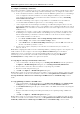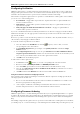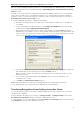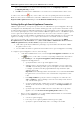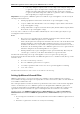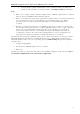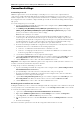3.0
Table Of Contents
- Introduction
- Architecture
- Installation
- System Requirements
- Installing ABBYY Recognition Server Components
- Installing ABBYY Recognition Server Components via the Command Line
- Installing ABBYY Recognition Server using Microsoft Systems Management Server (SMS)
- Manual Registration of the SharePoint Connection Library
- Installing the Hardware Key Drivers
- Installing Microsoft Search IFilter
- Installing ABBYY Recognition Server 3.0 IFilter via the Command Line
- Installing ABBYY Recognition Server 3.0 IFilter using Microsoft Systems Management Server (SMS)
- Protection Technology and License Activation
- Administering
- Getting Started
- Registering a New Server
- Registering a New Processing Station
- Creating a New Workflow
- Configuring Document Separation
- Configuring E-mail Processing
- Configuring Verification
- Configuring Document Indexing
- Configuring Publishing Documents to a SharePoint Server
- Transfering Recognition Server Settings to another Server
- Managing Licenses
- Managing User Accounts
- Setting Up Google Search Appliance Connector
- Setting Up Microsoft Search IFilter
- Connection Settings
- Troubleshooting
- The Server Manager fails to establish a connection with the Processing Station installed on a different computer
- The Server Manager fails to establish a connection with the Verification Station, the Indexing Station, or the Remote Administration Console installed on a different computer
- No connection with the external FTP server
- The workflow does not start with the following error message: “Some of the working folders are inaccessible”
- When processing images, a “The Server Manager is out of disk space” warning appears on the computer where the Server Manager is running
- How to retrieve an image document that is being processed by ABBYY Recognition Server
- Digits in brackets are appended to the names of output files
- The Verification Station hangs at startup
- The Scanning Station fails to export a batch, and the following message appears: "Cannot access the Input folder of the workflow. Use a workflow with a shared folder if the server is on another computer."
- Recognition Server is unable to retrieve messages from POP3 e-mail server or send messages via SMTP server
- Document separation by barcodes does not work correctly
- An access to file error message appears when working with the program
- Technical Support
ABBYY Recognition Server 3.0 System Administrator’s Guide
Managing Licenses
License management is carried out in the Licensing node of the Remote Administration Console.
In this node, you can add, remove, activate, swap, and select licenses.
An unlimited number of licenses can be added in this node. Licenses from a hardware key are added to the node
automatically when you plug the dongle in a USB port. Licenses with software key protection should be added by
clicking
(Add New License) on the toolbar or by selecting the corresponding item on the shortcut menu.
A license can have one of the following states:
• Current (only an activated and unexpired license can have “Current” state)
• Activated
• Not activated
• Expired
To activate a nonactivated license select it and either click
(Activate License) on the toolbar or select the
corresponding item on the shortcut menu. See the License Activation section for more information.
At any given moment, only one of the licenses (the “Current” license) is used. If the Current license expires, ABBYY
Recognition Server will automatically switch to the next available license. If none is available, ABBYY Recognition Server
will stop. Use the “up” and “down” arrows to arrange the licenses in order of availability, and use
(Set As Current
License) to switch to the selected license.
Managing User Accounts
In the Users node of the Remote Administration Console, you can view the list of Recognition Server users, add or
remove user accounts, and change user roles and permissions.
There are three types of user roles in ABBYY Recognition Server 3.0: Administrator, Verifier, and Indexer. A user can have
administrator, verifier, and/or indexer permissions. Administrator has all the setup rights and can add and remove users.
Verifier has the permissions to proofread the recognized pages from certain workflows on a Verification Station. Indexer
has the permissions to assign attributes to documents from specified workflows on an Indexing Station.
Immediately after the installation of ABBYY Recognition Server 3.0, there is only a Chief Administrator in the system. The
password of the Chief Administrator is empty. We strongly recommend changing this password. To change the
password: in the Details pane of the Administrators node, select the Chief Administrator item and then select
Change Password… on the shortcut menu.
To add a new user:
1. Click
(Add User) on the toolbar or select the corresponding item on the shortcut menu.
2. In the User Properties dialog box, enter a domain user account in DOMAIN\username format, or a local user
account in COMPUTER\username format.
3. Assign one or several roles to the user. If you assign a Verifier (Indexer) role to the user, you can select which
workflows this user should have the right to verify (to index documents from), and whether the user should be
35