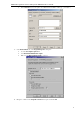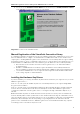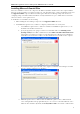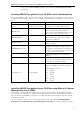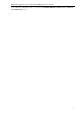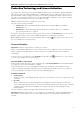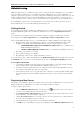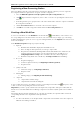3.0
Table Of Contents
- Introduction
- Architecture
- Installation
- System Requirements
- Installing ABBYY Recognition Server Components
- Installing ABBYY Recognition Server Components via the Command Line
- Installing ABBYY Recognition Server using Microsoft Systems Management Server (SMS)
- Manual Registration of the SharePoint Connection Library
- Installing the Hardware Key Drivers
- Installing Microsoft Search IFilter
- Installing ABBYY Recognition Server 3.0 IFilter via the Command Line
- Installing ABBYY Recognition Server 3.0 IFilter using Microsoft Systems Management Server (SMS)
- Protection Technology and License Activation
- Administering
- Getting Started
- Registering a New Server
- Registering a New Processing Station
- Creating a New Workflow
- Configuring Document Separation
- Configuring E-mail Processing
- Configuring Verification
- Configuring Document Indexing
- Configuring Publishing Documents to a SharePoint Server
- Transfering Recognition Server Settings to another Server
- Managing Licenses
- Managing User Accounts
- Setting Up Google Search Appliance Connector
- Setting Up Microsoft Search IFilter
- Connection Settings
- Troubleshooting
- The Server Manager fails to establish a connection with the Processing Station installed on a different computer
- The Server Manager fails to establish a connection with the Verification Station, the Indexing Station, or the Remote Administration Console installed on a different computer
- No connection with the external FTP server
- The workflow does not start with the following error message: “Some of the working folders are inaccessible”
- When processing images, a “The Server Manager is out of disk space” warning appears on the computer where the Server Manager is running
- How to retrieve an image document that is being processed by ABBYY Recognition Server
- Digits in brackets are appended to the names of output files
- The Verification Station hangs at startup
- The Scanning Station fails to export a batch, and the following message appears: "Cannot access the Input folder of the workflow. Use a workflow with a shared folder if the server is on another computer."
- Recognition Server is unable to retrieve messages from POP3 e-mail server or send messages via SMTP server
- Document separation by barcodes does not work correctly
- An access to file error message appears when working with the program
- Technical Support
ABBYY Recognition Server 3.0 System Administrator’s Guide
Protection Technology and License Activation
A special protection technology is used to protect ABBYY Recognition Server 3.0 from illegal copying and distribution.
This technology effectively excludes unauthorized use of ABBYY products by persons who have not signed a License
Agreement with the software copyright owner. The protection technology is implemented in the form of protection
keys. A protection key binds the product license to the particular hardware configuration of the computer or USB key
and therefore prevents using one license on several computers at a time.
ABBYY Recognition Server will not run without a protection key.
Two types of protection keys are available:
• Software key – This is an activation file that should be obtained from the ABBYY server during an
Activation process.
• Hardware key – This is a USB dongle that contains the license parameters. In the case of a hardware
protection key, activation is not required.
If you have a software protection key, you must activate at least one license in the Licensing node before you can run
ABBYY Recognition Server 3.0. After activation ABBYY Recognition Server is launched automatically.
Note: If ABBYY Recognition Server is not launched after activation, click the
(Start) button on the toolbar or select
the corresponding item on the shortcut menu.
License Activation
Important! Activation is only required for a software protection key.
When you run the Remote Administration Console for the first time, you are prompted to enter your software license
number or plug in your hardware key. If you enter the software license number, the activation process will start
automatically.
To activate a license, select this license in the Licensing node and either click
(Activate License) on the toolbar or
select the corresponding item on the shortcut menu.
How is activation carried out?
Activation takes very little time and is carried out with the help of an Activation Wizard. The Activation Wizard helps
you send the necessary activation information to ABBYY.
Activation information is sent as a code (Installation ID) which is generated based on the information about the
computer on which the program is being installed. No personal information about the user or the user’s computer is
used for generating this code and this code cannot be used for identifying the user.
Activation methods
• Via the Internet
Activation is carried out automatically and takes only a few seconds. An Internet connection is required for this type
of activation.
• By email
Send an email message generated by the program and containing the information required for activation. To
ensure a quick reply from the mail robot, do not alter the information in the message body or the Subject field. After
you have received an activation file from ABBYY, enter the path to the file in the corresponding field of the
Activation Wizard.
Once the activation is complete, the program can be used without any restrictions.
Important! ABBYY Recognition Server 3.0 can be reinstalled on one and the same computer an unlimited number of
times without reactivation. However, if some of the computer parameters are changed, the program should be re
activated.
26