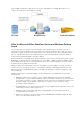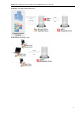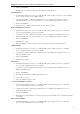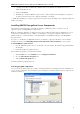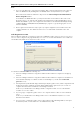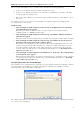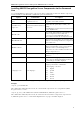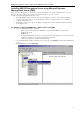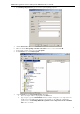3.0
Table Of Contents
- Introduction
- Architecture
- Installation
- System Requirements
- Installing ABBYY Recognition Server Components
- Installing ABBYY Recognition Server Components via the Command Line
- Installing ABBYY Recognition Server using Microsoft Systems Management Server (SMS)
- Manual Registration of the SharePoint Connection Library
- Installing the Hardware Key Drivers
- Installing Microsoft Search IFilter
- Installing ABBYY Recognition Server 3.0 IFilter via the Command Line
- Installing ABBYY Recognition Server 3.0 IFilter using Microsoft Systems Management Server (SMS)
- Protection Technology and License Activation
- Administering
- Getting Started
- Registering a New Server
- Registering a New Processing Station
- Creating a New Workflow
- Configuring Document Separation
- Configuring E-mail Processing
- Configuring Verification
- Configuring Document Indexing
- Configuring Publishing Documents to a SharePoint Server
- Transfering Recognition Server Settings to another Server
- Managing Licenses
- Managing User Accounts
- Setting Up Google Search Appliance Connector
- Setting Up Microsoft Search IFilter
- Connection Settings
- Troubleshooting
- The Server Manager fails to establish a connection with the Processing Station installed on a different computer
- The Server Manager fails to establish a connection with the Verification Station, the Indexing Station, or the Remote Administration Console installed on a different computer
- No connection with the external FTP server
- The workflow does not start with the following error message: “Some of the working folders are inaccessible”
- When processing images, a “The Server Manager is out of disk space” warning appears on the computer where the Server Manager is running
- How to retrieve an image document that is being processed by ABBYY Recognition Server
- Digits in brackets are appended to the names of output files
- The Verification Station hangs at startup
- The Scanning Station fails to export a batch, and the following message appears: "Cannot access the Input folder of the workflow. Use a workflow with a shared folder if the server is on another computer."
- Recognition Server is unable to retrieve messages from POP3 e-mail server or send messages via SMTP server
- Document separation by barcodes does not work correctly
- An access to file error message appears when working with the program
- Technical Support
ABBYY Recognition Server 3.0 System Administrator’s Guide
Installing ABBYY Recognition Server Components via the Command
Line
You can install ABBYY Recognition Server components from the command line in silent mode. Run the setup.exe file
from the installation CDROM with the command line options described below.
Option Default Value Description
INSTALLDIR="<destination
p
ath>"
C:\Program Files\ABBYY
Recognition Server 3.0\
The path to the folder where the ABBYY
Recognition Server will be installed.
MODULES=<list of
components>
PStation,VStation,SStation,IStation,Se
rver,Console
The list of components that you want to install. The
modules must be separated by a comma (,). For
example,
MODULES=PStation,VStation,SStation,IStation,Server
,Console,API,WebService.
SERVICELOGIN
The username under which the Server Manager and
the Processing Station services will be run.
If you do not specify the SERVICELOGIN, the
services will be run under the Local System account.
SERVICEPASSWORD
The password corresponding to the username under
which the Server Manager and the Processing Station
services will be run.
SERVERLOCATION
The name of the computer on which the Server
Manager is installed. This option is useful only if the
Verification Station or/and Indexing Station
component is selected for installation and the Server
Manager component is not.
/v
Indicates the beginning of the list of installation
parameters.
/q
Silent mode. Use the /qb option if you want a
progress bar to be displayed during the installation.
No other dialog boxes will be displayed.
/L<language code> <locale language>
Installs ABBYY Recognition Server with the interface
language specified in the command line.
Possible language code values:
1033 English
1034 Spanish
1040 Italian
1031 German
1049 Russian
1036 French
Note: When you use silent mode, the /q option must precede the /v option, for example: setup.exe /q /v
Examples
setup.exe /q /v MODULES=API
This command line will install (in silent mode) the COMbased API component into the C:\Program Files\ABBYY
Recognition Server 3.0 folder.
setup.exe /qb /L1033 /v MODULES=VStation,PStation INSTALLDIR="D:\ABBYY Recognition Server 3.0"
This command line will install (in silent mode) the Verification Station and the Processing Station components into
D:\ABBYY Recognition Server 3.0 folder with the English interface. A progress bar will be displayed.
18