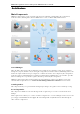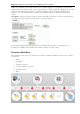3.0
Table Of Contents
- Introduction
- Architecture
- Installation
- System Requirements
- Installing ABBYY Recognition Server Components
- Installing ABBYY Recognition Server Components via the Command Line
- Installing ABBYY Recognition Server using Microsoft Systems Management Server (SMS)
- Manual Registration of the SharePoint Connection Library
- Installing the Hardware Key Drivers
- Installing Microsoft Search IFilter
- Installing ABBYY Recognition Server 3.0 IFilter via the Command Line
- Installing ABBYY Recognition Server 3.0 IFilter using Microsoft Systems Management Server (SMS)
- Protection Technology and License Activation
- Administering
- Getting Started
- Registering a New Server
- Registering a New Processing Station
- Creating a New Workflow
- Configuring Document Separation
- Configuring E-mail Processing
- Configuring Verification
- Configuring Document Indexing
- Configuring Publishing Documents to a SharePoint Server
- Transfering Recognition Server Settings to another Server
- Managing Licenses
- Managing User Accounts
- Setting Up Google Search Appliance Connector
- Setting Up Microsoft Search IFilter
- Connection Settings
- Troubleshooting
- The Server Manager fails to establish a connection with the Processing Station installed on a different computer
- The Server Manager fails to establish a connection with the Verification Station, the Indexing Station, or the Remote Administration Console installed on a different computer
- No connection with the external FTP server
- The workflow does not start with the following error message: “Some of the working folders are inaccessible”
- When processing images, a “The Server Manager is out of disk space” warning appears on the computer where the Server Manager is running
- How to retrieve an image document that is being processed by ABBYY Recognition Server
- Digits in brackets are appended to the names of output files
- The Verification Station hangs at startup
- The Scanning Station fails to export a batch, and the following message appears: "Cannot access the Input folder of the workflow. Use a workflow with a shared folder if the server is on another computer."
- Recognition Server is unable to retrieve messages from POP3 e-mail server or send messages via SMTP server
- Document separation by barcodes does not work correctly
- An access to file error message appears when working with the program
- Technical Support
ABBYY Recognition Server 3.0 System Administrator’s Guide
10
Integration Tools
Scripts
ABBYY Recognition Server 3.0 provides an easy way of customizing the workflow and integrating with external systems
with the help of scripts. The program allows you to use scripts for document separation, automatic document type
detection and indexing, and postprocessing of published documents and their attributes. Document processing scripts
are defined in the workflow settings and can use various parameters of documents, such as recognized text and its
coordinates, image file properties and recognition statistics.
XML Tickets
ABBYY Recognition Server 3.0 provides a convenient way to customize job settings via socalled XML Tickets. An XML
Ticket is an XML file that contains a set of processing parameters for the job. The parameters set in the XML Ticket
override the workflow settings. If an XML Ticket accompanies one or several input files, these files will be processed
using the parameters set in the ticket. XML Tickets can be used to define almost all job parameters, such as priority,
recognition languages, output formats, output file name and path, etc.
XML Tickets can be created either manually (in a text editor) or programmatically, via the Open API.
XML Tickets can be used for integration of ABBYY Recognition Server with frontend systems and devices (for example,
the processing options that the user sets on the scanner panel can be transferred to ABBYY Recognition Server in an
XML Ticket).
Open API
ABBYY Recognition Server provides two types of Open API for integration with external systems: a COMbased API and a
Web Services API. Both APIs provide the following functionality:
• submitting images for processing
• creating and submitting XML Tickets for processing
• getting notifications about the job completion and information about the job results
The COMbased API uses RPC technology and can be used for integration with other systems in the local area network.
The Web services API enables communication with remote systems via HTTP, and therefore allows for remote
integration over the Internet.
Note: You can use the Open API and XML Tickets only if you have the Open API addon module enabled in your ABBYY
Recognition Server 3.0 license. See the ABBYY Recognition Server 3.0 Licensing page for details.
Google Search Appliance Connector
Finding necessary information scattered across different online resources and electronic document storages in a large
organization can be a real challenge unless you use an enterprise search system like the Google Search Appliance. The
Google Search Appliance indexes documents in various storage locations across the network, so that people can quickly
find any document by keywords. However, a lot of valuable information is typically stored in the form of images (such as
scanned TIFF or PDF files) and therefore is inaccessible for indexing by the Google search engine. Examples of such files
are faxes, scanned contracts, newspaper and magazine archives. ABBYY Recognition Server and Google Search Appliance
perfectly complement each other and allow indexing the both text files/web pages and scanned documents in TIFF,
JPEG, PDF, DjVu and other formats. ABBYY Recognition Server unlocks image documents by applying OCR technology,
and gives the Google Search Appliance access to their contents.
ABBYY Recognition Server and Google Search Appliance interact via the Google Search Appliance Connector that is
installed as part of the Server Manager component. The Connector crawls network folders and sends documents in
graphical formats to ABBYY Recognition Server. ABBYY Recognition Server recognizes the incoming documents and