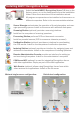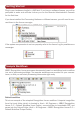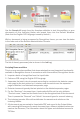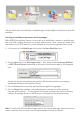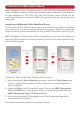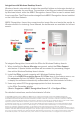3.0
Use the batch from the Samples\SampleImages\ScriptingBatch subfolder to test this
workflow.
Creating a workflow to process e-mail messages
With ABBYY Recognition Server, you can set up a workflow to monitor a specific mail-
box and OCR images coming in as e-mail attachments. Thus, users can send their
documents to the OCR server’s e-mail address and receive recognized files in reply.
1. In the menu of the Workflows node, select the New Workflow item.
2. On the Input tab in the Get images from… box, select either Exchange Mailbox
or POP3 E-mail Server, depending on the type of mail server used in your organiza-
tion.
Set up the server and mailbox parameters. We recommend that you assign a
dedicated mailbox to Recognition Server.
3. On the Process tab, select the appropriate recognition languages.
4. On the Output tab, create a new output format or select one of the existing
formats and click Edit… On the Output File Name and Path tab, select a delivery
method: Exchange Server or SMTP server. Configure the server parameters.
Note: To work with Microsoft Exchange Server, the Server Manager service must run
under a domain user account. See the Administrator’s Guide for details.