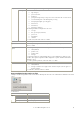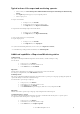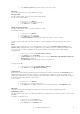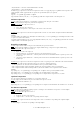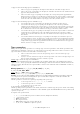6.5
© 2007 ABBYY. All rights reserved.
44
Creating, editing and deleting an operator
The export and monitoring operator can create new operators and change the settings of the existing operators.
To create an operator:
1. In the project tree, select Operators.
2. In the
Action menu, select New...
3. In the
Operator dialog box that appears, specify the operator’s login, password and roles and the batch types
(separately for each role) which the operator will be able to process.
To change the operator’s password:
1. In the project tree, select Operators.
2. Select the required operator from the list.
3. In the
Action menu, select Change Password...
4. In the
Change Password dialog box that appears, specify the new password and confirm it.
To change the operator’s roles and batch processing permissions:
1. In the project tree, select Operators.
2. Select the required operator from the list.
3. In the
Action menu, select Properties...
4. In the
Operator dialog box that appears, make all necessary changes.
To change the operator’s login:
1. In the project tree, select Operators.
2. Select the required operator from the list.
3. In the
Action menu, select Change Login...
4. In the dialog box that appears, type in the operator’s new login.
To delete an operator:
1. In the project tree, select Operators.
2. Select the required operator from the list.
3. In the
Action menu, select Delete.
Important!
Only an operator who did not perform any actions in ABBYY FormReader Enterprise Edition (including logging into any station) can
be deleted.
Tip:
If you wish to prevent an operator from working in ABBYY FormReader Enterprise Edition, cancel the operator’s roles and
permissions.
Clearing the database
The export and monitoring operator can clear the database by deleting processed batches and information about these batches
(processing statistics and event log).
To clear the database:
1. Select Tools>Clear Database....
2. In the
Clear Database dialog box that appears, select the necessary options and click OK.
Clearing the Event Log
All events taking place during form input system operation are registered in the Event Log. Information about the registered events is
stored in the data base. If necessary, you can delete events that took place during a given period from the Event Log. At the same time
the information about deleted events is deleting from the database and saved in a convenient format.
To clear the Event Log:
1. Select Event Log>Archive.
2. In the dialog box that appears, specify:
• the path to the folder into which the file with information on the deleted events will be saved,
• the dates of the beginning and end of the time period during which the deleted events took place.