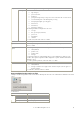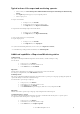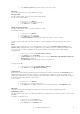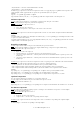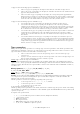6.5
© 2007 ABBYY. All rights reserved.
43
4. In the Assign to Operator dialog box that appears, enter the operator login.
Important!
You can only assign a batch to an operator within the same queue.
Deleting a batch
The export and monitoring operator can delete a batch from the database.
To delete a batch from the database:
1. In the project tree, select Batches.
2. In the batch list, select the batch you wish to delete.
3. In the
Action menu, select Delete.
Adding and viewing comments
The export and monitoring operator can view the comments to a batch.
To view batch comments:
1. In the project tree, select Batches.
2. In the batch list, select the required batch.
3. In the
Action menu, select Comments...
4. The
Batch Comments dialog box that appears displays the comments to the selected batch.
The export and monitoring operator can add new comments to a batch only when the batch is being moved from one queue to
another.
Filter
The export and monitoring operator can set up and apply a filter to each list of objects (Batches, Tasks and Event log) of the
Statistics object. Setting up the filter consists of specifying the sorting conditions for the list (for example, by batch name, batch
type, operator login, etc.). When you apply the filter, the objects meeting the specified sorting conditions will be displayed.
To apply the filter:
1. In the project tree, select an object: Batches, Tasks or Event log.
2. In the
Action menu, select Set up Filter...
3. The
Filter Setup dialog box corresponding to the selected object (Batch Filter Setup, Task Filter Setup, Event
Filter Setup)
will be displayed.
4. In the
Filter Setup dialog box that appears, specify the sorting conditions.
To apply/cancel the filter:
1. In the project tree, select an object: Batches, Tasks or Event log.
2. In the
Action menu, select Apply Filter/Cancel Filter.
Viewing a batch
Batches can be viewed on the Export and Monitoring Station. Information about batches is displayed in the View Batch dialog box.
This information depends on the current processing stage of a particular batch. For example, for a scanned, recognized, verified,
validated and assembled batch you can view the number of pages in the batch, the number of documents and the number of pages in
the document, and the names and values of the page fields.
To view a batch:
1. In the project tree, select Batches.
2. In the batch list, select the batch you wish to view.
3. In the
Action menu, select View... Information about the batch will be displayed in the View Batch dialog box.
Important!
Only batches from the queues following the Recognition queue can be viewed on the Export and Monitoring Station.
Terminating a session
The export and monitoring operator can terminate any workstation session. This may be necessary if the operation of a station ended
abnormally.
To terminate a workstation session:
1. In the project tree, select the Sessions object.
2. In the list, select the session you wish to terminate.
3. In the Action menu, select Terminate Session.