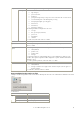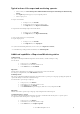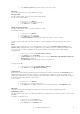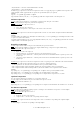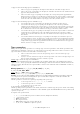6.5
© 2007 ABBYY. All rights reserved.
42
Typical actions of the export and monitoring operator
1. Start the station (select Start>All Programs*>ABBYY FormReader Enterprise Edition>Export and Monitoring
Station)
2. In the
Login dialog box that appears, enter your login and password.
3. Start the export process.
To export selected batches:
1. In the project tree, select Batches.
2. In the batch list, select the batches you wish to export.
3. In the
Export menu, select Export Selected Batches.
To export batches from the Export queue in automated mode:
1. In the project tree, select Batches.
2. In the
Export menu, select Export Automatically.
You can stop the export process at any moment.
To stop the export process:
1. In the project tree, select Batches.
2. In the
Export menu, select Stop Export.
Once you have finished working with batches, close the station (select
Export>Close Station).
* – For the Windows operating systems lower than XP, select Start>Programs.
Additional capabilities of Export and Monitoring station
Locking a batch
The operator of the Export and Monitoring Station can lock a batch, i.e. exclude it from processing.
To lock a batch:
1. In the project tree, select Batches.
2. In the batch list, select the batch you wish to lock.
3. In the
Action menu, select Lock Batch.
Important!
A batch can be locked only if it is not being processed on any of the stations at the moment.
To resume processing the batch, use the Unlock Batch command.
Returning a batch
The operator of the Export and Monitoring Station can return a batch to a previous processing stage specifying (if required) the
operator who will process the batch at the indicated stage.
To return a batch to a previous processing stage:
1. In the project tree, select Batches.
2. In the batch list, select the batch you wish to return.
3. In the
Action menu, select Return.
4. In the
Return Batch dialog box that appears, make the necessary settings and click OK.
Important!
A batch can be return to a previous processing stage only starting from the Verification queue.
Assigning a batch to a operator
The operator of the Export and Monitoring Station can assign a certain batch in the current queue to a specific operator.
To assign a batch in the current queue to a specific operator:
1. In the project tree, select Batches.
2. In the batch list, select the batch you wish to assign.
3. In the
Action menu, select Assign to Operator.