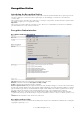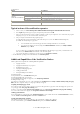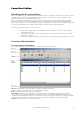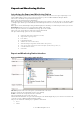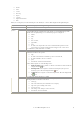6.5
© 2007 ABBYY. All rights reserved.
37
To start validating the data by using multipage rules manually, click the Validate 2 button on the toolbar or select
Processes>Validate Data Using Multipage Rules.
5. Send the ready batch to the next station (select Batch>Send).
6. Once you have finished working with batches, close the station (select
Processes>Close Station).
* – For the Windows operating systems lower than XP, select Start>Programs.
Additional Capabilities of the Correction Station
Scanning
To start scanning, select Processes>Scan: Scan, Scan Multiple Pages.
Adding images to the batch
To add images to the batch, select Processes>Scan>Add from... In the dialog box that appears, specify the folder where the images
are stored.
Editing images
To edit images, use the Image menu commands (for more information about image editing, refer to the ABBYY FormReader Help file:
Introducing ABBYY FormReader/ABBYY FormReader interface/Page window).
Template matching
To match a page with its template, select Page>Match Template Named... In the Select Template dialog box, select the required
template.
Recognition
To start recognition, select Processes>Recognize: Recognize All Unrecognized Pages, Recognize Selected Pages.
Verification
To start verification, select Processes>Verify: Verify, Verify Selected Pages (for more information about verification, refer to the
ABBYY FormReader Help file).
Validating data by using one–page rules
To validate data by using one–page rules:
1. Start validating data by using one–page rules: select Processes>Validate Data Using One–Page Rules.
2. Correct the invalid data on the page. The list shows the rules that have detected errors and the description of each error.
When you select a rule from the list, the error field will be marked in red.
3. Go to the next page with incorrect data by selecting
Verify>Continue Validation or by pressing ALT+A.
Renumbering a page
To renumber a page, select the required page and then select the Renumber Page... command in the Page menu. In the Renumber
Page dialog box that appears, type in the new page number (for more information about page renumbering, refer to the ABBYY
FormReader Help file).
Getting a barcode
If no barcode has been found on the page during recognition, you can get barcodes automatically (Page>Get Barcode
Automatically) or you can enter the missing barcode manually (Page>Enter Barcode Manually).
Assigning and changing the page status
A batch can be exported only if all of its pages have one of the following statuses: '(no errors)', 'Loose page', 'Verification error',
'One–page rule error', 'One–page rule warning'.
To assign 'Loose page' status to a page, select Page>Accept with Status>'Loose page'.
To assign 'Verification error' status to a page, select Page>Accept with Status>'Verification error'.
To assign 'One–page rule error' status to a page, select Page>Accept with Status>'One–page rule error'.
To assign 'One–page rule warning' status to a page, select Page>Accept with Status>'One–page rule warning'.
To reset the assigned status, select Page>Reset Status for Selected Pages.
Assigning and changing the document status
If multipage rules detect some errors and the operator fails to correct them, the document can be accepted with the errors. If the
document has errors of required multipage rules, it will be accepted with 'Multipage rule error' status. If the document has errors of
optional multipage rules, it will be accepted with 'Multipage rule warning' status.
If you wish to accept a document with errors when validating data by using multipage rules (in the Rule Validation dialog box),
select Document>Accept with Errors.
If you wish to reset the status of a document when validating data by using multipage rules (in the Rule Validation dialog box),
select Document>Reset Document Status.
In order to reset the status of a document from the main window of the Correction Station, select Page>Reset Document Status.
Deleting a page
To delete a page form the batch, select the required page and then select the Delete Selected Pages command in the Page menu.
Deleting blocks and data from a page