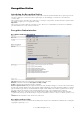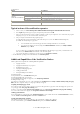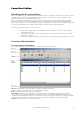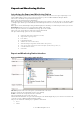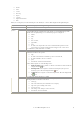6.5
© 2007 ABBYY. All rights reserved.
36
Correction Station toolbar
The Correction Station toolbar contains the buttons which provide shortcuts to the standard menu commands, such as verifying
batch pages, validating data using one–page and multipage rules, etc.
Button Description
Verify Verifies unverified pages.
Validate Data Using One–Page
Rules
Starts validating data by using one–page rules.
Continue Validation Allows the operator to go to the next page with one–page rule
errors.
Validate 1 (multi–functional
button)
Stop Validation Stops validating data by using one–page rules.
Assemble Starts assembling batch documents.
Validate 2 Starts validating data by using multipage rules.
Send Sends a processed batch to the next station for processing.
Typical actions of the correction operator
1. Start the station (select Start>All Programs*>ABBYY FormReader Enterprise Edition>Correction Station).
2. In the
Login dialog box that appears, type in your login and password.
3. If there is an unsent batch on the station, you will be prompted to resume its processing. If there are no such batches, the program
will prompt you to get one of the batches from the Correction queue. If there are no batches in the Correction queue, the station
goes into stand–by mode.
4. Process the batch by following the program’s prompts.
4.1 Verify the batch (for more information about the verification process, refer to the ABBYY FormReader Help file).
4.2 Correct data containing one–page rule errors, if there are some:
• In the opened page, select the first one–page rule that has detected invalid data (these rules are listed in the right lower
corner of the window). When you select a rule from the list, the fields containing invalid data will be marked in red in
the
Data window.
• Edit the field values.
• Correct all the invalid data that have been detected on the page by one–page rules.
• Go to the next page with invalid data by clicking the
Continue button on the toolbar or by selecting
Processes>Continue Validation.
4.3 Monitor the process of batch assembly (batch assembly starts automatically once the data have been validated by using
multipage rules if validation has been performed on the Correction Station or when the batch has been opened if the data
have been validated by using one–page rules on the Verification Station). If necessary, correct errors that occurred at batch
assembly.
To start batch assembly manually, click the Assemble button on the toolbar or select Processes>Assemble.
4.4 Correct multipage rule errors, if any. To do so:
• In the Rule Validation dialog box that appears, select the first rule which detected incorrect data (these rules are
color–marked and have the
False value).
• Double–click on the selected rule.
• In the list that opens, edit the field values to be validated by the rule. To do this, double–click on the field and type in
the new value in the
New Field Value dialog box that appears.
• Continue editing the field values until the value of the multipage rule changes to
True.
• Go to the next rule with the
False value.
• Once you have validated the data by using multipage rules, close the
Rule Validation dialog box.