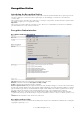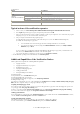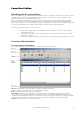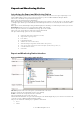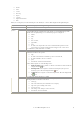6.5
© 2007 ABBYY. All rights reserved.
34
Toolbar buttons:
Button Description
Verify Verifies unverified pages.
Validate Data Using One–Page Rules Starts validating data by using one–page rules.
Continue Validation Allows the operator to go to the next page with one–page rule errors.
Validate 1
(multi–functional button)
Stop Validation Stops validating data by using one–page rules.
Send Allows the operator to send the batch to the next station.
Typical actions of the verification operator
1. Start the station (select Start>All Programs*>ABBYY FormReader Enterprise Edition>Verification Station).
2. In the
Login dialog box that appears, type in your login and password, then click OK.
3. If there is an unsent batch on the station, you will be prompted to resume its processing. If there are no such batches, the program
will prompt you to get one of the batches from the Verification queue.
4. Start processing the batch and follow the program’s prompts.
4.1. Verify the batch (for more information on the verification process, refer to the ABBYY FormReader Help file).
4.2. Validate the data by using one–page rules:
• Correct invalid data on the current batch page (the fields containing invalid data are color–marked),
• Go to the next page with incorrect data by using the
Continue Validation command (select Ver if y> Con t i nu e
Validation) or press Alt+A.
4.3 Once you have processed the batch (verified it and validated its data by using one–page rules), send the batch to the
next station (select Batch>Send). Add comments to the batch if required.
5. Once you have finished processing batches, close the station (select Verify>Close Station).
* – For the Windows operating systems lower than XP, select Start>Programs.
Additional Capabilities of the Verification Station
The Recognition Station provides the following additional capabilities:
• Stopping verification
• Stopping data validation by one–page rules
• Resuming batch processing
• Assigning and changing page status
• Sending a problem batch
• Viewing and adding batch comments
Stopping verification
To stop verification, close the Verification dialog box.
Stopping data validation by one–page rules
To stop validating data by using one–page rules, select Verify>Stop Validation.
Resuming batch processing
To resume processing a batch, select one of the commands of the Verification menu: Ve r i fy or Validate Data by Using One–page
Rules (the choice depends on the processing stage at which you stopped).
Assigning and changing page status
If for some reason the operator cannot correct the errors detected by optional one–page rules on the batch pages the operator can
accept the pages with 'One–page rule warning' status.
In order to accept the page with 'One–page rule warning' status, select Page>Accept with Status 'One–page rule warning'.
To reset the status for the selected pages, select Page>Reset Status for Selected Pages.
Sending a problem batch
If you cannot finish processing a batch on the Verification Station, you can send the batch to the Correction Station. To do this,
select the Send to Correction Operator command in the Batch menu.
Viewing and adding batch comments
The verification operator can view the comments to the current batch or add his own comments.
To view or add comments, open the Batch Comments dialog box (select Batch>Comments).