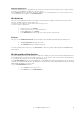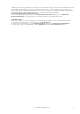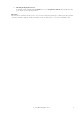6.5
© 2007 ABBYY. All rights reserved.
29
Toolbar buttons:
Button Description
Start Launches the registration process.
Stop Stops the registration process.
Lock
Locks all the commands of the Registration Station except the Unlock command
Unlock Unlocks the commands of the Registration Station.
Typical use scenario
The Registration Station runs in automatic mode and does not require constant operator involvement. (The Registration Station is
supervised by the operator of the Scanning Station.)
1. Launch the station (Start>All Programs>ABBYY FormReader Enterprise Edition>Registration Station).
Important! The station will be launched only if the following conditions are met:
• There is at least one batch with the Include Registration Station option selected for which Registration Station
settings have been made;
• The type of this batch has Published status;
• The operator of the Scanning Station has permissions for processing this batch type.
2. In the Login dialog box that opens, enter the scanning operator login and password.
3. Once the station has been launched it will immediately start checking the folders of all the batch types for which automated
registration was allowed. Any images detected in such folders will be extracted and formed into batches. depending on the
batch type settings, the images may be either deleted from the checked folder or moved to another folder. All the events,
starting from the launch of the station, are logged in the Process Log. The name of the current batch and the number of
created batches are displayed in the Process pane of the main window. Once all the images from all the folders have been
extracted, the station switches into standby mode, which lasts 60 seconds, following which the station will check the
folders again. All the created batches are queued for recognition.
Important! We recommend locking the station commands while the station is running (Registration>Lock). To
unlock the station, use Registration>Unlock.
4. To end the registration process, select Stop on the Registration menu.
5. To quit the station, select Close Station on the Registration menu.
6.
* If you use an operating system lower than Windows XP, this menu item is called Programs.
Additional capabilities of Registration Station
The Registration Station provides the following additional capabilities:
• Stopping registration
To stop the registration process, click the Stop button (or select Registration>Stop on the menu).
• Locking the Registration Station
To lock the station commands, click the Lock button (or select Registration>Lock).