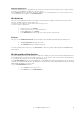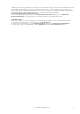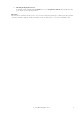6.5
© 2007 ABBYY. All rights reserved.
26
Toolbar buttons:
Button Description
Scan Scans a batch page.
Scan Multiple
Pages
Scans several batch pages.
Add Adds images stored in the image folder to the batch. The image folder is specified when
setting up the station.
Scan (multi–functional
button)
Add from... Adds images stored in any folder to the batch. When selecting this item, specify the path to
the folder.
Send Opens the Batch Registration Parameters dialog box where you can check the
correctness of the registration parameters you entered.
Typical actions of the scanning operator
1. Start the station (select Start>All Programs*>ABBYY FormReader Enterprise Edition>Scanning Station).
2. In the
Login dialog box, type in your login and password, then click OK.
3. If there is an unfinished batch on the station, resume its processing. If there are no such batches, the
Select Next Batch dialog
box will be displayed. In this dialog box, select a batch. The following options are available:
o New,
o Suspended.
4. If you choose:
o New – specify the type of the new batch.
o Suspended – select a batch from the list. If required, view the comments for the batch.
5. If you choose
New, the Batch Registration Parameters dialog box will be displayed. In this dialog box, enter the registration
parameters for your batch.
6. Scan the form pages: either
Scan or click on the arrow to the right of the Scan button and select a mode.
7. Edit the images if required. Use the
Image menu to edit images. (For more about editing images, refer to Introducing ABBYY
FormReader/ABBYY FormReader Interface/Page
in the ABBYY FormReader Help.)
8. Send the processed batch to the next station (
Batch>Send).
9. The
Select Next Batch dialog box will be displayed. In this dialog box, choose a batch to be processed or click Close Station if
you wish to exit the station.
10. If you need to close the station while a batch is still being processed, select
Scan>Close Station.
* – For the Windows operating systems lower than XP, select Start>Programs.
Additional capabilities of Scanning Station
The Scanning Station provides the following additional capabilities:
• Entering and viewing batch comments
• Renumbering pages
• Viewing and editing batch registration parameters
• Suspending batches
Entering and viewing batch comments
You can view the comments for the opened batch or add your own comments to the batch.
To view or add comments, open the Batch Comments dialog box (select Batch>Comments).
Renumbering pages
To renumber a page, select it and choose Image>Renumber Page... The Renumber Page dialog box will be displayed. In this
dialog box, enter the new page number. If you choose a page number that already exists, some pages in the batch will also be