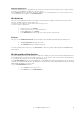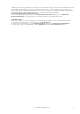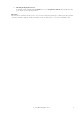6.5
© 2007 ABBYY. All rights reserved.
23
Operator management
An operator is a user of the system who has been assigned roles and permissions to process certain batch types.
Creating, editing and deleting operators
To create a new operator:
1. In the project tree, select the Operators object.
2. In the
Action menu, select New...
3. In the
Operator dialog box that appears, specify the operator’s login, password, roles and batch types (separately for
each role) that the operator will be allowed to process.
Important! Operators’ names are not casesensitive.
To change the login of an operator:
1. In the project tree, select the Operators object.
2. Select the required operator from the list.
3. In the
Action menu, select Change Name...
4. In the dialog box that appears, specify the login.
To change the password of an operator:
1. In the project tree, select the Operators object.
2. Select the required operator from the list.
3. In the Action menu, select Change Password...
4. In the
Change Password dialog box that appears, specify the new password and confirm it.
To change operator roles and batch type permissions:
1. In the project tree, select the Operators object.
2. Select the required operator from the list.
3. In the
Action menu, select Properties...
4. In the
Operator dialog box that appears, make the necessary changes.
To delete an operator:
1. In the project tree, select the Operators object.
2. Select the required operator from the list.
3. In the
Action menu, select Delete.
Important!
Only an operator who did not perform any action in the form capture system (including login on any station) can be deleted.
Tip:
If you wish that an operator could not work in the form capture system, cancel all the roles and permissions specified to the operator.
Operator roles
There are the following operator roles in the form capture system:
• “Scanning operator” is the role of an operator working on the Scanning Station and on the Registration Station;
• “Recognition operator” is the role of an operator working on the Recognition Station;
• “Export and Monitoring operator” is the role of an operator working on the Export and Monitoring Station;
• “Verification operator” is the role of an operator working on the Verification Station;
• “Correction operator” is the role of an operator working on the Correction Station;
• “Administrator” is the role of an operator working on the Administration Station.
Each operator should be assigned a role. If a role is not assigned to an operator, the operator will not be able to work on the station
corresponding to the role.
For example, if an operator is not assigned the role of Recognition operator, he will not be able to work on any of the Recognition
Stations of the system.
Important!
To be able to assign a role to an operator, you must have at least one batch type in the project.