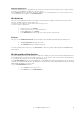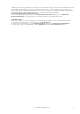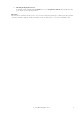6.5
© 2007 ABBYY. All rights reserved.
22
<Image>\\HotFolder\Page2.tif</Image>
<Image>\\HotFolder\Page3.tif</Image>
</Images>
– <IndexFields>
<Field Name="Field1">Field1_Value</Field>
<Field Name="Field2">Field2_Value</Field>
</IndexFields>
</Batch>
In the case, we recommend setting up the scanning program so that scanned images are placed into the Hot Folder itself or
into its firstlevel subfolders. When creating a batch, the program will add to it all the images listed in the Image elements of
the corresponding description file. The images will be added in the order in which they are arranged in the description file;
• Empty Index File if your scanning program creates files of a format other than any of the above. In this case, all the
images and the description file must be placed in the Hot Folder itself. The information contained in the Empty
Index File cannot be taken into account during automated registration. When creating a batch, the program sorts the
files in the Hot Folder by name and then adds to the batch those files located above the description file.
Important! When setting up your scanning program, remember that:
• The program starts creating a batch as soon as it detects a description file of the specified format. Therefore you need to
make sure that a description file is created only after all the images of the corresponding batch have been scanned;
• Description files must be created either in the Hot Folder or in its firstlevel subfolders, i.e. description files from the folder
\\HotFolder\Batch\Batch1 will not be detected.
Saving a batch type definition
ABBYY FormReader Enterprise Edition allows the user to save a batch type definition.
A batch type definition is a set of batch type settings that can be used when creating a new batch type.
The saved batch type definition can be used for creating a new batch type with the same settings at another form capture system.
To create a batch type with the same settings at another form capture system:
1. Select the required batch type in the first form capture system;
2. In the
Action menu, select Save Batch type Definition...;
3. In the dialog box that appears, specify an empty folder where your batch type definition will be saved;
4. In the second form capture system, create a new batch type on the base of the existing definition.
Saving documents and their images
The final stage of batch processing in FormReader 6.5 Enterprise Edition is exporting the recognized data to file, database or a
Content Management System. But sometimes you might need to save the document as the image and to create an editable copy of the
document (for example, in the text format). In such cases FormReader 6.5 Enterprise Edition allows you to:
• save the image of the scanned form in the selected graphical format;
• create an editable document copy of the selected format (PDF, TXT, RTF, HTML).
Image Saving
To save the processed document as image, you have to select the Image option for the template of the corresponding document on
the Images & Documents Export tab in the Batch Type Settings dialog box and specify the necessary settings there:
• select the format for the saved image (TIFF, JPEG etc.);
• specify resolution for the saved object;
• select filename format for the saved image;
• if necessary, specify advanced processing settings.
Document Copy Creation
To create an editable document copy, you have to select the Document option for the template of the corresponding document on
the Images & Documents Export tab in the Batch Type Settings dialog box and specify the necessary settings there:
• select the language(s) for the electronic document;
• select the format of the electronic document (PDF, TXT, RTF or HTML) and specify format properties;
• select filename format for the electronic document to be created;
• if necessary, specify advanced settings of the electronic document to be created.