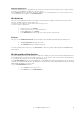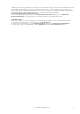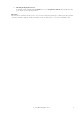6.5
© 2007 ABBYY. All rights reserved.
21
Automated registration settings
Batch registration is the first step in forms processing and consists in creating a new batch, entering its registration parameters, and
adding images to the batch. Batch registration can be performed manually by the operator of the Scanning Station or automatically by
the Registration Station.
In the case of automated registration, the program will check the userdefined "Hot Folder" for new images every 60 seconds. Any
images detected in this folder are formed into a batch. A name and registration parameters are then assigned to the batch. Automated
registration is convenient when you need to process a large number of sametype forms, or when batches must be created as images
are added to a particular folder.
Automated registration of batches of a certain type becomes available after the Include Registration Station option is selected
(Batch Type Settings dialog box) and the required settings have been made. The main settings to be made are the path to the Hot
Folder and the method of batch creation.
Important! If you set up automated registration for several batch types, you need to specify a separate Hot Folder for each batch
type.
Batch creation methods
When selecting a batch creation method, you need to take into account how images will be acquired and i what format. Below
follows a description of the possible batch creation methods:
1. One batch for every file
Creates a batch from images grouped into one multipage image file in PDF or TIFF format. Each such file arriving into the Hot Folder
is formed into a batch by the Registration Station. Depending on the settings, the name and the registration parameters of the batch
may be set based on the name and/or date and time of creation of the multipage file. This batch creation method can be used for
batch types consisting both of onepage and multipage documents.
2. One batch for several file
Creates a batch from individual batches continuously arriving into the Hot Folder (e.g. as a result of scanning). This method can be
used when the batch consists of onepage documents or of documents with a fixed number of pages. In this case you need to specify
the total number of pages in the batch (or provide a range of pages). The batch will be formed from the stated number of images (or
from all the available images if their number is within the range). If images arrive to the Hot Folder not quickly enough, you can
specify how long the program must wait until the required number of images has accumulated in the Hot Folder. Once this time
period has elapsed, the program will create a batch from the available number of images (even of this number is smaller than the
required number).
3. According to description file
Creates a batch from images (either onepage or multipage files) obtains from a batch scanner. Programs used in conjunction with
such scanners can automatically divide images into groups and create an index file (socalled description file) for each group. The
description file contains information about the images in the group. The Registration Station will form a separate batch from each
group of images. The name and registration parameters of the batch can be assigned based on the values of the index fields and the
properties of the corresponding description file. The format of the description file depends on which scanning program is used.
You can select from among the following formats:
• Kodak Capture Software Batch Index File if you scan with Kodak Capture Software. In this case you need to set up the
scanning program so that a separate folder is created for each description file (i.e. for each batch). We recommend using
the firstlevel subfolder of the Hot Folder. When creating a batch, the program will add to it all the images from the folder
specified in the corresponding description file in alphabetical order;
• Captiva QuickScan Batch File if you scan with Captiva QuickScan. We recommend setting up the scanning program so
that scanned images are placed into the Hot Folder itself or into its firstlevel subfolders. When creating a batch, the
program will add to it all the images listed in the corresponding description file. The images will be added in the order in
which they are arranged in the description file;
• ABBYY FormReader Index File (*.xml) if your scanning program creates XML files of the following structure:
ABBYY FormReader Index File (*.xml)
A ABBYY FormReader Index File (*.xml) must contain a root element Batch with child elements Images and
IndexFields (the IndexFields element is optional).
The Images element, in turn, must include Image elements, whose number corresponds to the number of pages in the
batch that is being created. Each Image element must contain a UNC path to the corresponding image file. The path to the
folder containing the image must be the same for all Image elements.
The IndexFields element may include one or more child Field elements corresponding to the index fields of the batch.
Each Field element must have a required attribute Name, which defines the name of the index field and the value
corresponding to the value of this field.
– <Batch>
...
– <Images>
<Image>\\HotFolder\Page1.tif</Image>