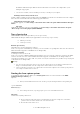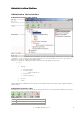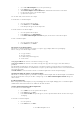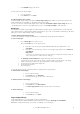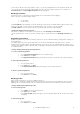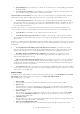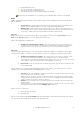6.5
© 2007 ABBYY. All rights reserved.
19
separately for each of the document templates of the selected batch type. To do this, select the necessary template in the list
and click Settings...
Note. You can use custom export modules during export to content management systems (CMS). Custom export modules
must be installed on the computer where the Export and Monitoring Station is installed, and the modules must be
registered in the system. If you want to use a custom export module, select the necessary module in the Select an export
module dropdown list.
If the necessary module has not been registered, its name will be missing from the dropdown list. To register a custom
export module, click Add... and in the dialog box that opens, specify the module name and identifier (ProgID).
Alternatively, you can register a module by selecting the Export Modules… item in the Tools menu. Then specify the export
parameters.
Image Export
To export the document as its scanned image or editable copy (for example, in the text format), click on the Images & Documents
Export tab in the Batch Type Settings dialog box. Select the documents to be exported as images and/or editable copies and
specify the necessary export settings: document format and language, export file name format.
Export file name format is specified in the File Names dialog box. The following prefixes can be added to the standard export file
name:
• Export file name prefix. Enter a prefix of your choice;
• Batch level prefix. Select this option to add one of the batch parameters to file names: the batch name, batch ID or
registration number;
• Block name one of the document template blocks is selected. Its recognized data will be added to the filename at the
image export.
Batch type status
A batch type always has a certain status. When you create a batch type, it is automatically assigned Editable status. The status of a batch
type can be changed in the Batch Type Status dialog box.
In this dialog box, select one of the available batch type statuses:
• Editable
Editable status is assigned to a batch type that has to be set up (a new batch type is assigned Editable status automatically).
A batch type with
Editable status has the icon in the batch types list. To be able to change the settings of any batch type,
change its status to
Editable.
• Published
Published status is assigned to a batch type once the batch type has been set up. Batches associated with this batch type will
be processed by the system. A batch type with
Published status has the icon in the batch types list. If the status of a
batch type is changed to
Published, the program checks all the required settings and the accuracy of the batch and
document structures and validation rules.
• Reserved
Reserved status is assigned to a batch type whose batches will not be processed by the system unless you change the status
of the batch to
Published. A batch type with Reserved status has the icon in the batch types list, and the name of the
type is color–marked. A batch type can be assigned
Reserved status only if no batches associated with the batch type are
being processed at the moment.
List of Form Identifiers
Form identifier is a unique number that is assigned to a form when you publish it in ABBYY FormFiller Template Designer. If you
edit and republish a form, its identifier will be changed (see ABBYY FormFiller Template Designer Help for details). Form identifiers
are stored in *.mxfd files.
One form may be compatible with several *.mxfd files, each storing its own identifier. ABBYY FormReader Enterprise Edition can
process very similar forms (i.e. several *.mxfd files which are compatible with one and the same form) in one batch, but you need to
specify the list of their identifiers first. In particular, ffdata of compatible forms will be checked by using one and the same batch type.
The administrator must ensure the correct processing of the differences between the forms by making the necessary batch type
settings.
Note: If you use an *.mxfd file to create a batch type, the list of form identifiers will consist of the form identifier stored in
this file.
To create a list of form identifiers: