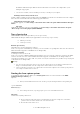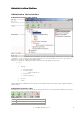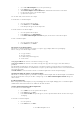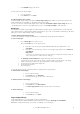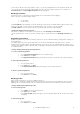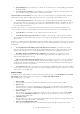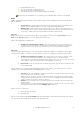6.5
© 2007 ABBYY. All rights reserved.
18
• Delete blank pages. This option allows you to reduce the size of your batches due to removing blank pages included into
the batch by mistake.
• Get local copy for recognition. This option will help to speed up batch processing due to creating local copies of the
processed batches and processing them on the station rather over your LAN.
Verification and Correction Stations.
The settings of these two stations determines how recognized data will be verified and
validated, how documents will be assembled, and how errors detected at recognition and verification will be corrected.
• Use the Verification Station. The Verification Station can be excluded from the form capturing system, because the
Correction Station allows the user not only to correct various errors which might hinder batch processing but also to check the
data with the help of onepage and multipage rules. However, the Verification Station is often necessary when you need to
process large volumes of information.
If you wish to process batches of a certain batch type at the Verification Station (i.e. the Use the Verification Station option is
selected), you must specify the operations that will be performed at the Verification Station. Select one of the following options:
• For verification, if you would like to use the verification Station for verification only.
• For verification and onepage rule check, if you would like to run both the types of data check at the Verification
Station: verification (recognized data check by an operator) and onepage rules check (automatic recognized data check with
the help of rules).
Verification is a complicated procedure which might be rather timeconsuming. If the recognized data do not have many errors and
absolute accuracy of recognition is not required, the Verification station can be excluded from the processing sequence for batches of
this batch type.
• Do not verify batches if the number of uncertain characters is less than. This option allows you to skip the
verification stage and send a batch directly to the Export and Monitoring Station if the percentage of uncertainly recognized
characters in the batch data does not exceed the threshold which is specified in the corresponding filed of this option.
• The number of pages sent simultaneously to verification. Group verification is a convenient way to check
recognition results. This option allows you to specify the number of pages which will be sent simultaneously to group
verification. This number must not exceed 50.
• Skip Correction Station for batches without errors. This option allows you start the process of batch assembly and
multipage rules check (if any) automatically when onepage rules check is complete. If this process is successful, the batch is
sent directly to the export queue and skips the Correction Station. If an error occurred during the assembly or multipage rules
check, the batch is sent to the Correction Station.
• Use local batch copies. These options allow you to speed up batch processing with the help of a copy of the batch which
is created and processed at the station. If you want to use a batch copy during batch processing at the Verification or Correction
Station, select the corresponding option.
Export settings
To specify data export settings, you must select the batch export folder and the export type on the Batch Export tab in the Batch
Type Settings dialog box, and to select the necessary options on the Images & Documents Export tab.
The following export types are available:
• Export to XML
This option allows you to export recognized data to XML format. You can also export the blocks coordinates.
• Export to CSV
This option allows you to export recognized data to CSV format. You can select the column separator that will be used
when exporting the recognized data. The Save tables to a separate file option allows you to export tables to a separate
file retaining the table structure.
• Export to OLE DB
This option allows you to export recognized data to a database. In order to set up this type of export, click the Settings
button and, in the OLE DB Export Setup dialog box that appears, specify the database source and associate batch
documents with the database tables.
• Automation export
This option allows you to export recognized data by using Automation. Specify the Automation export procedure (prog ID)
that will be used for exporting the batches of this batch type.
• Export to Content Management System
The recognition results will be exported to a Content Management System (CMS). Export settings must be specified