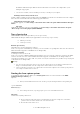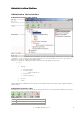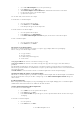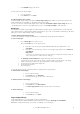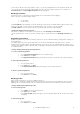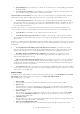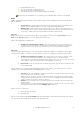6.5
© 2007 ABBYY. All rights reserved.
17
3. In the Edit Rule dialog box that appears, edit the rule.
To delete a batch type rule:
1. Select the required rule.
2. In the
Action menu, select Delete.
Setting up a Batch Type
When creating or editing a batch type you should set up the options for processing and exporting all batches belonging to the batch
type. In order to set up or edit the batch type settings, open the Batch Type Settings (select the batch type in the project tree, and
then go to Action>Settings...).
In the dialog box that appears you can specify the following:
• General batch type settings;
• Batch processing settings;
• Export settings.
General batch type settings
The general batch type settings include: the batch type name, the path to the page template library, and the path to a network folder
where new batches will be stored. In order to set up or edit these settings, go to the General tab of the Batch Type Settings dialog
box.
Batch processing settings
The batch processing settings allows the user to select the way for processing batches on the input system stations. In order to set up
or edit these settings, go to the Processing tab of the Batch Type Settings dialog box.
Scanning Station. The following options are available for this station:
• Name batches automatically. If this option is selected the input system will automatically name all new batches. The
batch ID assigned to the batch when registering is used for naming the batch.
• Get local copy for scanning. This option will help to speed up batch processing due to creating local copies of the
processed batches and processing them on the station rather over your LAN.
Registration Station
The settings of this station determine the automated creation of batches of a specific type from images arriving into a userdefined
folder. The batches are registered and sent on to the Recognition Station.
• Include Registration Station. A Registration Station need not be included for a particular batch type. In this case, each
batch is created and registered manually on the Scanning Station. In some cases this method proves inefficient (for
example, if batches of this type include only onepage documents and their registration parameters need not be entered
manually). Besides, you may need to add batches acquired from other sources as soon as they arrive into a certain folder.
The work of the scanning operator can be considerable simplified by means of a Registration Station. The Registration
Station will automatically from batches from images arriving into the specified folder, register the batches and queue them
for scanning.
• Select the method of the Hot Folder processing. The Hot Folder can be processed with the help of the standard
method (at the Registration Station) or with the help of a custom module. Regardless of the selected Hot Folder processing
method, such operation as creation and registration of batches, adding images from the Hot Folder to a batch, and sending
batches to the recognition queue, are always performed at the Registration Station. If you want to process the Hot Folder at
the Registration Station, select Standard from the dropdown list. If you want to use a custom module, select the name of
the necessary module.
Note. If no custom import modules have been registered in the system, the dropdown list will have only one item,
Standard. Custom import modules must be installed on the computer where the Registration Station is installed, and the
modules must be registered in the system. To register an import module, click Add... and in the dialog box that opens,
specify the module name and identifier (ProgID). Alternatively, you can register a module by selecting the Import
Modules... item in the Tools menu. Then specify the registration parameters.
• Registration Settings... Opens a dialog box where you can set up the registration process for batches of a specific type.
You can specify a folder where images to be processed will arrive and select a method of creating batches and assigning
registration parameters. For details about setting up the Registration Station, please refer to Automated registration settings.
Recognition Station.
The settings of this station provide additional processing functionality: