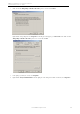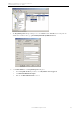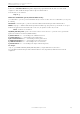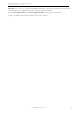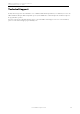6.5
ABBYY FormReader 6.5 Enterprise Edition
System Administrator's Guide
© 2007 ABBYY. All rights reserved.
16
ABBYY FormReader Enterprise Edition License
Management
ABBYY FormReader License Manager Utility
ABBYY FormReader License Manager is supplied with the ABBYY FormReader Enterprise Edition and provides the user with:
● Information about the ABBYY FormReader Enterprise Edition licenses: the number and type of workstations, license
expiration date and the other license parameters;
● Control over the ABBYY FormReader Enterprise Edition protection key; it allows the user to install and upgrade the key.
Important!
ABBYY FormReader License Manager is an administrative utility. To be able to use License Manager, the user must have local
administrator rights!
The ABBYY FormReader License Manager utility is installed automatically to the following locations:
● In the case of a Standalone installation, on the computer on which ABBYY FormReader Enterprise Edition is installed.
● In the case of a Server installation, on the Data and License Server.
To start ABBYY FormReader License Manager, select Start>Programs>FormReader>License Manager.
For more information about the License Manager utility refer to the License Manager Help.
Upgrading ABBYY FormReader Enterprise Edition Licenses
(available for hardware protection keys only)
ABBYY FormReader Enterprise Edition license upgrade consists of two steps:
1. Creating and sending a license upgrade request.
2. Running the license upgrading program received.
How to Create and Send a License Upgrade Request
A license upgrade request is created in the License Manager utility with the help of the License Upgrade Request Wizard (in order
to run the wizard, select Key>License Upgrade Request...).
The license upgrade request is an email with an attached report file that is generated automatically.
The License Upgrade Request Wizard will help you to create and send a request or to save your request on the hard disk, so that
you could send the request yourself. Send this message together with the attached copy of the report file and upgrade requirements to
your supplier or to the nearest ABBYY partner.
Important! It is necessary to save your work and exit FormReader before creating a license upgrade request report. If you use a
network installation, close ABBYY FormReader Enterprise Edition on all network computers.
Run the License Upgrade Request Wizard (select Key>License Upgrade Request...), then follow the wizard instructions.
Note. If ABBYY FormReader License Manager fails to generate a request letter, create the letter on your own: create a letter in any
available email client, attach the report file created beforehand. Send this message together with the attached copy of the report
file and upgrade requirements to your supplier or to the nearest ABBYY partner.
Your upgrade request will be processed by a FormReader sales manager.
How to Upgrade a ABBYY FormReader Enterprise Edition License
Once you have this program you can perform the second step of upgrading your license.
ABBYY FormReader License Manager includes the License Upgrade Wizard which will help you to run the license upgrade program.
To start the wizard, select Key>Start Upgrade Program...).