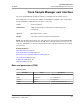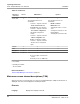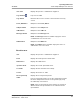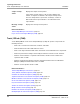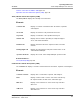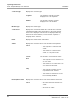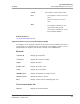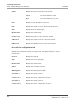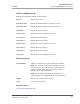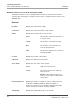Use Manual
Table Of Contents
- Table of contents
- Read me first
- System documentation
- Section 1: Use or function
- Section 2: Installation procedures and special requirements
- Section 3: Principles of operation
- Section 4: Performance characteristics and specifications
- Section 5: Operating instructions
- Start the GLP systems Track
- Shut down the GLP systems Track
- Perform an emergency shutdown
- Log on to the Track Sample Manager (TSM)
- Log on to the Track Workflow Manager (TWM)
- Track operation
- Track Sample Manager user interface
- Roles and permissions (TSM)
- Main menu screen element descriptions (TSM)
- Track / RE tab (TSM)
- Track / RE tab element descriptions (TSM)
- Controller tab element descriptions (TSM)
- Segment Controller screen element descriptions (TSM)
- Module Controller screen element descriptions (TSM)
- Circles tab element descriptions (TSM)
- Layout tab element descriptions (TSM)
- Statistic tab element descriptions (TSM)
- Modify statistical criteria (TSM)
- Firmware tab element descriptions (TSM)
- Routing Engine tab element descriptions (TSM)
- View the connections to TWM on TSM
- Operation mode tab element descriptions (TSM)
- Samples tab (TSM)
- Samples tab element descriptions (TSM)
- Search tab (Samples) element descriptions (TSM)
- Search result screen element descriptions (TSM)
- Sample Detail screen element descriptions (TSM)
- Sample History screen element descriptions (TSM)
- Search for samples (TSM)
- Remove a sample (TSM)
- Expert search tab (Samples) element descriptions (TSM)
- List requested tab (Samples) element descriptions (TSM)
- Request to send a sample to an output area (TSM)
- Buffered samples list tab (Samples) element descriptions (TSM)
- CARs tab (TSM)
- Track Workflow Manager user interface
- Roles and permissions (TWM)
- Main menu screen element descriptions (TWM)
- Menu overview screen element descriptions (TWM)
- Sample search screen (TWM)
- Messages screen (TWM)
- Instrument status screen (TWM)
- Test status screen (TWM)
- Test status screen element descriptions (TWM)
- View the test status (TWM)
- Disable the tests by instrument on the Test status screen (TWM)
- Enable the tests by instrument on the Test status screen (TWM)
- Disable the tests by type of analysis on the Test status screen (TWM)
- Enable the tests by type of analysis on the Test status screen (TWM)
- Connections screen (TWM)
- Input/Output Module operation
- Power on the module (IOM)
- Power off the module (IOM)
- Place the module online (IOM)
- Place the module offline (IOM)
- Pause the module (IOM)
- Deactivate pause mode (IOM)
- Access the Login screen (IOM)
- Access the Information screen (IOM)
- Access the Configuration screen (IOM)
- Main menu screen (IOM)
- Main menu screen element descriptions (IOM)
- Load samples into FlexRacks (IOM)
- Unload samples from FlexRacks (IOM)
- Section 6: Calibration procedures
- Section 7: Operational precautions and limitations
- Section 8: Hazards
- Section 9: Service, maintenance, and diagnostics
- Section 10: Troubleshooting
- Error messages
- Communication and software update error messages (0-10000)
- Track element error messages (10001-19999)
- Module component error messages (20000-29999)
- Message code: 20105
- Message code: 20150
- Message code: 20151
- Message code: 20200
- Message code: 20201
- Message code: 20202
- Message code: 20203
- Message code: 20204
- Message code: 20205
- Message code: 20206
- Message code: 20207
- Message code: 20209
- Message code: 20210
- Message code: 20211
- Message code: 20300
- Message code: 20900
- Message code: 20901
- Message code: 20902
- Message code: 20903
- Message code: 20904
- Message code: 20905
- Message code: 20906
- Message code: 20907
- Message code: 20908
- Message code: 20909
- Message code: 20910
- Message code: 20911
- Message code: 20912
- Robot picola error messages (21000-21060)
- Message code: 21000
- Message code: 21001
- Message code: 21002
- Message code: 21003
- Message code: 21004
- Message code: 21005
- Message code: 21006
- Message code: 21008
- Message code: 21009
- Message code: 21010
- Message code: 21011
- Message code: 21012
- Message code: 21013
- Message code: 21014
- Message code: 21015
- Message code: 21016
- Message code: 21017
- Message code: 21018
- Message code: 21019
- Message code: 21021
- Message code: 21023
- Message code: 21034
- Message code: 21036
- Message code: 21037
- Message code: 21041
- Message code: 21050
- Message code: 21060
- Archive error messages (21300-21468)
- Centrifuge error messages (21800-22018)
- Display error messages (23000-23017)
- Message code: 23100
- Drawer error messages (25000-25107)
- Message code: 25000
- Message code: 25001
- Message code: 25002
- Message code: 25003
- Message code: 25005
- Message code: 25006
- Message code: 25009
- Message code: 25010
- Message code: 25014
- Message code: 25015
- Message code: 25016
- Message code: 25017
- Message code: 25018
- Message code: 25019
- Message code: 25028
- Message code: 25032
- Message code: 25100
- Message code: 25101
- Message code: 25102
- Message code: 25103
- Message code: 25104
- Message code: 25105
- Message code: 25150
- Message code: 27000
- Laboratory automation system error messages
- Track Sample Manager errors
- Track element errors (700-16000)
- Controller interfaces sent by module controllers (28000-30100)
- TSM generated message error messages (70000-71999)
- Message code: 70001
- Message code: 70002
- Message code: 70003
- Message code: 70004
- Message code: 70005
- Message code: 70006
- Message code: 70007
- Message code: 70008
- Message code: 70009
- Message code: 70011
- Message code: 70015
- Message code: 70016
- Message code: 70017
- Message code: 70018
- Message code: 70019
- Message code: 70021
- Message code: 70022
- Message code: 70023
- Message code: 70026
- Message code: 70029
- Message code: 70031
- Message code: 70032
- Message code: 70033
- Message code: 70034
- Message code: 70035
- Message code: 70036
- Message code: 70037
- Message code: 70038
- Message code: 70039
- Message code: 70040
- Message code: 70041
- Message code: 70042
- Message code: 70043
- Message code: 70044
- Message code: 70045
- Message code: 70047
- Message code: 70048
- Message code: 70050
- Message code: 70051
- Message code: 70052
- Message code: 70053
- Message code: 70054
- Message code: 70062
- Message code: 70063
- Message code: 70074
- Message code: 70075
- Message code: 70076
- Message code: 70077
- Message code: 70078
- Message code: 70079
- Message code: 70080
- Message code: 70086
- Message code: 70087
- Message code: 70088
- Message code: 70089
- Message code: 70090
- Message code: 70091
- Message code: 70094
- Message code: 70096
- Message code: 70097
- Message code: 70098
- Message code: 70099
- Message code: 70100
- Message code: 70101
- Message code: 70102
- Message code: 70103
- Message code: 70104
- Message code: 70105
- Message code: 70107
- Message code: 70108
- Message code: 70109
- Message code: 70112
- Message code: 70113
- Message code: 70114
- Message code: 70115
- Message code: 70116
- Message code: 70117
- Message code: 70118
- Message code: 70119
- Message code: 70120
- Message code: 70121
- Message code: 70122
- Message code: 70123
- Message code: 70124
- Message code: 70125
- Message code: 70126
- Message code: 71000
- Message code: 71001
- Message code: 71002
- Message code: 71003
- Message code: 71004
- Message code: 71005
- Message code: 71006
- Message code: 71007
- Message code: 71008
- Message code: 71009
- Message code: 71010
- Message code: 71011
- Message code: 71012
- Message code: 71013
- Message code: 71014
- Message code: 71015
- Message code: 71016
- Message code: 71017
- Message code: 71018
- Warning messages of controller interfaces sent by analyzers (80000-80999)
- Message code: 80000
- Message code: 80001
- Message code: 80002
- Message code: 80003
- Message code: 80004
- Message code: 80005
- Message code: 80006
- Message code: 81011
- Message code: 80007
- Message code: 81005
- Message code: 81006
- Message code: 81010
- Message code: 81012
- Message code: 81013
- Message code: 81014
- Message code: 81015
- Message code: 81016
- Message code: 81017
- Message code: 81019
- Message code: 81020
- Message code: 81022
- Message code: 81023
- Message code: 81027
- Message code: 81028
- Message code: 81029
- TWM generated message error messages (81000-82999)
- Observed problems
- CAR observed problems
- New CAR does not move
- Sample tube is slanted in the sample holder
- CAR position is skewed on the track
- CAR is caught on the charge lane charging pin or lane element transition
- CAR movement is jerky or noisy
- Rechargeable lithium battery is not charged
- Rechargeable lithium battery is overheating
- CAR lurches from side to side and is not stopped at the AccessPoint
- CAR LEDs blink in an uncontrolled manner (such as red and yellow) while moving
- CAR always moves at a constant speed
- CAR does not exit the charge lane
- CARs come into contact with the charge lane
- CARs do not move
- CARs are present in the charge lane but cannot move
- CARs move too slowly
- CAR does not maintain distance with the CAR ahead of it or pushes it forward
- Track observed problems
- Track Sample Manager observed problems
- Input/Output Module observed problems
- CAR does not move to the module
- Error message is displayed
- CAR is not gripped at the AccessPoint
- CAR is not permanently held in place at the AccessPoint
- Robot does not work
- Gripper loses its grip on the sample tube
- Sample tube is jammed in the gripper
- Sample tube is tilted in the FlexRack
- Bar code is not read
- CAR observed problems
- Miscellaneous corrective action procedures
- Error messages
- Revision history
- Glossary
- accessories
- AccessPoint
- analyzer
- bar code label
- biological hazard
- CAR
- circle
- Clinical and Laboratory Standards Institute
- CLSI
- diagnostic procedure
- discipline
- FlexRack
- GLP systems Track
- Input/Output Module
- instrument status
- IOM
- laboratory automation system
- laboratory information system
- lane element
- LAS
- LIS
- loading area
- logon (TSM)
- maintenance procedure
- message
- middleware
- module
- module status
- monitor
- password
- pipettor
- printed circuit board
- RackPort
- radio-frequency identification (RFID) tag
- robot
- screen
- system log
- time-out
- track
- Track Sample Manager
- track section
- Track Workflow Manager
- TSM
- TWM
- user name
- window
- Index
Module Controller screen element descriptions (TSM)
The Module Controller screen is displayed when a module is selected in the column for
controller type, module type, controller ID, name, status, or element and area status on the
Controller tab.
Elements
Id / Name Displays the module name and ID.
Connection Displays the connection number of the module.
Status Displays the controller status of the module:
Green The module is connected and online, or
is in pause mode.
Yellow The module is connected but offline.
Red The module is not connected or an
error has been detected.
Gray The module is switched off or has been
manually disabled.
Location Displays the location of the module.
CAR need Displays the CAR need of the module.
Circle status Displays the circle status of the module:
Green CARs can enter the circle.
Yellow The circle is full. No more CARs can
enter the circle.
NOTE: A CAR outside the circle can
enter the circle only if a CAR inside the
circle leaves.
Restores/Disposals Displays the number of samples for restore or disposal action
for Archive II and Buffer Modules. When the number of
samples is selected, a pop-up window is displayed that shows
a list of instructions to restore or dispose samples.
CAR priority Displays the empty CAR priority for the module:
Operating instructions
Track Sample Manager user interface
Section 5
110
GLP systems Track Operations Manual
80003968-101 - 2021-09-16