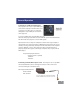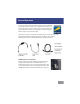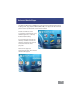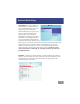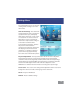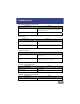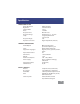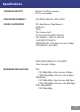Owner manual
The Settings Menu can be accessed by
clicking on the “Settings” icon in the
main menu.
Slide Show Settings – The slide show
settings allows the user to change the
speed, transition style, and display
mode of the slide show. “Fit to screen”
or “actual size” can also be selected.
When “t to screen” is selected, le
sizes will be compressed or enlarged
to the native resolution of the
projector which is 800x600. Pictures
may become distorted when
compressed or enlarged. “Actual size”
will display pictures in their actual
resolution. For example a 400x300
picture will occupy approximately
25% of the area of an 800x600 picture.
Keystone Adjustment – The Keystone feature allows the user to adjust the
image when the projector is not placed perpendicular to the horizontal
centerline of the screen (angled up or down) which skews the output image,
thereby making it trapezoidal. Only vertical keystone is available at this time.
Use the “Left” and “Right” arrows on the remote to adjust the screen.
NOTE: This is a software function and does not change the optical image.
Screen Saver – The screen saver setting allows adjustment of the screen saver
background. Choices include a moving logo or the slide show.
About – Projector information
Default – Reset to default settings
Settings Menu
14