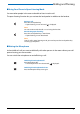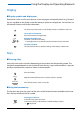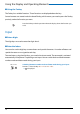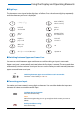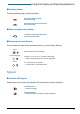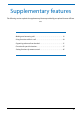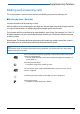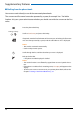User`s guide
Using the Display and Operating Elements
15
■ Digit keys
The characters are assigned to the digit keys as follows. Press the relevant digit key repeatedly
until the character you want is displayed:
■ Switching between Upper and Lower Case
You want to switch between upper and lower case while making an input in text mode.
Upper-case input is automatically activated when the first letter is entered. The text mode then
automatically switches to lower-case input. You can use the Foxkey to switch manually between
upper-case and lower-case input.
■ Correcting your Input
You notice you have entered a wrong digit or character. You can either delete the input one
character at a time or cancel the entire input.
- . ? 1 ! , : ; ’ " ¿ ¡
A B C 2 Ä Æ Å Ç
a b c 2 ä æ å à ç
D E F 3 É
d e f 3 é è ê
G H I 4
g h i 4 ì
J K L 5
j k l 5
M N O 6 Ñ Ö Ø
m n o 6 ñ ö ø ò
P Q R S 7
p q r s 7 ß
T U V 8 Ü
t u v 8 ü ù
W X Y Z 9
w x y z 9
+ 0
@ * / ( ) < = > % £ $ € ¥ ª & § <Space> #
a>A
Switching between upper case and lower case in text mode:
Foxmenu > Press Foxkey a>A or A>a.
To delete the last character:
Press the correction key.
Note:
With the navigation key you can go straight to the character you want to
delete.
End input without saving:
Press the End key.
c