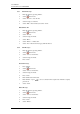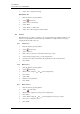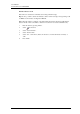User guide
1424-EN/LZT 103 089 A3 2012-02-23
User Manual
Cordless Phones for MX-ONE™
60
8.7 Short Cuts
Predefined functions can be set as short cuts for the Soft Keys, Hot keys, and Navigation keys.
It is for example possible to define the Soft Key to make a call or as a short cut to send a
message.
8.7.1 Define Soft Keys
1 Enter the menu by pressing "Menu".
2 Select in the menu.
3 Select "Soft Keys".
4 Select "Middle" or "Right".
5 Enter a name for the Soft Key. See 3.1.2 Alphanumeric Keys on page 14.
6 Press "OK".
7 Select "Function".
8 Select function from list, and press "Back".
9 Select "Value" (only for some of the functions), and press "Select". Enter a value, for
example a number. Press "Back".
10 Select "Control question", and press "Select". It is off by default. Press "Back".
If the control question is enabled, a Proceed? dialog window is displayed when pressing
the defined Soft key. Press "Yes" to proceed.
11 Press "Save".
8.7.2 Define Hot Keys
1 Enter the menu by pressing "Menu".
2 Select in the menu.
3 Select "Hot keys".
4 Select "0", "2" to "9".
5 Select "Function".
6 Select function from list, and press "Back".
7 Select "Value" (only for some of the functions), and press "Select". Enter a value for
example a number. Press "Back".
8 Select "Control question", and press "Select". It is off by default.
If the control question is enabled, a Proceed? dialog window is displayed when pressing
the defined Hot key. Press "Yes" to proceed.
9 Press "Save"
8.7.3 Define Navigation Key
1 Enter the menu by pressing "Menu".
2 Select in the menu.
3 Select "Navigation keys".
4 Select "Up", "Down", "Left", or "Right".
5 Select "Function".
6 Press "Select" to select function for the key.
7 Select function from list, and press "Back".