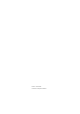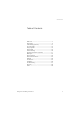Dialog 4220 Lite/Dialog 4222 Office System Telephones for MD110 Communication System User Guide Cover Page Graphic Place the graphic directly on the page, do not care about putting it in the text flow. Select Graphics > Properties and make the following settings: • Width: 15,4 cm (Important!) • Height: 11,2 cm (May be smaller) • Top: 5,3 cm (Important!) • Left: -0,3 cm (Important!) This text should then be hidden.
EN/LZT 103 60 R2A © Ericsson Enterprise AB 2004
Table of Contents Table of Contents Welcome .......................................................... 4 Description ....................................................... 6 Free Seating (optional) .................................... 15 Incoming Calls ............................................... 16 Outgoing Calls ............................................... 19 During Calls .................................................... 33 Call Forwarding ..............................................
Welcome Welcome Welcome to the user guide for the Dialog 4220 Lite and Dialog 4222 Office system telephones in the Ericsson MD110 Communication System. It is a state-of-the-art business communications system. Its alliance of features and facilities effectively improves communications for virtually any kind of organization. There is a line of telephones designed for easy use in every situation to take full advantage of these advanced features and facilities.
Welcome Copyright All rights reserved. No parts of this publication may be reproduced, stored in retrieval systems, or transmitted in any form or by any means, electronic, mechanical, photocopying, recording or otherwise, without prior written permission of the publisher except in accordance with the following terms.
Description Description Dialog 4220 Lite/4222 Office phones Dialog 4220 Lite Dialog 4222 Office 1 14 5 2 6 3 4 2 6 3 4 7 5 7 5 18 15 18 14 15 13 12 11 12 11 9 13 8 9 10 17 16 16 Note: The functions available on each model vary. If any functions differ or are unavailable, this will be indicated in the relevant section of the user guide. 6 1 Display (Dialog 4222 Office only) 2x20 characters. See section “Display information” on page 12.
Description 4 Diversion (Follow-me) For indicating/activating and deactivating Diversion (Follow-me). See section “Call Forwarding” on page 39. The feature can be removed or moved to another programmable function key by your system administrator. 5 Programmable function keys To program numbers or functions, see section “Programming of function keys” on page 69. 6 Transfer For transffering calls, see section “During Calls” on page 33. 7 Triple Access Line For handling calls.
Description 15 Handset Supplied with hearing aid function as standard. An extra handset can be connected, see section “Accessories” on page 82. Please note: The handset may attract and retain small metal objects in the earcap region. 16 Pull-out leaf for easy guide (optional) See section “Pull-out leaf (optional)” on page 86. 17 Key panel (optional, Dialog 4222 Office only) With 17 programmable keys. One panel can be connected. See section “Key panel (optional)” on page 82.
Description Ô ÕÔ ÖÔ ÖÔ ÕÔ Lamp indications Extinguished lamp The function is not active. Steady light The function is active or multiple represented line is busy. Slowly flashing lamp The line (or function) is put on hold. Rapidly flashing lamp An incoming call. Light with short breaks Ongoing call.
Description Tones and signals The following different tones and signals are sent from the exchange to your phone. Tone characteristics The tones shown in this section are the most used tones worldwide. Many markets use a differing tone for one or more situations.
Description Ring signals Three different ring signals inform you about the type of the incoming call. The signals shown in this section are the most used signals worldwide. Many markets use signals that are adapted for the local standards. If you get a signal that is not described or you cannot identify, ask your system administrator.
Description Display information Notes: The display is only available on the 4222 Office phone. There are two versions of display texts, an earlier and a later version. Both versions are shown in this section. The order in which the date is stated is system dependent. The display gives you feedback information such as time and date, traffic state and connected phone numbers. The following displays show examples of the different states your phone is in.
Description Outgoing call When you make an outgoing call on your phone, the upper row shows the traffic state and the lower row shows the dialed number. Earlier version: CALLING 2222 Later version: Calling... 2222 If the called party´s phone is diverted, the upper row shows the dialed number and Diversion information. For the later version, > is the Diversion symbol. Earlier version: 3333 DIV DIR. 5555 Later version: 3333 >Direct 5555 The dialed number (3333) is directly diverted to number 5555.
Description Incoming call When you receive an incoming call, the upper row flashes the calling party´s extension number. 3333 If a diverting extension is calling, the upper row shows the Diversion information. The calling party´s number is flashing on the lower row. For the later version, > is the Diversion symbol. Earlier version: 4444 DIV DIR. 2222 Later version: 4444 >Direct 2222 Number 2222 has dialed number 4444 and the call is directly diverted to you.
Free Seating (optional) Free Seating (optional) The Free Seating function is used for persons who have an office extension number but no phone set of their own. For example, flexible office workers, persons mostly working outside the office, etc. As a Free Seating user and working from the office, you logon to any free phone set that temporarily will be assigned with your extension number and your system authorities. *11* z* z# í #11# í To log on Dial. Enter the authorization code and press.
Incoming Calls Incoming Calls Answer calls A ring signal and a flashing lamp indicate an incoming call. On Line 1 u u ÖÔ Line Normally you will receive calls on Line 1. Lift the handset. On any other Line key Lift the handset. Press the flashing Line key. Handsfree ÖÔ í Line 16 (Dialog 4222 Office phone only). Press the flashing Line key. You are connected to the caller via the loudspeaker and the microphone. Press to terminate a handsfree call.
Incoming Calls On another extension uz 8 You can answer a call to a phone in another room: Call the ringing extension. Press. Notes: You can also press On hold/Pick-up (function key preprogrammed by you). 4 France, press ; Sweden, press 6 Answer a second call during an ongoing call Free on 2nd Ô If your phone is preprogrammed with a Free on 2nd key, you can receive another call, if this function is activated. Press to activate/deactivate. When Free on 2nd is active the lamp is lit.
Incoming Calls Call Waiting If the calling party has activated Call Waiting, you can receive a second call even if Free on 2nd is not activated. í ÖÔ Line To answer the waiting call: Press to terminate the connected call. Your phone will ring to announce the waiting call. Press the flashing Line key to receive the new call. Do not disturb, DND DND Ô *27# #27# í 18 When you activate DND, calls to your extension are not indicated. Outgoing calls can be made as usual.
Outgoing Calls Outgoing Calls Make calls u Lift the handset and proceed depending on call type: z Internal calls 0 External calls z d í or How to make internal and external calls: Dial the extension number. Press the digit or digits to get an external line. Dial tone. 0 or 00. Note: The particular digit or digits used in your office, e.g. Dial the external number. Replace the handset or press to end the call.
Outgoing Calls Handsfree z í (Dialog 4222 Office phone only). Dial the number. You are connected via the loudspeaker and the microphone. Press to terminate a handsfree call. Note: You can make your calls faster by using common Speed Dialing numbers and by using your own programmed function keys. See section “Speed Dialing” on page 27. Number presentation restriction If you do not want your name and number to be displayed to the person you are calling, you can use the following procedure.
Outgoing Calls Individual external line *0* z# z To make a call on a specific external line: Dial. Dial the individual external line number and press. Dial the digit or digits to get an external line and the external number. Last External Number Redial u *** When you initiate an external call the system automatically stores all the dialed digits, irrespective of whether the call was successful or not. Lift the handset. Dial to repeat the stored number.
Outgoing Calls Save external number When you make an external call, you can save the number in order to redial the same number easily. Any previously saved number is erased. Redial Ô u Ô Redial 22 To save an external number: Press before you finish the call. Note: Function key preprogrammed by your system administrator. Redial number Lift the handset. Press to redial the number. Note: Function key preprogrammed by your system administrator.
Outgoing Calls When you receive a busy tone If you call an extension and receive a busy tone, or get no answer, or all external lines are busy, you can use any of the following methods: Callback 6 If a called extension is busy or there is no answer: Press. It can take a couple of seconds before the procedure is executed. Notes: You can also press: Callback (function key preprogrammed by you). d u France, Finland and Sweden, press 5 Replace the handset to finish procedure.
Outgoing Calls 6 z# d u If all external lines are busy (after dialing the digit or digits to get a line): Press. Notes: You can also press: Callback (function key preprogrammed by you). France, Finland and Sweden, Press 5 Dial the external number and press. Replace the handset to finish procedure. When an external line becomes free you will be called back (recall ring signal). You have to answer within eight seconds, otherwise the Callback service is cancelled.
Outgoing Calls Activate Call Waiting 5 If you urgently wish to contact a busy extension or external line, you can notify by a Call Waiting signal. Press. Notes: You can also press: Call Waiting (function key preprogrammed by you). 6 France and Finland, Press ; Sweden, Press 4 Keep handset off hook. When the called extension or the external line becomes free, it will be called automatically.
Outgoing Calls Intrusion on a busy external line *44* z #z 4 You can intrude on an ongoing call on a busy external line. Dial and enter the individual external line number. Press and dial the digit or digits to get an external line. Busy tone. Press. Notes: You can also press: Intrusion (function key preprogrammed by you). France and Sweden, Press 8 Before the Intrusion is executed a warning tone is sent to the parties in the ongoing call. A three party call is established and a warning tone is heard.
Outgoing Calls Speed Dialing Common Speed Dialing numbers uz By using common Speed Dialing numbers, you can make calls simply by pressing a few keys. The common Speed Dialing numbers consist of 1–5 digits and are stored in the exchange (by your system administrator). Lift the handset and dial the common Speed Dialing number.
Outgoing Calls #51* ( 0 – 9 ) #í #51# í To erase one programmed number: Dial and press the selected digit. Note: Finland, dial #51*(1–9) Press. To erase all programmed numbers: Dial. Press. Dial by a function key Head office 28 Ô Both functions and phone numbers can be programmed on a function key. To program a key, see section “Programming of function keys” on page 69. Press the function key. This function key is preprogrammed by you.
Outgoing Calls Authority Data privacy Data privacy allows you to make a call without any disturbances, i.e. Intrusion. This function is automatically cancelled when the call is finished. u *41# z To order: Lift the handset. Dial and enter the number.
Outgoing Calls Authorization code, common (optional) If you are assigned to use a common authorization code (1 to 7 digits) you can temporarily change any used phone within the exchange to the authority level connected to this code. You can use the code for one call only or you can open the phone to some calls and lock it when leaving the phone. 30 *72* z# z To use for a single call: #73* z# To open an extension for some calls: *73* z# To lock an extension: Dial. Enter authorization code and press.
Outgoing Calls Authorization code, individual (optional) If you are assigned to an individual authorization code (1 to 7 digits, affiliated to your own extension) you can lock your own extension to a common authority level, e.g. when out of the office. You can also temporarily change any other used phone within the exchange to the same authority level as you have on your own phone. The individual code can be changed from your own extension. *76* z# To lock your phone: Dial.
Outgoing Calls 32 *75* z* z# z To assign your own authority level to another phone: *74* z* z# To change your individual authorization code: Dial. Enter authorization code and press. Verification tone. Dial your own extension number and press. Verification tone. Dial the digit or digits to get an external line and the external number. Dial. Enter old authorization code and press. Enter new authorization code and press. Verification tone.
During Calls During Calls Group listening (loudspeaking) This function lets other people in your room listen to your phone conversation. You speak in the handset while the other party´s voice is heard on the loudspeaker. Â During an ongoing conversation: Press to switch between loudspeaker and handset. When the key lamp is lit, the other party´s voice is heard on the loudspeaker. Note: You can adjust the volume, See section “Settings” on page 69.
During Calls Handsfree Âd í u É (Dialog 4222 Office phone only). Press and replace the handset. Handsfree conversation. Press to end the call. From handsfree to handset Lift the handset. Conversation via the handset. Mute Press to switch the microphone on or off. When the lamp is lit, the person on the line cannot hear what is being said in your room. Inquiry Ô You have a voice connection on Line 1 and want to make an Inquiry to an internal or external party. Inquiry z í ÖÔ Line 1 34 Press.
During Calls Refer back ÖÔ ÖÔ The Line key lamp flashes for the call put on hold. Line 1 Inquiry í Press to put third party on hold. First call is connected. Press to put first call on hold. Third party is connected. Note: You can also press Line 2 if you have initiated the Inquiry on Line 2. Press to terminate the connected call. Transfer Ô Ô You have an ongoing call and you want to transfer the call to another extension. Inquiry z Transfer Press. Note: You can also press a free Line key.
During Calls Conference With this procedure you can include up to seven parties in a conference. Only the conference leader (i.e. the person initiating the conference) can admit participants. During the conference a tone will be heard every 15th second. Note: The conference tone might be disabled for your system. Ô You have an ongoing conversation (Line 1) and want to establish a phone conference. You will become the conference leader. Inquiry z 3 d 36 Press.
During Calls On hold You can temporarily put the ongoing call on hold. Calls put on hold can be resumed on your own or on another phone. ÕÔ d ÖÔ Individual 8 Common Line Line d ÖÔ Press the ongoing call Line key and replace the handset. The key lamp flashes slowly. Press the flashing Line key again to resume the call. Press Notes: You can also press: On hold/Pick-up (function key preprogrammed by you). 4 France, Press ; Sweden, Press 6 Replace the handset. The key lamp flashes slowly.
During Calls Send caller identity code at transfer When transferring a call you can send the caller’s identity code or number to the receiver’s display. Ô *77* z# z Ô Inquiry Transfer You have a voice connection with an external party on Line 1. Press to put the call on hold. Note: You can also press Line 2. Dial. Dial the caller’s identity code or number and press. Call the second party. Press before or after answer. The ongoing call is transferred with the caller´s identity code or number.
Call Forwarding Call Forwarding Diversion If you do not want to be disturbed or will be out of the office, you can have all calls to your extension diverted to a preprogrammed answering position. During Diversion you will hear a special dial tone and the Diversion lamp indicates that your Triple Access Line is diverted. You can still make calls as usual. Diversion can be direct, on no answer, on busy or to another information service facility.
Call Forwarding Cancel Direct Diversion from your own extension Diversion ÕÔ #21# í *211# í #211# í 40 Note: Diversion can also be ordered and cancelled from the answering position, use the same procedure as in section “Internal Follow-me” on page 42. Press. Note: Function key preprogrammed by your system administrator. You can also use the procedure below. Dial. Note: U.K., dial #2# Press. Diversion when there is no answer Dial to order.
Call Forwarding *212# í #212# í *218# í Diversion when caller receives a busy tone Dial to order. Note: Finland and Norway, dial Press. Dial to cancel. Note: Finland and Norway, dial #67# Press. Diversion to paging Dial to order. Press. Note: When Follow-me has been activated from your ordinary phone, you can re-divert calls to paging from the temporary answering position by adding and your extension number to the procedure, i.e. dial your extension number and press the Clear key.
Call Forwarding Internal Follow-me All calls to your extension are diverted to another extension of your choice (within the private network). The Follow-me lamp indicates that you have activated Follow-me. During Follow-me, your phone can still be used for outgoing calls and you will hear a special dial tone when you lift the handset.
Call Forwarding Diversion ÕÔ #21# í Cancel from your own extension Press. Notes: Function key preprogrammed by your system administrator. You can also use the procedure below. Dial and press. Note: U.K., dial #2# Redirect from answering position If you move from one answering position to another answering position, you can redirect Follow-me from that new position. *21* z *z #í #21* z #í Note: Internal Follow-me must be ordered from your own extension before you can redirect from answering position.
Call Forwarding External Follow-me If external Follow-me is allowed you can have all calls to your extension diverted to an external number of your choice. The Follow-me lamp indicates that you have activated Follow-me. During Follow-me, your phone can still be used for outgoing calls and you will hear a special dial tone when you lift the handset. *22# z #í Diversion ÕÔ #22# í 44 Order Dial and enter the digit or digits to get an external line and enter the external number. Press. Cancel Press.
Call Forwarding Personal Number (optional) With this function you can be reached on your normal office phone number even if you are in another room, out of the office or at home, etc. Depending on the functionality of your office exchange, you can have either one individual single search profile or you can choose between five individual search profiles. A search profile can be designed to fit the situation, i.e. in the office, traveling, at home, etc.
Call Forwarding #10# í To cancel from your office phone Dial. Press. Note: If you have activated a profile via a function key, you can press this key instead of using the procedure above. To activate or change to another profile from an external phone z *75* z* z# *10* z* (1–5) #d 46 # * The external phone must be of push button type provided with pound key ( ) and star key ( ) or a mobile phone adapted for dial tone pulses (DTMF). Call the DISA function at your office. Dial tone. Dial.
Call Forwarding To cancel from an external phone z *75* z* z# #10* z# d # * The external phone must be of push button type provided with pound key ( ) and star key ( ) or a mobile phone adapted for dial tone pulses (DTMF). Call the DISA function at your office. Dial tone. Dial. Dial the authorization code and press. Dial your own extension number and press. Dial tone. Dial. Dial your own extension number and press. Replace the handset.
Call Forwarding Important notes when designing your search profiles: • Avoid ring times longer than 45 seconds for your profiles. Usually the caller hangs up after 3-6 ring signals. If you need a longer ring time, the maximum time is 60 sec. • Consider the time you need to react and answer on each answering position in your profile. You might need up to 15 seconds to react and answer a call on a desk or cordless phone and 20–25 seconds for a mobile phone.
Call Forwarding Example: How to fill in your setting form for search profiles: Profile 1 In office Search order Type of telephone or Answering position* 1 Desk 1234 10 2 Cordless 5234 15 3 Voice mail Telephone number Ring time (seconds) * Examples: Desk, Cordless, Mobile, External, Voice mail, Operator, etc.
Call Forwarding Setting form for search profiles Name: Department: Telephone No: Account: Profile 1 .......................... Search order Type of telephone or Answering position* Telephone number Ring time (seconds) 1 2 3 4 * Examples: Desk, Cordless, Mobile, External, Voice mail, Operator, etc. Profile 2 ..........................
Absence Information (optional) Absence Information (optional) Absence information is used to inform callers why you are absent and when you return. If you are authorized, you can also enter absence information for another extension from your extension. During absence information, your phone can still be used for outgoing calls and you will hear a special dial tone when you lift the handset. Order *23* (0–9) *0915 Example: Back on September 15 (=0915). Dial. Enter the absence code.
Absence Information (optional) #23# í Dial. Press. The programmed information is erased. *230* z* (0–9) *0915 #í Order for another extension #230* z# Cancel for another extension í 52 Cancel Dial. Dial the extension number and press. Enter the absence code. Press and enter the date or time of the other person's return. Press. The display on the other person's extension shows the reason, and if entered, time or date of return. Dial. Dial the extension number and press.
Messages Messages Manual Message Waiting (MMW) If the called extension does not answer you can initiate a message waiting indication on that extension (if this function is allowed). If there is a message waiting, the Message key lamp is on and you will hear a special dial tone after lifting the handset. Message ÕÔ Answer Press. Note: Function key preprogrammed by your system administrator. A call is initiated to the extension that requested Message Waiting.
Messages #31# í *31* z #í #31* z #í 54 Cancel MMW at your own extension Dial. Press. Order MMW to another extension Dial. Dial the extension number. Press. The Message Waiting key lights up on the called extension. Cancel MMW to another extension Dial. Dial the extension number. Press.
Messages Message Waiting (optional) If assigned this function and your phone is diverted to an interception computer, a function key (programmed by your system administrator) will flash when there are messages stored for you in the computer. The messages will be printed out on a printer connected to the computer. Message ÕÔ To print out messages Press. Note: Function key preprogrammed by your system administrator.
Messages Integrated voice mail (optional) This function allows you to leave a voice message to the caller when you are unable to answer calls, e.g. when out of office, in a meeting, etc. The caller can then leave a message in your mailbox. When back in office you can enter your mailbox and listen to the messages received. You can choose to divert all incoming calls to your mailbox, or calls when there is no answer, or calls when your phone is busy.
Messages To enter your mailbox z From your office phone: z If you are asked to enter your security code: z From another phone: # z z z # z z Dial the number to the voice mail system. Note: If a function key is programmed for your mailbox and the key lamp is lit or flashing (= a new message is received), you can also press this key. Enter your security code. Code at delivery = your extension number. Dial the number to the voice mail system.
Messages To handle the mailbox Recorded information on the line tells you the number of new and stored messages. If you have too many messages stored, you will first be asked to delete saved messages. Recorded instructions ask you to press different digits in order to listen to callers’ messages, record your own greetings, change your password or exit your mailbox, etc. The following diagram gives an overview of the mailbox system and the digits to be used.
Group Features Group Features Group Call-pick-up People working in a team can have their phones programmed by their system administrator to form Call Pick-up groups. 8 In a Call Pick-up group, any member can answer any individual call to group members. Press to answer. Notes: One Call Pick-up group can serve as an alternative to another group. Calls to the alternative group can only be answered when there are no calls to your own group.
Group Features Group Hunting An internal Group Hunting number is a common directory number for a group of extensions. Calls to the group will be indicated at a free extension in the group. When you leave the group temporarily, you make your phone unavailable for incoming calls. *21* z #í #21# í *24* z* z #í 60 To leave the group temporarily Dial and enter your own extension number. Note: U.K., dial * 2 * No. Press. To re-enter the group Dial. Note: U.K., dial #2# Press.
Group Features #24* z #í To cancel the Diversion: Dial. Dial the number of the group that has been diverted. Press. Group Do not disturb If your extension is defined as a master extension (programmed by your system administrator), you can mark a group of extensions as Group Do not disturb. The group can be bypassed by you. *25* z # í #25* z #í *60* z # To order: Dial and enter the group number. Note: Germany and South Africa, dial * 2 8 * No. Press. Special dial tone. Press.
Other Useful Features Other Useful Features Account code (optional) *61* z# z This function is used to charge a call to an account number or to prevent unauthorised calls from your phone. The account code can have 1 to 15 digits. Dial. Note: Finland and Norway, dial *71* Dial the account code and press. Dial tone. Dial the digit or digits to get an external line and the external number.
Other Useful Features Immediate Speech Connection On the 4222 Office phone, calls are automatically answered without lifting the handset or pressing any keys. The call starts in handsfree mode. On the 4220 Lite phone, calls are automatically answered and the caller can leave a message over the built-in loudspeaker. To answer the call you have to lift the handset. The function can be permanently active or activated by use of a function key (programmed by your system administrator).
Other Useful Features General Deactivation The following features can be simultaneously cancelled: #001# í • Callback (all Callbacks are cancelled). • Diversion/Internal and External Follow-me. • Manual Message Waiting/Message Diversion. • Do not disturb. Order Dial. Press. Night Service When the exchange is in Night Service mode, all your incoming calls to the operator are transferred to a selected extension or group of extensions.
Other Useful Features Hot line Ask your system administrator if you require this function. Delayed Hot line When the handset of the delayed Hot line phone is lifted or when the Line key is pressed, a timer is started. If no digit is pressed before time out, a call is automatically generated to a specific extension or external line. If a digit is pressed before time out the phone works as an ordinary phone. Note: This function is only available in newer versions of the exchange.
Other Useful Features Data communication Your Phone can be used together with a PC as an integrated voice and data terminal. Contact your System Administrator if you require this Function. Additional directory number You can be assigned (programmed by your system administrator) one or more Additional Directory Numbers (lines) on free function keys. To answer, make calls and use functions on the additional directory lines, use the same procedure as for the Triple Access Lines if nothing else is stated.
Other Useful Features Multiple represented directory number Your extension number can be programmed on a dedicated key on other system telephones, i.e. the number is “represented” on these phones. This means that incoming calls to your extension can be answered on any of these other phones by just pressing the dedicated key. The dedicated key can also be assigned the possibility to call your extension when pressed. This function has to be programmed by your system administrator.
Other Useful Features DISA = Direct Inward System Access (optional) If you are assigned to use this function and you are working externally, you can call your office and get access to an external line in order to make business calls. The business call will be charged your office extension number or an account number. You will just be charged for the call to the office.
Settings Settings Programming of function keys Frequently used functions and phone numbers can be programmed on the function keys for easy access. When you want to use the function, just press the key. Certain functions must be preprogrammed by your system administrator. Both phone numbers and function codes can be programmed on a function key. Ô Program or change a function Ô Program z ÕÔ ÕÔ Program Press. Press selected function key.
Settings Notes: To erase a programmed function, press the Clear key, instead of the phone number or function code, in the programming sequence. Use the DCM (Designation Card Manager) to make and print your own designation cards. DCM is included on the Telephone Toolbox CD for MD110 Communication System or it can be downloaded from: http://www.ericsson.com/enterprise/library/manuals.shtml For more information, please contact your Ericsson Enterprise certified sales partner.
Settings Functions and required data Function Function code or Associated number Most common Finland France Sweden Call pick up: Group Individual Call Waiting On hold, common Conference Dial by a function key Intrusion on busy extension Last External Number Redial Personal Number (list no.) Dialog 4220 Lite/Dialog 4222 Office 8 No. + 5 8 3 4 8 No. + 6 6 4 4 6 No. + 4 6 6 Extension No.
Settings Functions that need to be programmed by your system administrator: • Additional lines • • Dedicated intercom link • Callback* Diversion* • Do not disturb* • External line • Free on 2nd • Immediate Speech Connection* • Individual external line • Malicious Call Tracing • Manual Message Waiting • Multiple representation • Search profile lists and preassigning of function keys for Personal Number *Function can be programmed by you.
Settings Programming of ring signals Ô Ô (0–6) Program Line 1 ÕÔ ÕÔ You have 6 programmable ring signals on your phone. The different signals can be programmed on lines, additional lines and multiple represented lines. Press. Press the corresponding Line key. On the 4222 Office phone, a digit (0–6) is shown in the display. Select the ring signal you want to use according to the list below. 0 = Silent. 1 = Periodic ring signal. 2 = Delayed periodic ring signal. 3 = One muted ring signal.
Settings Programming of ring signal tone character There are 10 different programmable ring signal tone characters on your phone, each corresponding to a digit between 0 and 9. Ô ÕÔ 74 Note: If you use melodies to signal incoming calls (4222 Office phone only), this will replace the tone character. See section “Melody ringing” on page 77. Program Press. On the 4222 Office phone, the current tone character is displayed. ( Press the corresponding digit. The phone rings with the chosen character.
Settings Handset and loudspeaker volume ì d ì u í *5 Ô Line 1 # Use the Volume keys to change the volume of the handset or loudspeaker during a call. Adjust the handset listening volume when the handset is off hook. Adjust the loudspeaker volume when dial tone is heard via the loudspeaker, or for Dialog 4222 Office also during a handsfree call. Press to change the volume. On the Dialog 4222 Office phone, a volume symbol is shown for a few seconds (replacing your extension number).
Settings Ring signal volume ì Use the Volume keys to adjust the ring signal volume when the phone is idle or ringing. Adjusted volume is stored. Press to change the volume. On the Dialog 4222 Office phone, a volume symbol is shown for a few seconds (replacing your extension number). Mute ring signal É You can supress the ring signal for an incoming call. Press to supress the ring signal.
Settings Melody ringing (Dialog 4222 Office phone only). í *7 If you want to replace the ring signal with personal melodies when your phone rings, you can program one melody to signal an internal call, a second melody for an external call and a third melody to signal a Callback call. Press and hold simultaneously to enter melody mode.
Settings Ô Program a new melody, edit or delete a current melody Program Press. Program Melody Ô Ô Ô Press the key for the requested type of call: If there is a current melody, the melody is played and the last 19 notes or signs are displayed. Line 1 Press for internal calls, or Line 2 press for external calls, or Inquiry press for Callback calls. ì í To edit the current melody: Press to move the cursor to the right of the position to be edited.
Settings í ÖÔ Õ Ô Line Program To Delete the current melody: Press and hold until no notes are displayed. Press the flashing Line key (Line 1 or Line 2 or Inquiry). Press. Activate or deactivate a stored melody A stored melody has to be activated in melody mode to be heard when you get an incoming call. Ô To activate (in melody mode): Line Press the key for the requested type of call (Line 1 or Line 2 or Inquiry).
Settings To enter notes In melody mode, the key pad is used to enter notes, pauses, etc. A maximum of 40 notes can be programmed for incoming calls, and 20 notes for recalls. This is how the keys are used: Press to insert notes (1–9). * 0 # ì Â í Note: A short press gives a short note, a long press gives a long tone (displayed by a capital letter), +c and +d means the higher octave. Press to insert a short pause (p). Hold to get a long pause (P). Repeat to get a longer pause (pp...p).
Settings When the first 19 positions are entered, the display shows (only last entered 19 positions can be shown): Program Intern CddDDppCCCC#d#d#D#D< When all the notes are entered, the display shows (only last entered 19 positions are shown): Program Intern #D#DppDDDbAGppppGFG< ## A) is shown as bA, i.e. b is used to Note: The flat A ( show both the note b and the flat sign. Display contrast (Dialog 4222 Office phone only). í *5 ÕÔ ì # Program You can adjust the contrast for the display.
Accessories Accessories Key panel (optional) (Dialog 4222 Office phone only). In newer versions of the exhange, your phone can be equipped with one additional key panel. The key panel offers 17 additional keys for storing of your most frequently used telephone numbers and functions, and for supervising extensions. If you do not know which version of the exchange you are using, ask your system administrator. How to install the key panel, see section “Installation” on page 88.
Accessories Headset (optional) (Dialog 4222 Office phone only). How to install the headset, see section “Installation” on page 88. The following headset functions are available. Í í Íz í u Í d Answer calls Press to answer. The Headset key lamp is turned on. Note: When the phone is set for Headset Preset, you can also press the flashing line key to answer the call. See section “Headset Preset” on page 84. Press to terminate the headset call. Make calls Press and dial the number.
Accessories  Headset with Group listening (loudspeaking)  From headset to handsfree ÏÍ Í Press to toggle between headset with or without Group listening. When the Loudspeaker key lamp is on, the Group listening is active. Press. The Loudspeaker key lamp is turned on. Press. From handsfree to headset Press. The Headset key lamp is turned on.
Accessories Í Â Ô í Line 1 To activate Headset Preset: Press and hold for at least 4 seconds. A short acknowledgement tone signal is heard, and the headset key lamp flashes for a few seconds. To cancel Headset Preset: Press and hold for at least 4 seconds. A short acknowledgement tone signal is heard, and the loudspeaker key lamp flashes for a few seconds. To check the current preset setting: Press. Either the Loudspeaker or Headset key lamp is turned on, indicating the current preset setting. Press.
Accessories Extra handset (optional) (Dialog 4222 Office phone only). The extra handset is used in parallel with the ordinary handset allowing another person to listen to an ongoing call. The extra handset is connected to the headset outlet under the phone, see section “Installation” on page 88. Í It is possible to switch between the speaking party and the listening party. Press to switch between the speaking and listening party.
Accessories Option unit (optional) (Dialog 4222 Office phone only). The option unit DBY 420 01/1 is an optional accessory to be installed under your telephone set. The unit is used to connect either an extra bell outside your room, or a busy signal lamp outside your door. í *1 Line 2 Line 2 Line 2 Ô ÕÔ ÖÔ # To check or set the option unit for extra bell or for busy signal Press and hold simultaneously until a ring signal is heard.
Installation Installation Install cables Handset cable to the left Handset cable to the right You can put the cable to the handset in the notch underneath the telephone. The cable to the exchange has to be plugged in “LINE” and the handset cable has to be plugged in “HANDSET”. Note: The headset is for use with the Dialog 4222 Office phone only. Change cables To remove a cable, use a screwdriver to unlock the stop.
Installation Install stands and adapt telephone Position high Press to fasten stand Dialog 4220 Lite/Dialog 4222 Office Position low Release to remove stand 89
Installation Install card Use the DCM (Designation Card Manager) to make and print your own designation cards. DCM is included on the Telephone Toolbox CD for MD110 Communication System or it can be downloaded from: http://www.ericsson.com/enterprise/library/manuals.shtml For more information, please contact your Ericsson Enterprise certified sales partner.
Installation Install key panel (optional) (Dialog 4222 Office phone only). 1 Attach the key panel unit. 2 Press hard where the arrows are pointing, until you hear the “Click” sound.
Installation 3 Use a screwdriver and press hard in the bottom of the hole, until you hear a weak sound. 4 Install the stands as shown in picture “Stand positioning”. Note: The key panel must be of type DBY 419 01, and it can only be used in newer versions of the exchange.
Installation Install card Use the DCM (Designation Card Manager) to make and print your own key panel designation cards. DCM is included on the Telephone Toolbox CD for MD110 Communication System or it can be downloaded from: http://www.ericsson.com/enterprise/library/ manuals.shtml For more information, please contact your Ericsson Enterprise certified sales partner.
Installation Install pull-out leaf (optional) 94 1 Remove the protective film from the guiding rails. 2 Attach the guiding rails to the bottom of the phone, observing the direction of the “cut” corner. 3 Insert the pull-out leaf.
Installation Wall mounting The phone can be wall mounted without using a special console. Useful for instance in conference rooms or public areas. 1 Use a screwdriver to remove the handset hook. 2 Turn the hook upside down and insert. 3 Use a screwdriver to remove the two plastic covers. 4 Drill wall holes according to measure. 5 Mount screws according to measures and attach the phone.
Installation Placing the phone Do not expose your phone to direct sunlight for long periods. Keep the phone away from excessive heat and moisture. Cleaning Clean your phone only with a soft, water dampened cloth. Using soap or any other cleaning materials may discolor or damage the phone.
Troubleshooting Troubleshooting When something does not work properly, you can initiate a telephone selftest to check if your telephone set is in order, or if the fault is in the system. For the Dialog 4222 Office phone, you can also check the firmware revision state of your phone. To initiate a telephone selftest í *4 # Dialog 4220 Lite: í *4 Dialog 4222 Office: Press and hold simultaneously until a ring signal is heard.
Glossary Glossary 98 Additional lines One or more additional extension numbers can be assigned to your phone, these are programmed on free function keys. Exchange Switch. Your telephone switching system, e.g. MD110 Communication System Idle mode The state your phone is in when nothing is activated; not calling, not ringing, not diverted etc. Speed Dialing number Abbreviated number or short number, used for making frequently used numbers faster to dial.
Index Index A Absence information 51 Accessories 82 Extra handset 86 Headset 83 Key panel 82 Option unit 87 Pull-out leaf 86 Account code 62 Additional directory number 66 Alarm extension 65 Answer calls 16 Authority 29 Authorization code, common 30 Authorization code, individual 31 B Bypass 26 C Call Forwarding 39 Diversion 39 External Follow-me 44 Internal Follow-me 42 Personal Number 45 Call Waiting 25 Callback 23 Common bell group 59 Common Speed Dialing numbers 27 Conference 36 Copyright 5 D Data com
Index G General Deactivation 64 Glossary 98 Group Call-pick-up 59 Group Do not disturb 61 Group features 59 Group Hunting 60 Group listening (loudspeaking) 33 Message Waiting 55 Messages 53 Integrated voice mail 56 Manual Message Waiting (MMW) 53 Message Waiting 55 Multiple represented directory number 67 Mute 34 Mute ring signal 76 H Handset and loudspeaker volume 75 Handsfree 34 Headset 83 Hot line 65 N Night Service 64 Number presentation restriction 20 I Immediate Speech Connection 63 Incoming call
Index S Save external number 22 Send caller identity code at transfer 38 Setting form for search profiles 50 Settings 69 Functions and required data 71 Handset and loudspeaker volume 75 Melody ringing 77 Mute ring signal 76 Programming of functions 69 Programming of ring signal tone character 74 Programming of ring signals 73 Ring signal volume 76 Silent ringing 76 Short numbers 27 Dialog 4220 Lite/Dialog 4222 Office Silent ringing 76 Speed Dialing 27 T Tones and signals 10 Transfer 35 Troubleshooting 97
Ericsson Enterprise AB All rights reserved. For questions regarding the product, please contact your Ericsson Enterprise Certified Sales Partner. Also visit us on http://www.ericsson.com/enterprise © Ericsson Enterprise AB 2004 EN/LZT 103 60 R2A Printed on chlorine free paper. Ericsson is shaping the future of Mobile and Broadband Internet communications through its continuous technology leadership.