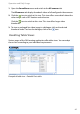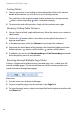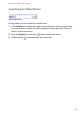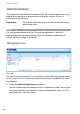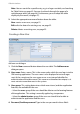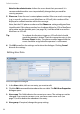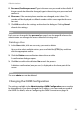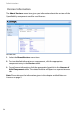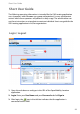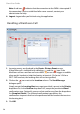User guide
Administration
53
5. Password, Confirm password: Type in the new user password in these fields. If
the password should not be changed, type in the existing user password and
confirm it.
6. Phone no.: If the contact phone number was changed, enter it here. This
number will be displayed as callback number within a message that the user
has sent.
7. Click OK to confirm the settings and to close the dialogue. Clicking Cancel
discards the settings.
Note
Each user can change his/her personal password, see also page 60 whereas the
administrator can manage the access data of all existing users.
Deleting a User
1. In the Users table, click on user entry you want to delete.
You can also select multiple entries: press and hold the [CTRL] key and then
click the appropriate entries.
2. Click the Delete command button above the user table.
A confirmation dialogue opens.
3. Click Ye s to confirm the deletion. No cancels the process.
A deletion confirmation (one per user) is displayed on the lower part of the
screen.
Note
The user admin can not be deleted.
Changing the OMM Configuration
The settings available in the Administration: OMM Configuration menu need to
be changed only if you have changed the IP address, user name and password of
the OMM. For details, refer to Configuring the OMM Connection on page 18.