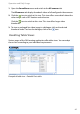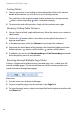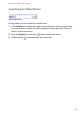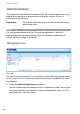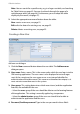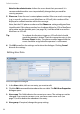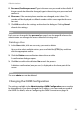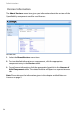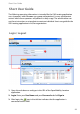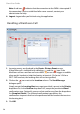User guide
Administration
52
Note for the administrator: Inform the users about their passwords. It is
recommended to advise users to periodically change their password for
security purposes.
5. Phone no.: Enter the user’s contact phone number. If the user sends a message
(e.g. in case of a a distress event (ManDown or SOS call), this number will be
displayed as callback number within the message.
Note, that the SOS phone number and the Phone no. setting configured here
should match. If this phone number has also been defined as SOS or ManDown
call number on the portable parts (see page 16), it will be called in case of an
ManDown or SOS call.
Tip: To evaluate the function, trigger an SOS call which should
reach the operator’s phone. Check the respective entry in the
Distress Events history. The phone number logged with the
event should be assigned to the operator’s user account.
6. Click OK to confirm the settings and to close the dialogue. Clicking Cancel
discards the settings.
Editing User Data
Edit User Properties dialogue
1. In the Users table, click on user entry you want to edit.
2. Click the Edit command button above the user table. The Edit User Properties
dialogue opens.
3. User name: This field indicates the current user name. The setting can not be
changed. If you want to rename a user, you have create a new user (see
page 51) and to delete the redundant user entry.
4. User group: If required, change the group setting.