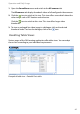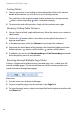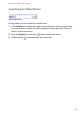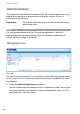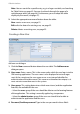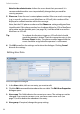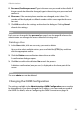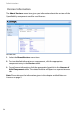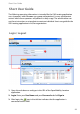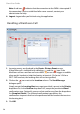User guide
Operation and Daily Usage
48
Sorting Tables
1. You can sort entries in ascending or descending order. Click on the column
header of the column you wish to use as your sorting criterion.
The small icon in the respective table header indicates the sorting criterion;
table is sorted ascending, table is sorted descending.
2. To reverse the order of the entries, simply click the column once again.
Showing / Hiding Table Columns
1. You can show and hide single table columns. Move the mouse over a column’s
table header.
2. Click on the button which is now shown to the right of the column. A
pop-up menu opens.
3. In the pop-up menu, select the Columns entry to open the submenu.
4. Deactivate the check boxes of the columns that should be hidden or activate
hidden columns; : column will be hidden, : column will be shown.
5. In addition, you can use the Sort Ascending and Sort Descending commands
from the pop-up menu to sort the table.
Browsing through Multiple Page Tables
If there is a high amount of data (events, portable parts, etc.), a table view will
provide multiple pages. The bar on the lower part of the screen provides com-
mands to browse through these pages.
Browse bar
1. Use the arrow icons to browse the pages.
2. To go to a specific page, enter the number in the Page field.
3. To resize the page, enter a value in the input field on the right and confirm with
the [Enter] key.