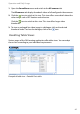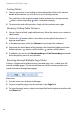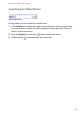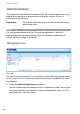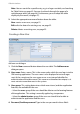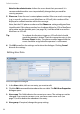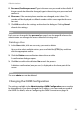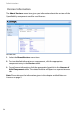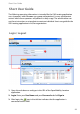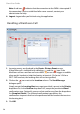User guide
Operation and Daily Usage
47
1. Open the Surveillance menu and switch to the All cameras tab.
The All cameras tab display thumbnail videos of all configured video cameras.
2. Click the icon to switch to list view. This view offers some details about the
video image such as RFP location and video size.
Click the icon to switch to tiles view. This view offers larger video
thumbnails.
3. To view an enlarged live video image in a dialogue, click on the desired
thumbnail video. To close the dialogue, click on the icon.
Handling Table Views
Various pages of the OM Locating application offer table views. You can adapt
these views according to your individual requirements.
Example of table view – Portable Parts table