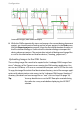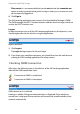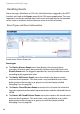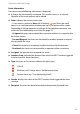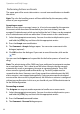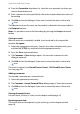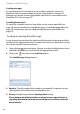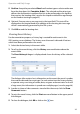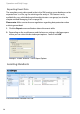User guide
Operation and Daily Usage
32
Performing Actions on Events
The upper part of the events tab contains a several command buttons to handle
the events.
Note: The rules for handling events will be established by the company safety
officer of your organization.
Accepting an event
When an event (alarm message) comes in, it has to be accepted by the operator.
Also events which have been forwarded to you (see next section), must be
accepted. Escalated events which arrived within the last 24 hours can be accepted
also. Escalated events which are older than 24 hour remain in this state forever.
1. Select the appropriate event entry. You can also select multiple entries: press
and hold the [CTRL] key and then click the appropriate entries.
2. Press the Accept command button.
3. The Comment – Accept dialogue opens. You can enter a comment in this
dialogue (optional).
4. Click OK to close the dialogue. If you want to cancel the action, click on the
icon.
You are now the Assignee and responsible for the further process of event han-
dling!
Note: The administrator of the OMM may have configured an automatic reaction
to an escalated event. This is done by an IMA alarm scenario, that for example
automatically sends an emergency message to a group of people. These IMA
alarm scenarios typically need confirmation, e.g. 2 out of 5 people need to
respond to the alarm. However, even if you accept the escalated event, the IMA
alarm scenario is not stopped automatically. If you cannot accept the escalated
event and the alarm sound is played forever, the IMA alarm scenario is configured
without any confirmation. In this case you should ask your OMM administrator to
fix the IMA configuration.
Forwarding an event
The Assignee can request another operator to handle one or more events.
1. Select the appropriate event entry. You can also select multiple entries: press
and hold the [CTRL] key and then click the appropriate entries.
2. Press the Forward command button.
3. The Comment – Forward dialogue opens.