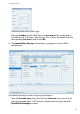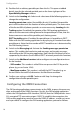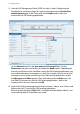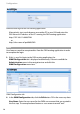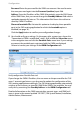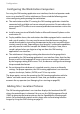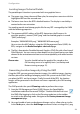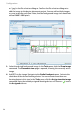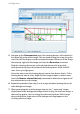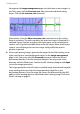User guide
Configuration
25
5. Navigate to the Placement view page. New locating devices will be placed in
the upper left corner of the image. You may need to drag the image using the
mouse to shift the display in order to display the upper left corner of the image.
Alternatively, right click the image and select the Reset view command.
Drag the a locating device icon to the desired place on the image that
corresponds to the physical location of the locating device. Note, that RFP
icons show up in light green.
Hover the mouse over the locating device icon to show device details. Click a
locating device icon to select. Right click the image to open a context menu.
Select the Remove selected device(s) command to delete the assignment of
the selected device to the image.
6. Repeat the procedure from Step 3 on to assign and place locating devices for
other background images.
7. When generating the resulting images later on, the “*-zoom.png” images
display detail of the background image without scaling. For overview images, a
downscaling applies. You can change the downscaling factor. With a larger
downscaling factor, larger areas of the background image appear in the
resulting overview image.