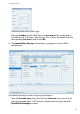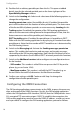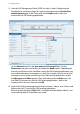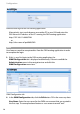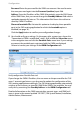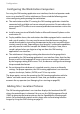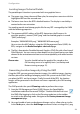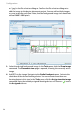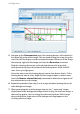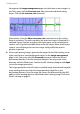User guide
Configuration
24
or *.jpg) in the file selection dialogue. Confirm the file selection dialogue to
add the image to the device placement project. You can add multiple images,
e.g. one image for each floor. Note, that the background image size should not
exceed 3000 x 3000 pixels.
3. Select the desired background image. In the Tasks pane, click the Show image
command. The Placement view page is opened, showing the currently active
image.
4. Add RFPs to the image. Navigate to the Radio fixed parts pane . Activate the
check box of the desired locating device. You can activate more than one
locating device in this step. In the Tasks pane, click the Assign to active image
command. Note, that already assigned locating devices will show an icon in
the Assigned column.